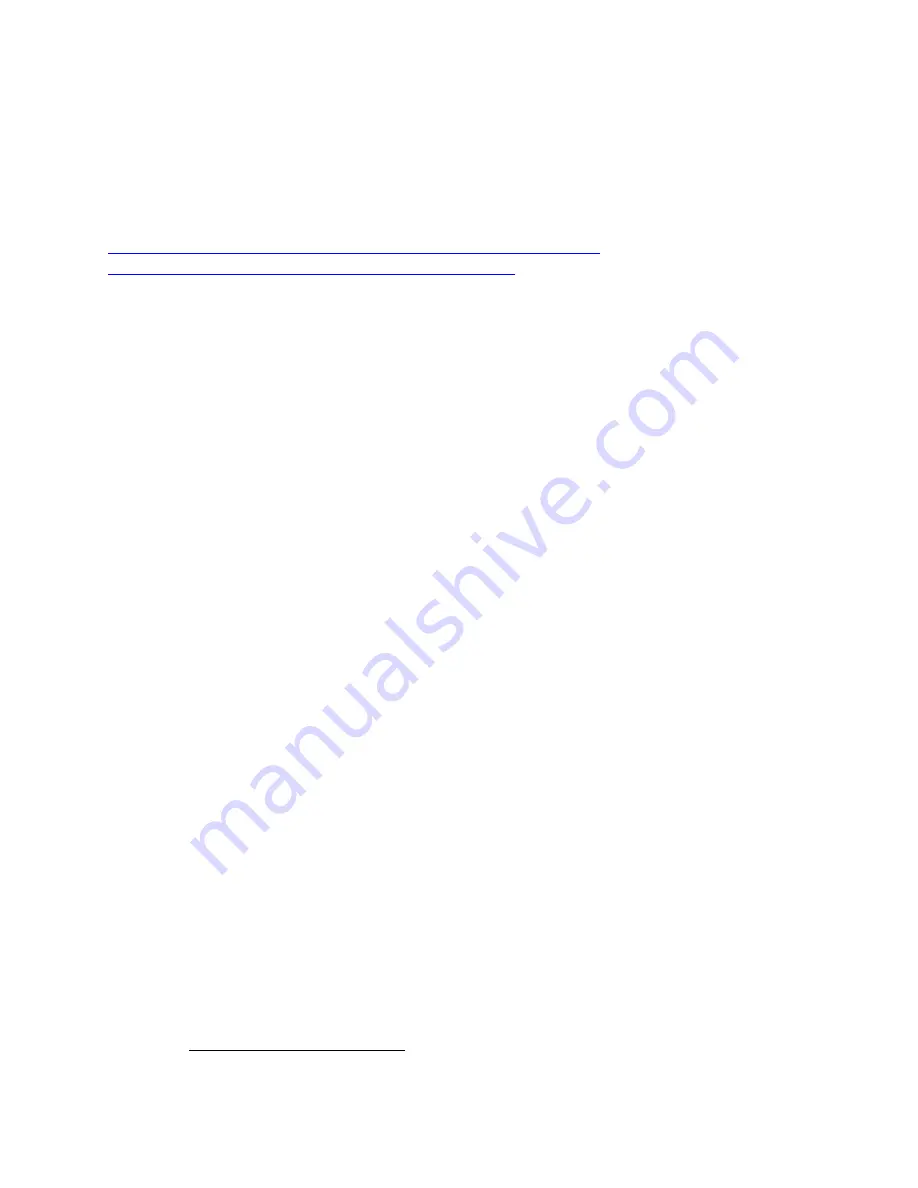
Page | 360
•
If you no longer see the Safe Mode dialog, then click on
File | Restore Modem
(PLM)
If neither of the above works OR the LED on the PLM is not lit, then, unfortunately you have
a defective PLM. If your PLM is less than 2 years old, you might be able to get a replacement
from SmartHome. Once you get a new PLM, please follow the instructions here:
http://wiki.universal-devices.com/index.php?title=ISY-99i/ISY-
26_INSTEON:File_Menu#Replace_Modem_.28PLM.29
13
INSTEON Device Notes
Some INSTEON devices require special care when used with the ISY. Some need to be
added to the system in a specific way, and some have unique options available when
configuring with the ISY. This section details some of this information and more.
As al
ways, please refer to the manufacturer’s documentation first. Please consider the
following notes as a secondary source of information.
The following notes are sorted alphabetically by device name.
13.1
PowerLineModem (PLM)
53
The ISY uses the PowerLineModem (PLM) to interface with Insteon and X-10 signals. The
PLM sends Insteon and X-10 commands initiated by the ISY and receives Insteon and X-10
commands placed on the power-line by Insteon and X-10 devices.
Every Insteon device in your system must be linked to the PLM for the ISY to be able to
communicate with it. In this manner Insteon signals are secure. Insteon devices are linked
as a controller, a responder, or as both a controller and a responder. In addition, every
scene created with the ISY creates links in the PLM to each device in each scene. It is
through these links that the ISY can control scenes and track the status of devices.
X-10 devices do not require any links in the PLM. X-10 signals can be sent and received
freely, there is no security.
•
The 2412S PLM provides a link database of 2016 and provides power for the ISY-
99i.
•
The 2413S PLM (Dual Band) has a database for 1023 links. There is no power output
provided, a separate power supply is necessary for the ISY. This PLM interfaces
signals on the power-line as well as radio frequency.
The PLM is connected to the ISY-99i using a CAT5 ethernet cable. The ISY-26 is connected
with an RJ-45 to Serial cable.
53
(Universal Devices)
Содержание ISY-994i Series
Страница 1: ...The ISY 994i Home Automation Cookbook ...
Страница 35: ...Page 12 Figure 6 UDAjax Main Screen ...
Страница 36: ...Page 13 Figure 7 UDAjax Devices Scenes Screen ...
Страница 68: ...Page 45 Figure 44 NodeServer Configuration popup 5 2 5 Tools Menu Figure 45 Tools Menu ...
Страница 98: ...Page 75 You should now see local weather information as shown below Figure 73 Local Weather Information ...
Страница 102: ...Page 79 6 6 3 2Activate My OpenADR Portlet Figure 77 OpenADR My OpenADR Menu Option ...
Страница 103: ...Page 80 6 6 3 3Configure OpenADR Settings Figure 78 OpenADR Settings Menu Option ...
Страница 104: ...Page 81 Figure 79 OpenADR Settings Display ...
Страница 108: ...Page 85 6 6 3 7Issue an Event Figure 84 OpenADR Issue and Event ...
Страница 109: ...Page 86 Figure 85 OpenADR Events You can use the Event Viewer to see the operational status of ISY and OpenADR events ...
Страница 110: ...Page 87 Figure 86 OpenADR Event Viewer ...
Страница 116: ...Page 93 Figure 92 ElkRP2 Account Details M1XEP Setup Button In the M1XEP Setup Window ...
Страница 267: ...Page 244 Figure 189 State Variables ...
Страница 268: ...Page 245 Figure 190 Programs and Folders ...
Страница 292: ...Page 269 Figure 192 Irrigation Folders Figure 193 Irrigation Devices ...
Страница 376: ...Page 353 Figure 209 Save Topology File ...
Страница 433: ...Page 410 Figure 242 X 10 recognized as Living Room East Device ...
Страница 461: ...Page 438 Figure 259 HAM Weather Data 17 2 2 Irrigation Module s Settings Figure 260 Irrigation Cycle Calculator ...
Страница 531: ...Page 508 Figure 342 Base Task Dependencies 1 Click the bottom center of screen In the Filter type http Touch HTTP Get ...
Страница 536: ...Page 513 Figure 349 In Car Detection 5 Figure 350 In Car Detection 6 In the filter type BT and then select BT Connected ...
Страница 540: ...Page 517 Figure 357 In Car Detection 12 Figure 358 In Car Detection 13 ...
Страница 602: ...Page 579 Figure 382 SecureCRT SSH Raspberry PI Session ...
Страница 620: ...Page 597 Figure 397 HyperTerminal Login The ISY Shell is displayed All input to the ISY shell must be in UPPER CASE ...
Страница 660: ...Page 637 Figure 420 ISY Select file Your ISY will now update the firmware and reboot when it is finished ...
Страница 675: ...Page 652 create surges at power on such as traditional fluorescent lights and general purpose electrical sockets ...
Страница 685: ......
















































