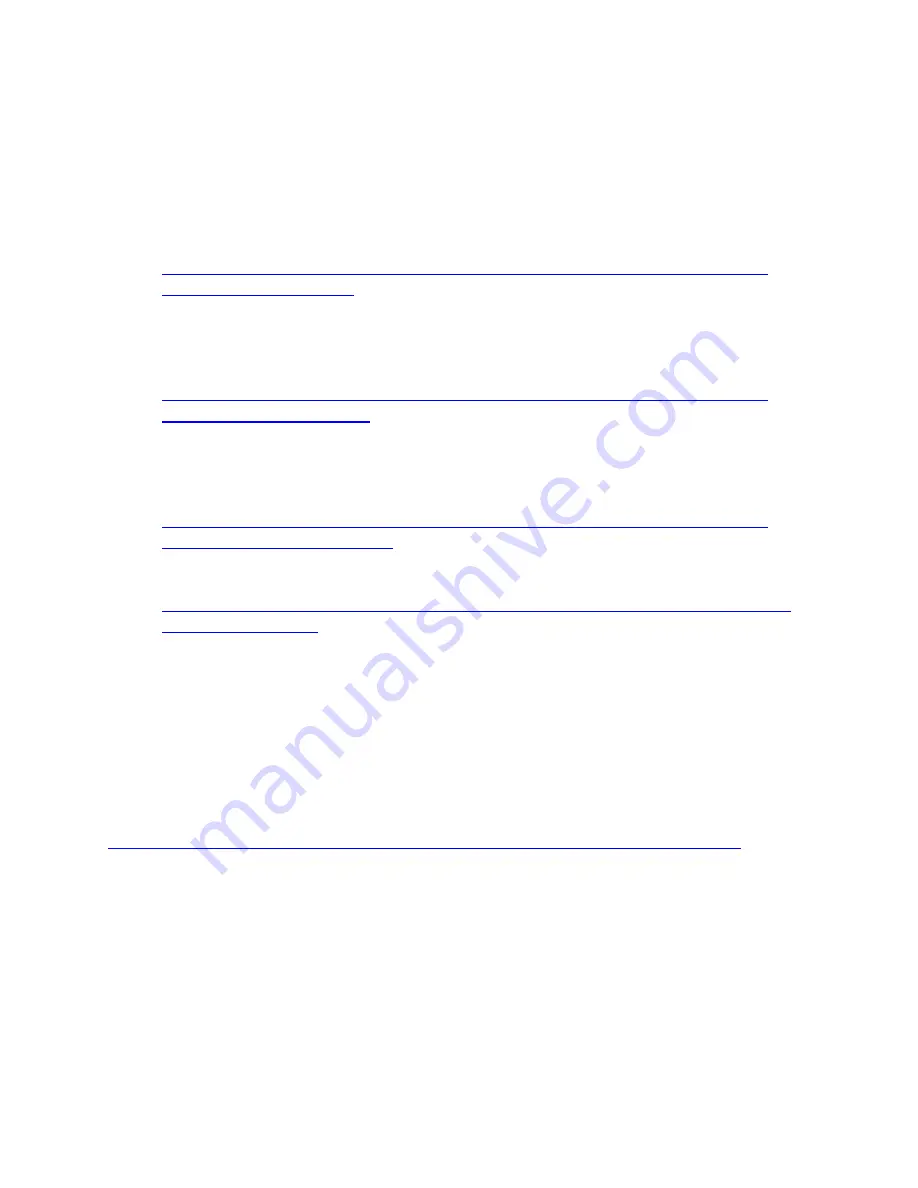
Page | 528
characters. All RIO commands must be terminated with a <CR> (0x0D hex). For more
information about RIO, download the Third-Party Development Toolkit from Russound's
Document Center. It contains all the protocol document and details about how to use RIO to
integrate data features with third-party system hardware.
Export Files
http://www.universal-devices.com/networkresources/audio/Russound-MCA-
- This file contains commands used to turn on/off up to 8
zones individually on a Russound MCA-C5 system (6 zones on the MCA-C3) and to
turn on/off all zones simultaneously. Simply change the IP address listed to the one
your MCA controller is assigned.
http://www.universal-devices.com/networkresources/audio/Russound-MCA-
Series-Source-Selection.zip
- This file allows you to select any of the MCA-C5 8
sources for any of the 8 zones. On the MCA-C3, the number of zones and sources is
limited to 6. Here again, simply change the IP address listed to the one your MCA
controller is assigned.
http://www.universal-devices.com/networkresources/audio/Russound-MCA-
- This file contains an extended set of commands for
each zone and source: mute, pause, play, stop, volume up, volume down.
http://www.universal-devices.com/networkresources/audio/Russound-Volume-
- This file contains almost a complete set of commands
including source selection and volume
20.3.5
Onkyo / Integra
Network enabled Onkyo and Integra receiver models can be controlled via commands sent
over a TCP connection. The Integra Serial Control Protocol over ethernet (eISCP) defines
command messages in hex format; however, the ISY Network Resources module requires
these messages to be in binary format and sent using the ISY Network Resource's "Binary"
mode. A (near) complete list of the binary command strings to use has be prepared:
https://wiki.universal-devices.com/index.php?title=File:EiscpMessages_binary.txt
don't have to convert anything or stitch the message packet together!
Once you create the Network Resource commands, you can use them in programs.
20.3.5.1Details of the protocol message
(if you want to create the packets yourself)
Содержание ISY-994i Series
Страница 1: ...The ISY 994i Home Automation Cookbook ...
Страница 35: ...Page 12 Figure 6 UDAjax Main Screen ...
Страница 36: ...Page 13 Figure 7 UDAjax Devices Scenes Screen ...
Страница 68: ...Page 45 Figure 44 NodeServer Configuration popup 5 2 5 Tools Menu Figure 45 Tools Menu ...
Страница 98: ...Page 75 You should now see local weather information as shown below Figure 73 Local Weather Information ...
Страница 102: ...Page 79 6 6 3 2Activate My OpenADR Portlet Figure 77 OpenADR My OpenADR Menu Option ...
Страница 103: ...Page 80 6 6 3 3Configure OpenADR Settings Figure 78 OpenADR Settings Menu Option ...
Страница 104: ...Page 81 Figure 79 OpenADR Settings Display ...
Страница 108: ...Page 85 6 6 3 7Issue an Event Figure 84 OpenADR Issue and Event ...
Страница 109: ...Page 86 Figure 85 OpenADR Events You can use the Event Viewer to see the operational status of ISY and OpenADR events ...
Страница 110: ...Page 87 Figure 86 OpenADR Event Viewer ...
Страница 116: ...Page 93 Figure 92 ElkRP2 Account Details M1XEP Setup Button In the M1XEP Setup Window ...
Страница 267: ...Page 244 Figure 189 State Variables ...
Страница 268: ...Page 245 Figure 190 Programs and Folders ...
Страница 292: ...Page 269 Figure 192 Irrigation Folders Figure 193 Irrigation Devices ...
Страница 376: ...Page 353 Figure 209 Save Topology File ...
Страница 433: ...Page 410 Figure 242 X 10 recognized as Living Room East Device ...
Страница 461: ...Page 438 Figure 259 HAM Weather Data 17 2 2 Irrigation Module s Settings Figure 260 Irrigation Cycle Calculator ...
Страница 531: ...Page 508 Figure 342 Base Task Dependencies 1 Click the bottom center of screen In the Filter type http Touch HTTP Get ...
Страница 536: ...Page 513 Figure 349 In Car Detection 5 Figure 350 In Car Detection 6 In the filter type BT and then select BT Connected ...
Страница 540: ...Page 517 Figure 357 In Car Detection 12 Figure 358 In Car Detection 13 ...
Страница 602: ...Page 579 Figure 382 SecureCRT SSH Raspberry PI Session ...
Страница 620: ...Page 597 Figure 397 HyperTerminal Login The ISY Shell is displayed All input to the ISY shell must be in UPPER CASE ...
Страница 660: ...Page 637 Figure 420 ISY Select file Your ISY will now update the firmware and reboot when it is finished ...
Страница 675: ...Page 652 create surges at power on such as traditional fluorescent lights and general purpose electrical sockets ...
Страница 685: ......
















































