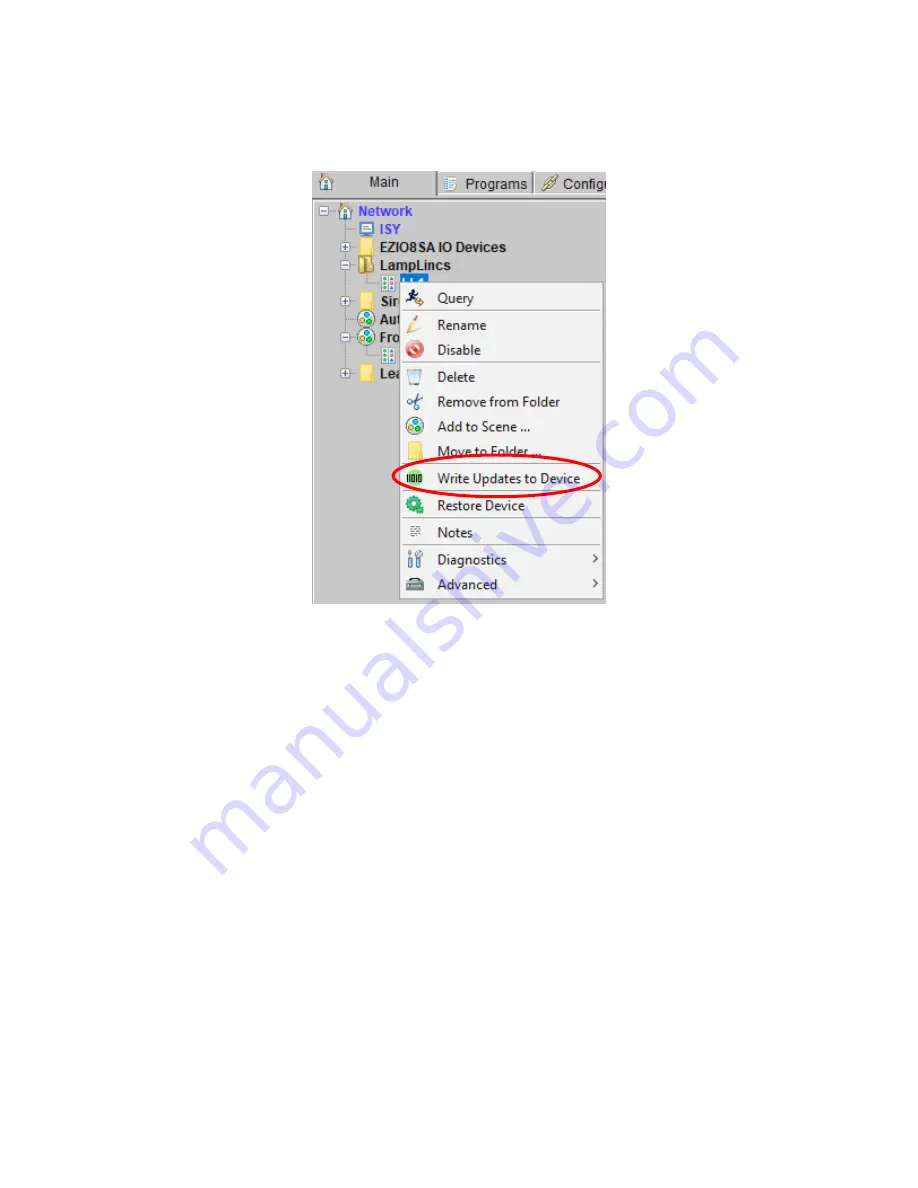
Page | 27
To write all pending changes for a single device (without turning Automatic Writes back
on), simply right-click the device and choose
Write Updates to Device
:
Figure 16: Write Updates to Device Screen
5.2.1.11Enable Internet Access (ISY)
In order to achieve remote/internet access, you will need to setup your router for port
forwarding. Port forwarding allows the ISY’s port to be seen over the internet.
The controller default setting is with internet access disabled. If you would like to enable
internet access to the controller select this option. It is reversible and you will be presented
with the Disable Internet Access menu option.
You may have to set up your port forwarding in your router.
5.2.1.12Themes
This option will allow you to change the look of your ISY console.
You can choose among several predefined color schemes to suit your preference. To select
a different theme, click the
File
pull-down menu, then
Themes
, then
Theme Color
and
Содержание ISY-994i Series
Страница 1: ...The ISY 994i Home Automation Cookbook ...
Страница 35: ...Page 12 Figure 6 UDAjax Main Screen ...
Страница 36: ...Page 13 Figure 7 UDAjax Devices Scenes Screen ...
Страница 68: ...Page 45 Figure 44 NodeServer Configuration popup 5 2 5 Tools Menu Figure 45 Tools Menu ...
Страница 98: ...Page 75 You should now see local weather information as shown below Figure 73 Local Weather Information ...
Страница 102: ...Page 79 6 6 3 2Activate My OpenADR Portlet Figure 77 OpenADR My OpenADR Menu Option ...
Страница 103: ...Page 80 6 6 3 3Configure OpenADR Settings Figure 78 OpenADR Settings Menu Option ...
Страница 104: ...Page 81 Figure 79 OpenADR Settings Display ...
Страница 108: ...Page 85 6 6 3 7Issue an Event Figure 84 OpenADR Issue and Event ...
Страница 109: ...Page 86 Figure 85 OpenADR Events You can use the Event Viewer to see the operational status of ISY and OpenADR events ...
Страница 110: ...Page 87 Figure 86 OpenADR Event Viewer ...
Страница 116: ...Page 93 Figure 92 ElkRP2 Account Details M1XEP Setup Button In the M1XEP Setup Window ...
Страница 267: ...Page 244 Figure 189 State Variables ...
Страница 268: ...Page 245 Figure 190 Programs and Folders ...
Страница 292: ...Page 269 Figure 192 Irrigation Folders Figure 193 Irrigation Devices ...
Страница 376: ...Page 353 Figure 209 Save Topology File ...
Страница 433: ...Page 410 Figure 242 X 10 recognized as Living Room East Device ...
Страница 461: ...Page 438 Figure 259 HAM Weather Data 17 2 2 Irrigation Module s Settings Figure 260 Irrigation Cycle Calculator ...
Страница 531: ...Page 508 Figure 342 Base Task Dependencies 1 Click the bottom center of screen In the Filter type http Touch HTTP Get ...
Страница 536: ...Page 513 Figure 349 In Car Detection 5 Figure 350 In Car Detection 6 In the filter type BT and then select BT Connected ...
Страница 540: ...Page 517 Figure 357 In Car Detection 12 Figure 358 In Car Detection 13 ...
Страница 602: ...Page 579 Figure 382 SecureCRT SSH Raspberry PI Session ...
Страница 620: ...Page 597 Figure 397 HyperTerminal Login The ISY Shell is displayed All input to the ISY shell must be in UPPER CASE ...
Страница 660: ...Page 637 Figure 420 ISY Select file Your ISY will now update the firmware and reboot when it is finished ...
Страница 675: ...Page 652 create surges at power on such as traditional fluorescent lights and general purpose electrical sockets ...
Страница 685: ......
















































