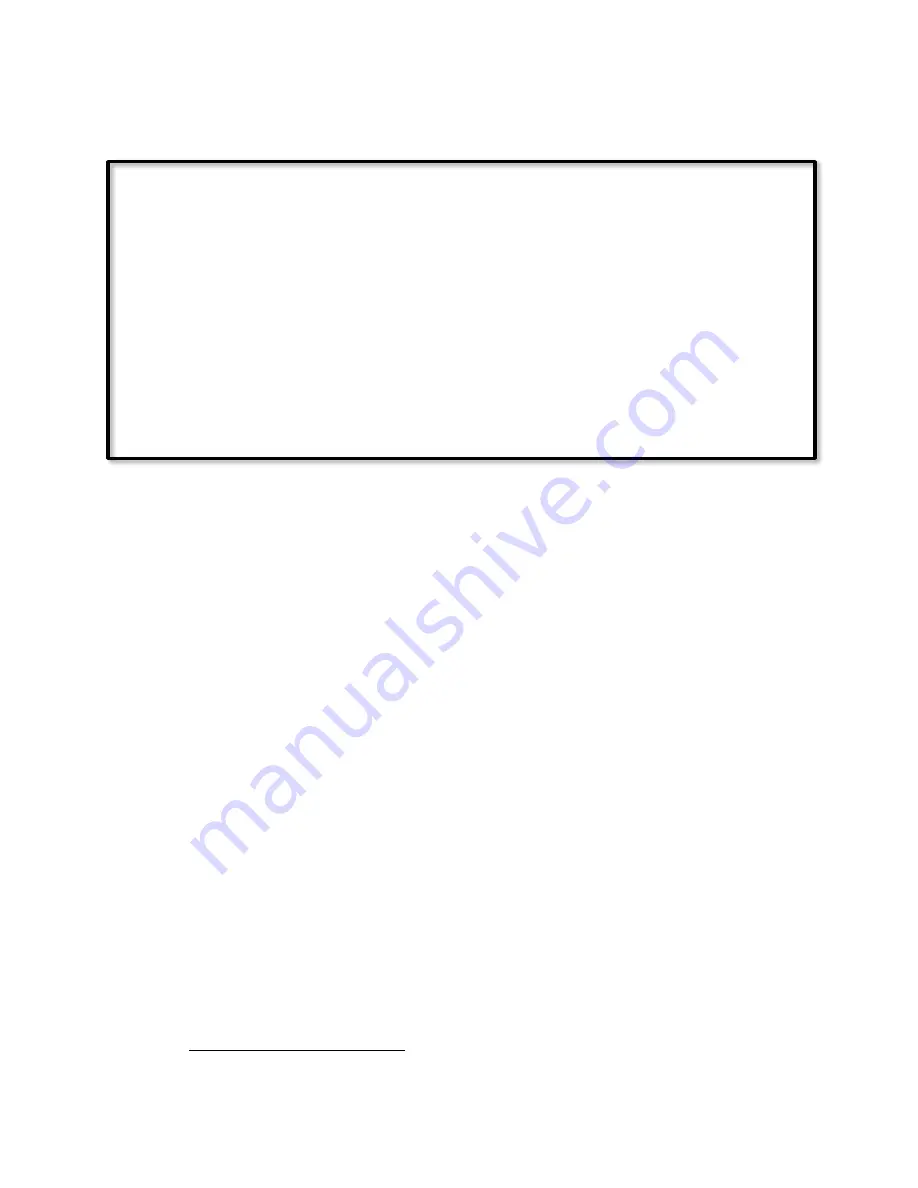
Page | 554
Then, you have to use processPgmButtons in UDFpgmLoaded in order to create buttons to
control the variable.
function UDFpgmLoaded(pgmdata, vars1def, vars2def, devdata)
{
...
// For each typeControl=Program: Updates the buttons when needed
processPgmButtons(pgmdata, vars1def, vars2def);
...
}
The logic behind this is that it takes too long to wait for all rest calls to complete. So the
page gets rendered as soon as /rest/nodes is finished with dummy buttons (in
UDFdevLoaded). Then, when programs and vars definitions are loaded, the buttons are
created in the background with the appropriate onclick.
21.4.3.3HAD Customization: Advanced customization table
103
21.4.3.3.1Custom device table options
•
location: Name for a group of devices. (It does not have any relationship with ISY
folders)
•
List:
o
name: Name of the device. Has to match an ISY device name. (Required,
unless refreshOpt=="Pgm" or "Var")
o
displayname: Use to override the device name displayed. (Default: name)
o
control: Use to override the device to control. Can be a scene or another
device. (Default: name).
o
refreshOpt: Use to control the refresh after a change.
▪
"Yes": Update only current item. (Default for devices)
▪
"All": Refresh all devices. (Default for scenes)
▪
"Pgm": If typeControl=="Pgm", you can use refreshOpt to display the
Status of the pgm instead of a device. (Default for programs)
▪
"Var": If typeControl=="Pgm", you can have a variable be displayed
instead
▪
"No": Do not refresh.
o
typeControl: Can be "Dev", "Pgm" or "Var".
o
if typeControl=="Dev", this means this is a device or Scene.
103
(Universal Devices)
Содержание ISY-994i Series
Страница 1: ...The ISY 994i Home Automation Cookbook ...
Страница 35: ...Page 12 Figure 6 UDAjax Main Screen ...
Страница 36: ...Page 13 Figure 7 UDAjax Devices Scenes Screen ...
Страница 68: ...Page 45 Figure 44 NodeServer Configuration popup 5 2 5 Tools Menu Figure 45 Tools Menu ...
Страница 98: ...Page 75 You should now see local weather information as shown below Figure 73 Local Weather Information ...
Страница 102: ...Page 79 6 6 3 2Activate My OpenADR Portlet Figure 77 OpenADR My OpenADR Menu Option ...
Страница 103: ...Page 80 6 6 3 3Configure OpenADR Settings Figure 78 OpenADR Settings Menu Option ...
Страница 104: ...Page 81 Figure 79 OpenADR Settings Display ...
Страница 108: ...Page 85 6 6 3 7Issue an Event Figure 84 OpenADR Issue and Event ...
Страница 109: ...Page 86 Figure 85 OpenADR Events You can use the Event Viewer to see the operational status of ISY and OpenADR events ...
Страница 110: ...Page 87 Figure 86 OpenADR Event Viewer ...
Страница 116: ...Page 93 Figure 92 ElkRP2 Account Details M1XEP Setup Button In the M1XEP Setup Window ...
Страница 267: ...Page 244 Figure 189 State Variables ...
Страница 268: ...Page 245 Figure 190 Programs and Folders ...
Страница 292: ...Page 269 Figure 192 Irrigation Folders Figure 193 Irrigation Devices ...
Страница 376: ...Page 353 Figure 209 Save Topology File ...
Страница 433: ...Page 410 Figure 242 X 10 recognized as Living Room East Device ...
Страница 461: ...Page 438 Figure 259 HAM Weather Data 17 2 2 Irrigation Module s Settings Figure 260 Irrigation Cycle Calculator ...
Страница 531: ...Page 508 Figure 342 Base Task Dependencies 1 Click the bottom center of screen In the Filter type http Touch HTTP Get ...
Страница 536: ...Page 513 Figure 349 In Car Detection 5 Figure 350 In Car Detection 6 In the filter type BT and then select BT Connected ...
Страница 540: ...Page 517 Figure 357 In Car Detection 12 Figure 358 In Car Detection 13 ...
Страница 602: ...Page 579 Figure 382 SecureCRT SSH Raspberry PI Session ...
Страница 620: ...Page 597 Figure 397 HyperTerminal Login The ISY Shell is displayed All input to the ISY shell must be in UPPER CASE ...
Страница 660: ...Page 637 Figure 420 ISY Select file Your ISY will now update the firmware and reboot when it is finished ...
Страница 675: ...Page 652 create surges at power on such as traditional fluorescent lights and general purpose electrical sockets ...
Страница 685: ......
















































