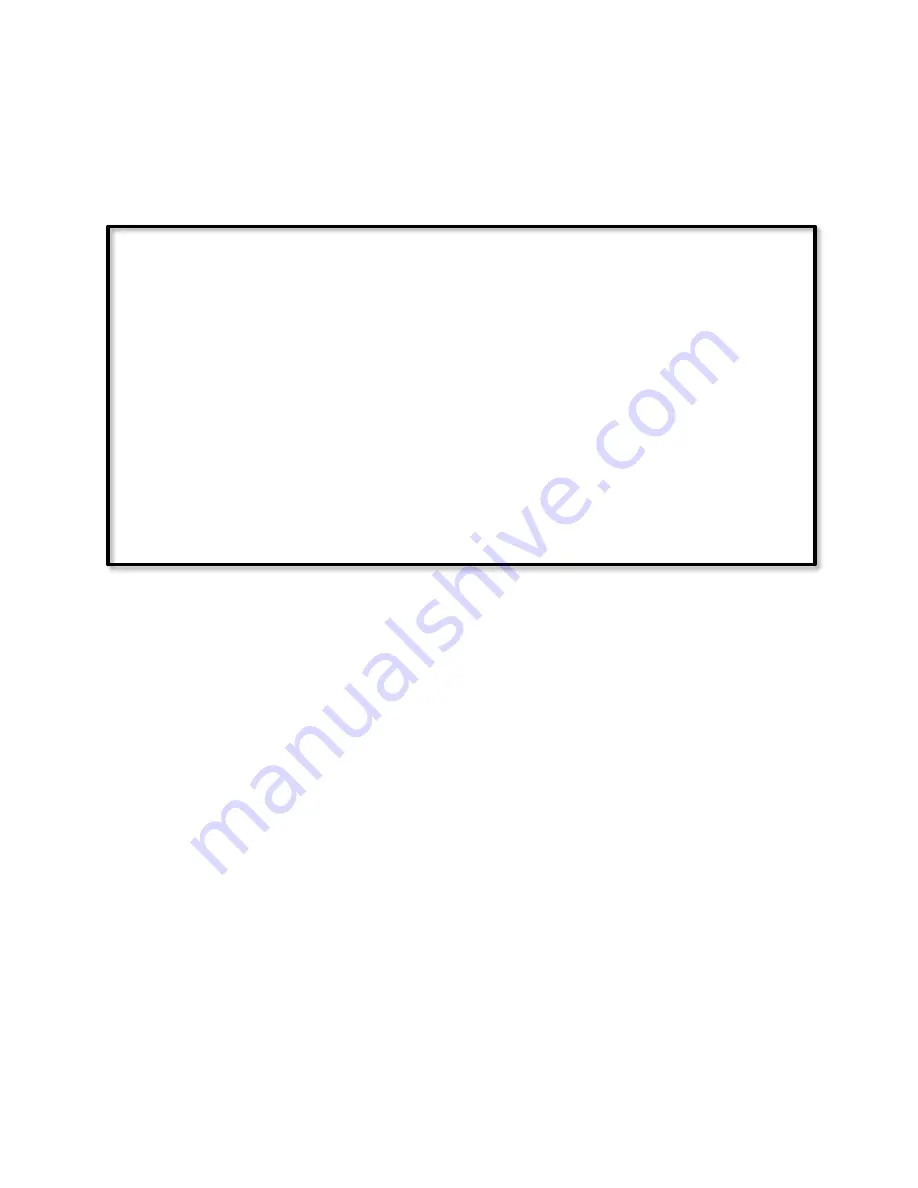
Page | 399
leaves the user in the dark until additional motion is detected, which causes the sensor to
once again send On.
The solution is to listen only for the motion sensor's On command, and completely ignore
its Off command, allowing ISY to do the timing and re-triggering:
If
X10 'M1/On (3)' is Received
Then
Set 'Hall Light' On
Wait 3 minutes
Set 'Hall Light' Off
Else
- No Actions - (To add one, press 'Action')
Each time motion is detected, the program will restart, so the light will not be turned off
until the programmed amount of time has elapsed after the last motion was detected.
An additional benefit of allowing ISY to do the timing, is that should the On time need to be
changed for a number of sensors, it becomes simply a matter of altering the program lines,
rather than going around to each sensor and physically changing its programmed On time.
It should be noted that the motion sensor itself will continue to send an Off command each
time its timer expires (every three minutes in the above example), causing unnecessary RF
and power-line traffic, with the attendant possibility of collisions. Therefore, when allowing
ISY to do the timing, the motion sensor's timer should be set to its longest possible value.
For many X-10 motion sensors this is 256 minutes, or approximately four and a quarter
hours.
Speaking of unnecessary power-line traffic, the previous example will send the INSTEON
On command every time motion is detected, which is very undesirable. This can be avoided
by the use of two small programs:
Содержание ISY-994i Series
Страница 1: ...The ISY 994i Home Automation Cookbook ...
Страница 35: ...Page 12 Figure 6 UDAjax Main Screen ...
Страница 36: ...Page 13 Figure 7 UDAjax Devices Scenes Screen ...
Страница 68: ...Page 45 Figure 44 NodeServer Configuration popup 5 2 5 Tools Menu Figure 45 Tools Menu ...
Страница 98: ...Page 75 You should now see local weather information as shown below Figure 73 Local Weather Information ...
Страница 102: ...Page 79 6 6 3 2Activate My OpenADR Portlet Figure 77 OpenADR My OpenADR Menu Option ...
Страница 103: ...Page 80 6 6 3 3Configure OpenADR Settings Figure 78 OpenADR Settings Menu Option ...
Страница 104: ...Page 81 Figure 79 OpenADR Settings Display ...
Страница 108: ...Page 85 6 6 3 7Issue an Event Figure 84 OpenADR Issue and Event ...
Страница 109: ...Page 86 Figure 85 OpenADR Events You can use the Event Viewer to see the operational status of ISY and OpenADR events ...
Страница 110: ...Page 87 Figure 86 OpenADR Event Viewer ...
Страница 116: ...Page 93 Figure 92 ElkRP2 Account Details M1XEP Setup Button In the M1XEP Setup Window ...
Страница 267: ...Page 244 Figure 189 State Variables ...
Страница 268: ...Page 245 Figure 190 Programs and Folders ...
Страница 292: ...Page 269 Figure 192 Irrigation Folders Figure 193 Irrigation Devices ...
Страница 376: ...Page 353 Figure 209 Save Topology File ...
Страница 433: ...Page 410 Figure 242 X 10 recognized as Living Room East Device ...
Страница 461: ...Page 438 Figure 259 HAM Weather Data 17 2 2 Irrigation Module s Settings Figure 260 Irrigation Cycle Calculator ...
Страница 531: ...Page 508 Figure 342 Base Task Dependencies 1 Click the bottom center of screen In the Filter type http Touch HTTP Get ...
Страница 536: ...Page 513 Figure 349 In Car Detection 5 Figure 350 In Car Detection 6 In the filter type BT and then select BT Connected ...
Страница 540: ...Page 517 Figure 357 In Car Detection 12 Figure 358 In Car Detection 13 ...
Страница 602: ...Page 579 Figure 382 SecureCRT SSH Raspberry PI Session ...
Страница 620: ...Page 597 Figure 397 HyperTerminal Login The ISY Shell is displayed All input to the ISY shell must be in UPPER CASE ...
Страница 660: ...Page 637 Figure 420 ISY Select file Your ISY will now update the firmware and reboot when it is finished ...
Страница 675: ...Page 652 create surges at power on such as traditional fluorescent lights and general purpose electrical sockets ...
Страница 685: ......
















































