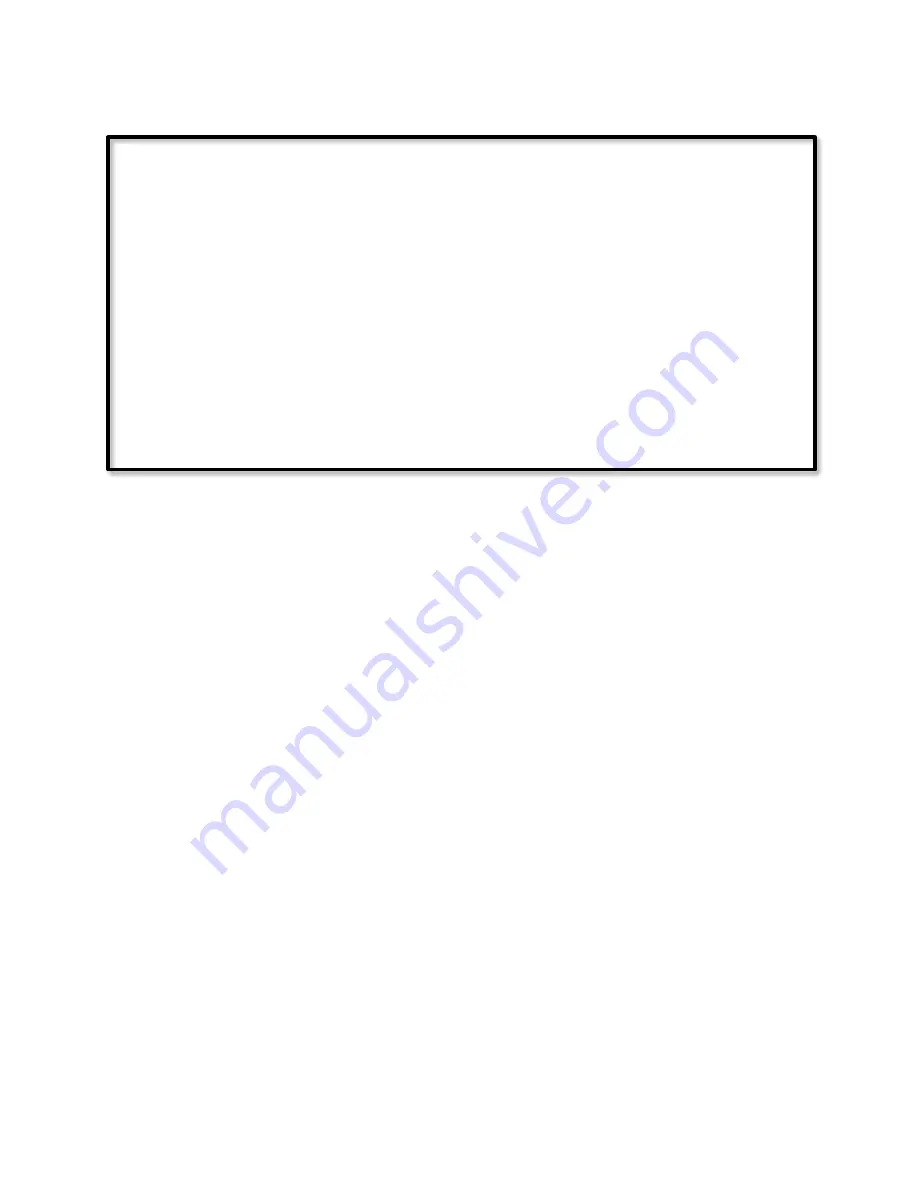
Page | 306
11.8.1.10Program #10 - Main Bath Motion Timer
–
NOT Enabled
If
Status 'Main Bath Contact.1' is Off
Then
Wait 40 minutes
Run Program 'Main Bath Motion Timer' (Else Path)
Else
Wait 5 minutes
Set Scene 'sMain Bath All Slow' Off
When the motion sensor status becomes False, the re-trigger program (program 9) starts
the timer program (program 10). Should new motion occur during the countdown (or the
Main Bath Motion Timer Enable flag become False), the re-trigger program halts the timer
program.
When the timer program is started, it will run Then if the door is closed; if the door is open
it will run Else. The Else provides the five-minute interval, while the Then provides a 40-
minute interval before calling the Else for the final five minutes, prior to turning the scene
(lights and fan) off.
Notice that program 10 is not enabled, and this fact is important since we don't want the
program to run automatically, but only when called.
Another modification made in this program is to turn the lights and fan off using a sMain
Bath All Slow scene, which has the fan switch (relay) ramp-rate set to .1 seconds (fastest
possible), but the light switch set to a 30 second or one-minute ramp rate. This rate of
change in light level is fast enough for the occupant to notice it, and to make some motion
to retrigger the light, and is slow enough to give him plenty of time.
This means we have two separate scenes for the lights; one with a quick ramp rate for
turning the light on, and the other with the slow ramp rate for turning the light off.
Alternately, you could use a single scene with a slow ramp rate for turning the light off, and
then use Fast On with the same scene to turn it quickly on.
My preference is to use two scenes, because using Fast On will cause the lights to come on
to 100% with the fastest possible ramp rate (.1 seconds or nearly instantaneous). I usually
set my lights to come on to 90% with a .5 second ramp rate. This slower ramp rate and
reduced level reportedly should increase the life of the bulb significantly.
Содержание ISY-994i Series
Страница 1: ...The ISY 994i Home Automation Cookbook ...
Страница 35: ...Page 12 Figure 6 UDAjax Main Screen ...
Страница 36: ...Page 13 Figure 7 UDAjax Devices Scenes Screen ...
Страница 68: ...Page 45 Figure 44 NodeServer Configuration popup 5 2 5 Tools Menu Figure 45 Tools Menu ...
Страница 98: ...Page 75 You should now see local weather information as shown below Figure 73 Local Weather Information ...
Страница 102: ...Page 79 6 6 3 2Activate My OpenADR Portlet Figure 77 OpenADR My OpenADR Menu Option ...
Страница 103: ...Page 80 6 6 3 3Configure OpenADR Settings Figure 78 OpenADR Settings Menu Option ...
Страница 104: ...Page 81 Figure 79 OpenADR Settings Display ...
Страница 108: ...Page 85 6 6 3 7Issue an Event Figure 84 OpenADR Issue and Event ...
Страница 109: ...Page 86 Figure 85 OpenADR Events You can use the Event Viewer to see the operational status of ISY and OpenADR events ...
Страница 110: ...Page 87 Figure 86 OpenADR Event Viewer ...
Страница 116: ...Page 93 Figure 92 ElkRP2 Account Details M1XEP Setup Button In the M1XEP Setup Window ...
Страница 267: ...Page 244 Figure 189 State Variables ...
Страница 268: ...Page 245 Figure 190 Programs and Folders ...
Страница 292: ...Page 269 Figure 192 Irrigation Folders Figure 193 Irrigation Devices ...
Страница 376: ...Page 353 Figure 209 Save Topology File ...
Страница 433: ...Page 410 Figure 242 X 10 recognized as Living Room East Device ...
Страница 461: ...Page 438 Figure 259 HAM Weather Data 17 2 2 Irrigation Module s Settings Figure 260 Irrigation Cycle Calculator ...
Страница 531: ...Page 508 Figure 342 Base Task Dependencies 1 Click the bottom center of screen In the Filter type http Touch HTTP Get ...
Страница 536: ...Page 513 Figure 349 In Car Detection 5 Figure 350 In Car Detection 6 In the filter type BT and then select BT Connected ...
Страница 540: ...Page 517 Figure 357 In Car Detection 12 Figure 358 In Car Detection 13 ...
Страница 602: ...Page 579 Figure 382 SecureCRT SSH Raspberry PI Session ...
Страница 620: ...Page 597 Figure 397 HyperTerminal Login The ISY Shell is displayed All input to the ISY shell must be in UPPER CASE ...
Страница 660: ...Page 637 Figure 420 ISY Select file Your ISY will now update the firmware and reboot when it is finished ...
Страница 675: ...Page 652 create surges at power on such as traditional fluorescent lights and general purpose electrical sockets ...
Страница 685: ......
















































