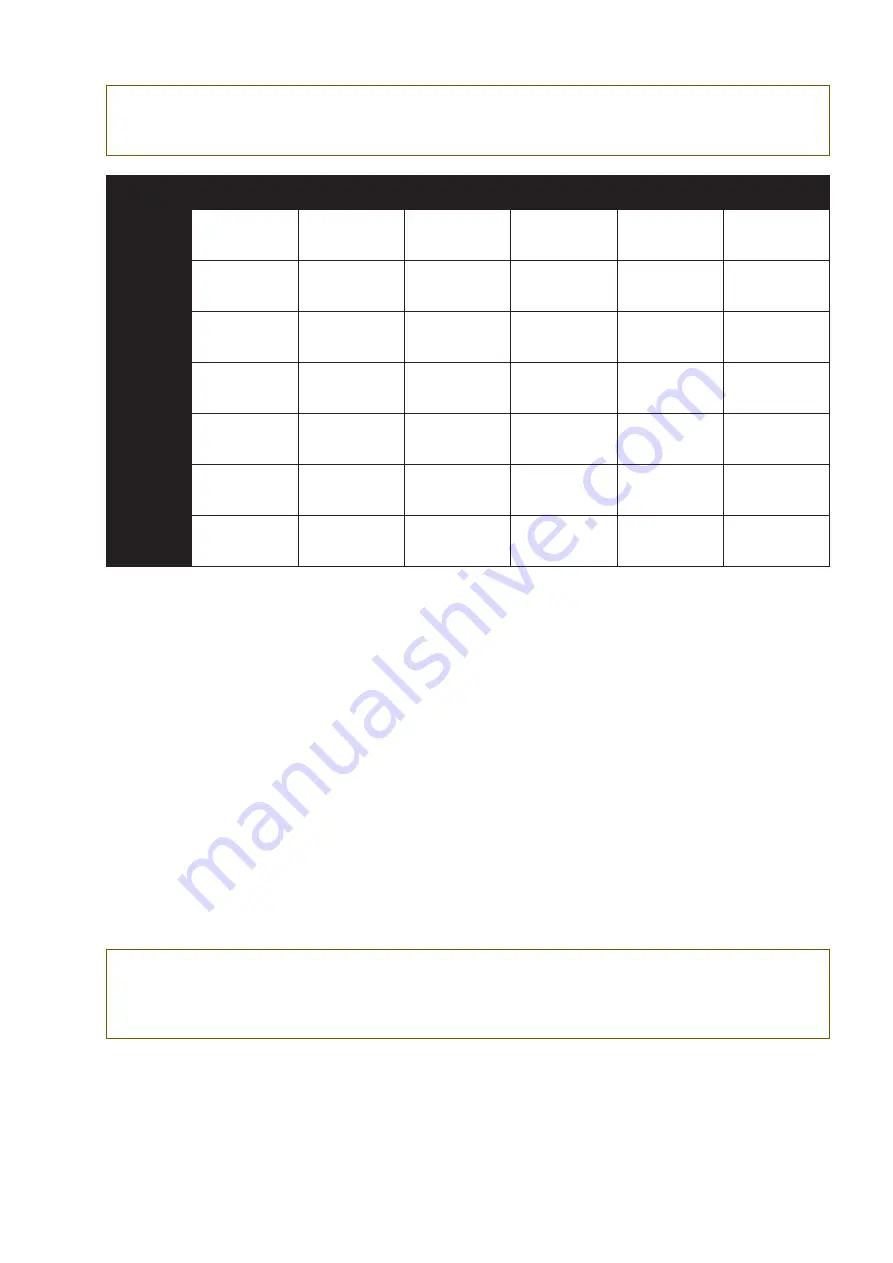
User manual
121
NOTE: Depending of the incoming format decoded by the Altitude
16
, the listening format listed above will exhibit
different behaviors. Please read the chart below carefully, which indicates the behavior of each listening format relative
to the source format.
Source format
PCM
Dolby
(DD, DD+, TrueHD)
Native Dolby Atmos
DTS (Legacy, HD
Master Audio)
DTS:X
Native Auro-3D*
Upmix mode
Auto
None (No Upmix)
| Layout used:
selected in Decoder
General settings
Dolby Surround
Upmixer | Layout
Used: Atmos
Native Dolby Atmos
| Layout Used:
Atmos
Neural:X Upmixer |
Layout Used: DTS:X
Native DTS:X | Lay-
out Used: DTS:X
Native Auro-3D
(3) | Layout Used:
Auro-3D
Dolby
Surround
Dolby Surround
Upmixer (1) |
Layout Used: Atmos
Dolby Surround
Upmixer | Layout
Used: Atmos
Native Dolby Atmos
| Layout Used:
Atmos
Dolby Surround
Upmixer | Layout
Used: Atmos
Native DTS:X | Lay-
out Used: DTS:X
Dolby Surround
Upmixer | Layout
Used: Atmos
Neural:X
Neural:X Upmixer |
Layout Used: DTS
Neural:X Upmixer |
Layout Used: DTS
Native Dolby Atmos
| Layout Used:
Atmos
Neural:X Upmixer |
Layout Used: DTS
Native DTS:X | Lay-
out Used: DTS:X
Neural:X Upmixer |
Layout Used: DTS
Auro-3D
Auro-3D Upmixer
(1) | Layout used:
Auro-3D
Auro-3D Upmixer
| Layout used:
Auro-3D
Native Dolby Atmos
| Layout Used:
Atmos
Auro-3D Upmixer
| Layout used:
Auro-3D
Native DTS:X | Lay-
out Used: DTS:X
Auro-3D Upmixer
| Layout used:
Auro-3D
Native
None (No Upmix)
| Layout used:
selected in Decoder
General settings
None (No Upmix) |
Layout Used: Dolby
Native Dolby Atmos
| Layout Used:
Atmos
None (No Upmix)
(2) | Layout Used:
DTS
Native DTS:X | Lay-
out Used: DTS:X
Native Auro 3D
| Layout Used:
Auro-3D
Upmix on
Native
Upmix following the
default PCM layout
in the Decoder
General settings
Dolby Surround
Upmixer | Layout
Used: Dolby
Native Dolby Atmos
| Layout Used:
Atmos
Neural:X Upmixer |
Layout Used: DTS
Native DTS:X | Lay-
out Used: DTS:X
Native Auro-3D*
| Layout Used:
Auro-3D
Legacy
None (No Upmix)
| Layout used:
selected in Decoder
General settings
None (No Upmix) |
Layout Used: Dolby
Bed (Original 7.1) |
Layout Used: Dolby
None (No Upmix)
(2) | Layout Used
: DTS
Bed (Original 7.1) |
Layout Used: DTS
Bed (Original 7.1)
| Layout Used:
Auro-3D
Figure 118: Chart of the behavior between source format and listening mode
KNOWN ISSUES
(1) Potential issue with stereo PCM sources (typically CD): the HDMI outputs of some Blu-Ray players declare 7.1 channels
instead of 2. In such case, surround and rear channels will not be upmixed. This issue comes from the player, not from the
Altitude
16
. The only solution is to force the player to deliver 2 channels.
(2) Potential issue with 7.1 material: with the Legacy Upmix mode, the “channel remapping” option of the DTS decoder is set to
“off”. The Ls and Rs channels may be missing as the decoder may expect Lss and Rss channels. The best solution is to set the
“channel remapping” to “auto” or to use the Native listening mode.
(3) Potential issue with Auro-3D content: Auro-3D may not be detected in Listening Format Auto. In such cases, the upmixer of
the Bed format will be used. If it is Auto-3D PCM material, the upmixer used will depend on the PCM default layout selected in
the Decoders General Settings. If this happens, selecting Auro-3D listening format will play Native Auro-3D content.
CPU LOAD:
Upmixers require a lot of CPU resources, especially in 96kHz, with high channel count. If you are experiencing
any issues while using this kind of configuration, please contact the Trinnov support team to assist you.
Auro-Matic:
the Auro-3D upmixer does operate up to 96 kHz but not with higher sampling rates.
Neural:X:
The Neural:X upmixer does operate up to 48 kHz but not with higher sampling rates.
* Please refer to the important note below.
For detailed information about the surround upmixers, please contact Trinnov Support team.
IMPORTANT NOTE: Sometimes, in Auto or Native listening format, Auro-3D content may not be correctly detected
and decoded at the input. In this situation, only 5.1 or 7.1 content will be considered. If so, please set the Listening
Format on Auro-3D to ensure the complete Auro-3D decoding. This behavior will be solved in a future software
release.
Содержание Altitude16
Страница 1: ...Altitude16 www trinnov com User manual Software version v4 2 16...
Страница 2: ......
Страница 3: ......
Страница 13: ......
Страница 154: ...Altitude16 154...
Страница 155: ...User manual 155...






























