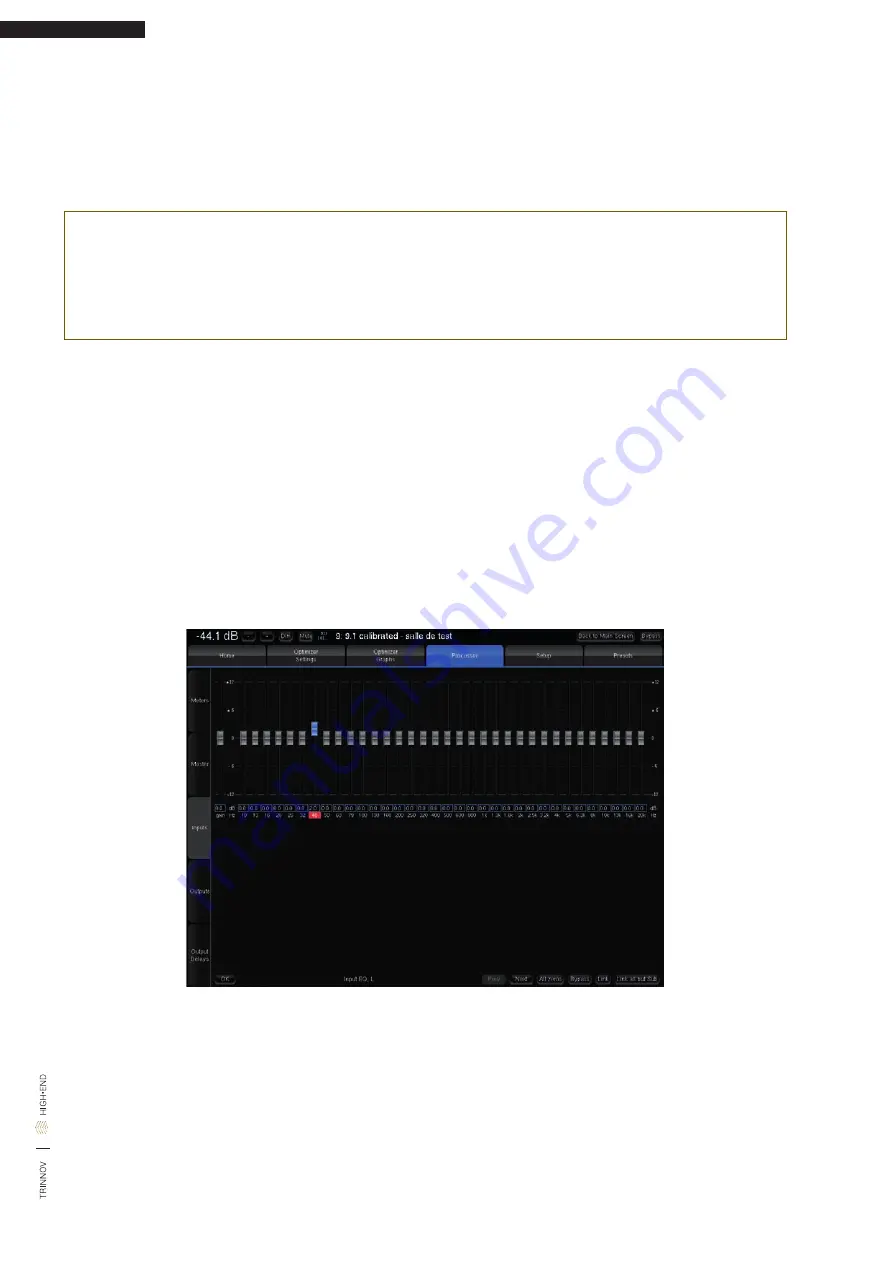
Altitude
16
104
The required curve can easily be edited via the touch screen or with the arrows of the keyboard:
• The green dots correspond to the required values for each frequency,
• The yellow line displays the expected result, taking into account the behavior of the filter.
The FIR EQ will be saved and reloaded with the whole Preset, through the usual Presets page. Press the Close button to
apply the changes and get back to the Processor/Outputs tab.
NOTE: by default, since the length of the FIR filter is 100ms (as defined in the Advanced Settings), the FIR Equalizer
has a constant resolution of 50Hz. This implies that it has very low resolution at low frequencies; it should therefore
not be used to work on specific frequencies in the low range. Instead, it should be used to change the tonal balance
as a whole.
IMPORTANT NOTE: Please keep in mind that the changes will not be applied until you press the OK button.
7.1.5.2 _34 BAND GRAPHIC EQS
In addition to manually setting levels, the Processor/Inputs and the Processor/Outputs pages include 34-band, 1/3 oc-
tave Graphic Equalizers that allows manual equalization of each input or output channel:
• Input EQ is available on the input channels,
• Preset EQ and User EQ are available on the output channels
• The Input EQ behaves exactly in the same way as the Preset EQ described below. The only difference is that it is ap-
plied to the inputs instead of the outputs.
The “Preset EQ” and “User EQ” buttons in the Processor/Output page give access to two independent Graphic EQs. Both
EQs have the same interface (only the current EQ name at the bottom left of the window is added for the User EQ) but are
saved in 2 different places.
Figure 104: Preset EQ
The Preset EQ will be saved and reloaded with the whole Preset, through the usual Presets page:
• Press Preset EQ, this shows the Graphic EQ for the selected channel,
• Move the faders to setup your equalization,
• Use the Previous/Next buttons to move to other channels,
• Press OK to come back to the Processor/Output page
• Go to Presets page to save these changes in a preset.
Содержание Altitude16
Страница 1: ...Altitude16 www trinnov com User manual Software version v4 2 16...
Страница 2: ......
Страница 3: ......
Страница 13: ......
Страница 154: ...Altitude16 154...
Страница 155: ...User manual 155...






























