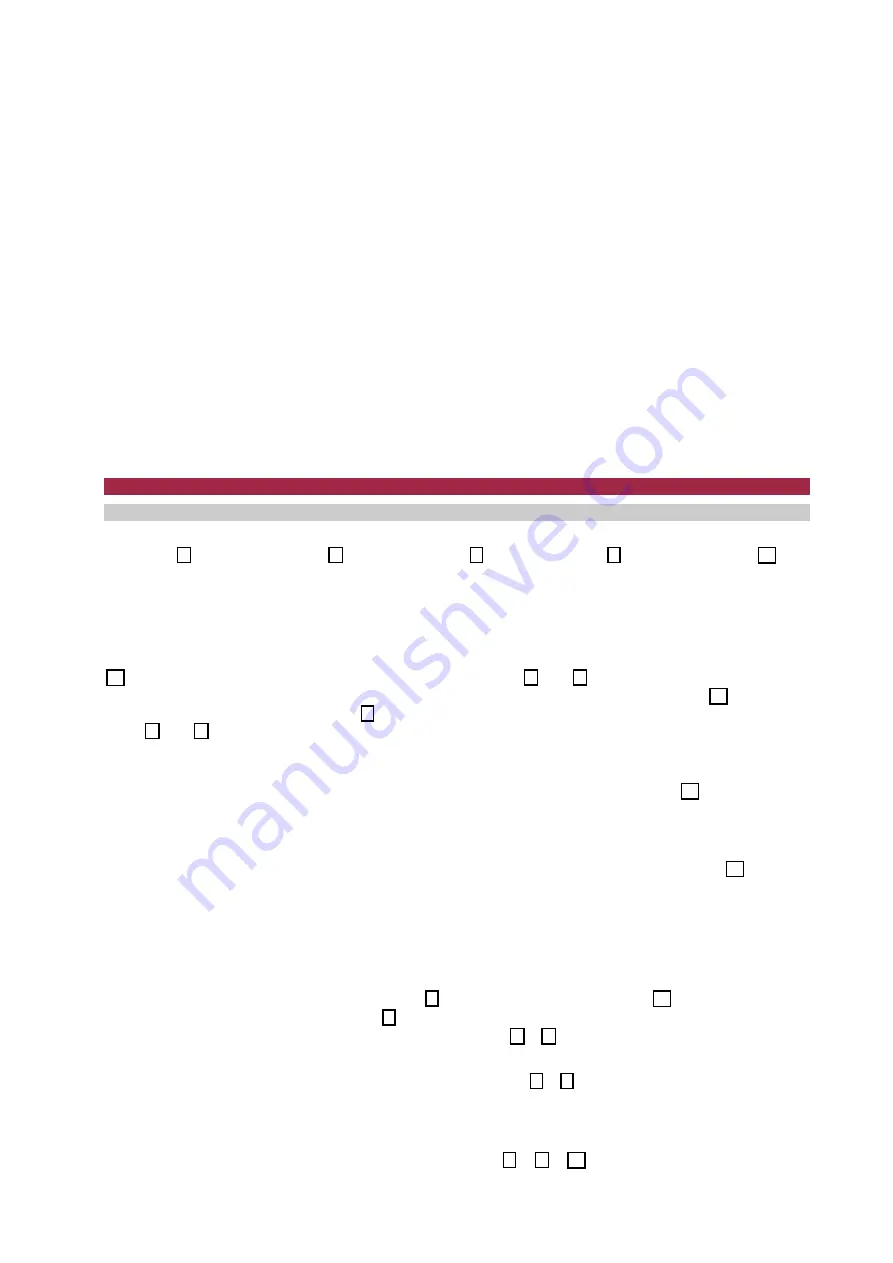
© 2019 TOSS GmbH & Co. KG -Verpackungssysteme- Alle Rechte vorbehalten! Nachdruck, auch auszugsweise, ohne unsere schriftliche Genehmigung nicht gestattet!
15
factory-set to “0000”. This means that all release levels are activated after the display unit was switched
on and the display unit can be adjusted. The following settings are assigned to the individual release lev-
els.
- Level 0:
Control via the inputs and buttons of the display unit (unprotected).
- Level 1:
- Setting of level 0
- Target value
- Welding time and cooling time
- Reference temperature for calibration
- Reading parameter sets 1…5
- Level 2:
- Setting of level 1
- all controller settings
(settings of the TC temperature, time, calibration and target value)
- Saving parameter sets 1…5
- Level 3:
- Setting of level 2
- all settings of the PIREG-D2
3.9.7. Temperature unit:
With the display unit the temperature values can be indicated in [°C] or [°F] (
5.8.). The temperature unit is only used for display of the temperature values. The display unit continues
to operate internally with the unit [°C] even when [°F] is displayed which results in temperature leaps of 2
°F when the unit [°F] is set as temperature value.
If the thermometer DTM3000 is using as external thermometer exTM, the PIREG-D2 automatically set
temperature unit to the selected temperature unit of the display unit. When working with the TM6 ther-
mometer the same temperature unit must be set on the thermometer and on the PIREG-D2 display unit.
4. Operation
4.1. Keys
The following five keys are used for operating the PIREG-D2 display unit:
Up
Down
Right
Left
Accept
Ok
4.1.1. Cursor:
The cursor is moved to the possible setting items using the arrow keys in the display.
There are numerical values which can be set, options which can be selected and menu items for calling
another menu. An empty triangle is used as symbol for the cursor. The cursor remains on the menu
item which was selected last after the menu was changed.
4.1.2. Setting numerical values:
Move the cursor to the numerical value to be set and confirm with the
Ok
button. As soon as the value is changed using the buttons
and
the value starts flashing at a fre-
quency of 1 Hz indicating that the value was changed. The value is accepted after the
Ok
button was
pressed and stops flashing. Press the key to cancel the changes and to restore the original value.
If the
and
buttons are pressed for more than 1 second the numerical value starts to run at a rate of
change of 10 dig/sec.. If the button is pressed more than 3 seconds the rate of change increases to 100
dig/sec..
4.1.3. Selecting functions:
Move the cursor to the item to be selected. Press the
Ok
button to select
the item. A filled triangle is used as selection cursor. If the cursor and the selection cursor are on
the same function, the display changes between the selection cursor and the cursor at a frequency of
1Hz.
4.1.4. Acceptance of the settings:
The set numerical values are accepted by pressing the
Ok
button. If
the setting is not accepted within 3 seconds after it was changed with the Ok button, then the setting will
be discarded and the old value will be further used.
The numerical values can also be accepted automatically, i.e. the setting will be accepted if it was not
changed for more than 3 seconds. The automatic acceptance is activated and deactivated in the “Operat-
ing” menu (
5.8.3.).
4.1.5. Menu change:
Move the cursor to the menu item if you want to change the menu. If the menu
item is also a option, you should use the button to change the menu. Press the
Ok
button if it is a mere
menu item. Exit the menu with the button .
Switch to the last changed setting in a menu by pressing the
+
simultaneously in the Working menu.
4.1.6. Menu return:
If no changes were made, the program will return from all menus to the Working
menu after 20 seconds at the latest. Press the key combination + to jump to the position in the menu
where the program returned to the Working menu. The menu return can be activated and deactivated in
the Operating menu (
5.8.3.).
4.1.7. Locking:
A locking which prevents unintentional changes of the settings is provided which can be
activated and deactivated by pressing the key combination +
+
Ok
. First, however, the locking must
be activated in the Display Settings menu (
5.8.).






























