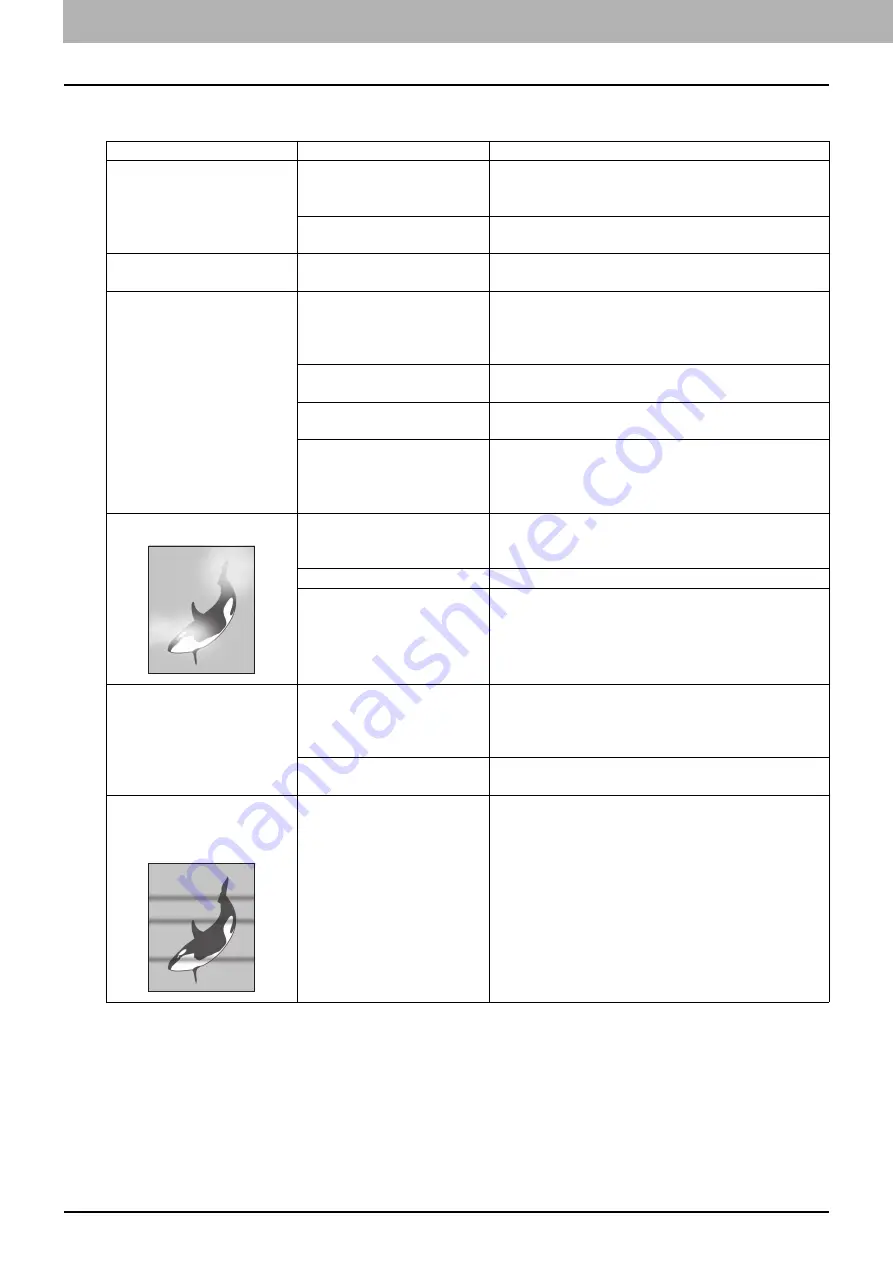
7 TROUBLESHOOTING
216 Before Calling Service Technician
Image trouble
Phenomenon
Usual cause
Countermeasure
The copy image is light.
Toner has run out.
Replace the toner cartridge if the “TONER
EMPTY” message appears on the LCD screen.
P.211 “Replacing Toner Cartridge”
The copy density is set
lighter.
Make the density darker if you use the manual
copy density mode.
The copy image is dark.
The copy density is set
darker.
Make the density lighter if you use the manual
copy density mode.
The copied image is
stained.
The Platen Cover or the
Reversing Automatic
Document Feeder is not
lowered fully.
Lower it fully to block outside light.
The original glass or platen
sheet is dirty.
Clean them.
The copy density is set
darker.
Make the density lighter if you use the manual
copy density mode.
Highly transparent
originals such as overhead
transparencies or tracing
paper are used.
Place a blank plain sheet of paper, the same size
as the original or larger, over the original.
The copy image is fogged. There is a slight gap
between the original glass
and the original.
Lower the Platen Cover or the Reversing
Automatic Document Feeder fully so that the
original will contact with the original glass.
The paper is damp.
Replace with dry paper.
The copied text is blurred
depending on the type
(such as a map) of original.
Adjust the sharpness.
The copy image is partially
missing.
The size or direction of the
paper and the original, or
the reproduction ratio is
not set properly.
Use paper of the same size as the original or set
the reproduction ratio suitable to the paper size.
The margin for binding is
too wide.
Adjust the image shift value again.
P.62 “Shifting the pages to the right or left”
The copy image has black
streaks in a horizontal
direction.
The charger is dirty.
Clean the charger.
Содержание e-studio2309a
Страница 1: ...MULTIFUNCTIONAL DIGITAL SYSTEMS User s Guide ...
Страница 6: ......
Страница 38: ......
Страница 88: ...3 PRINT FUNCTIONS Windows 86 Setting up Print Options 2 Click Yes to delete the selected profile ...
Страница 132: ......
Страница 200: ......
Страница 219: ...8 MAINTENANCE AND INSPECTION Regular Cleaning 218 Cleaning Charger 219 ...
Страница 222: ......
Страница 228: ...9 Appendix 226 Packing List Packing List Packing list Safety Information Quick Guide Power cable DVD ...
Страница 230: ......
Страница 235: ...DP 2309A 2809A OME150006A0 ...






























