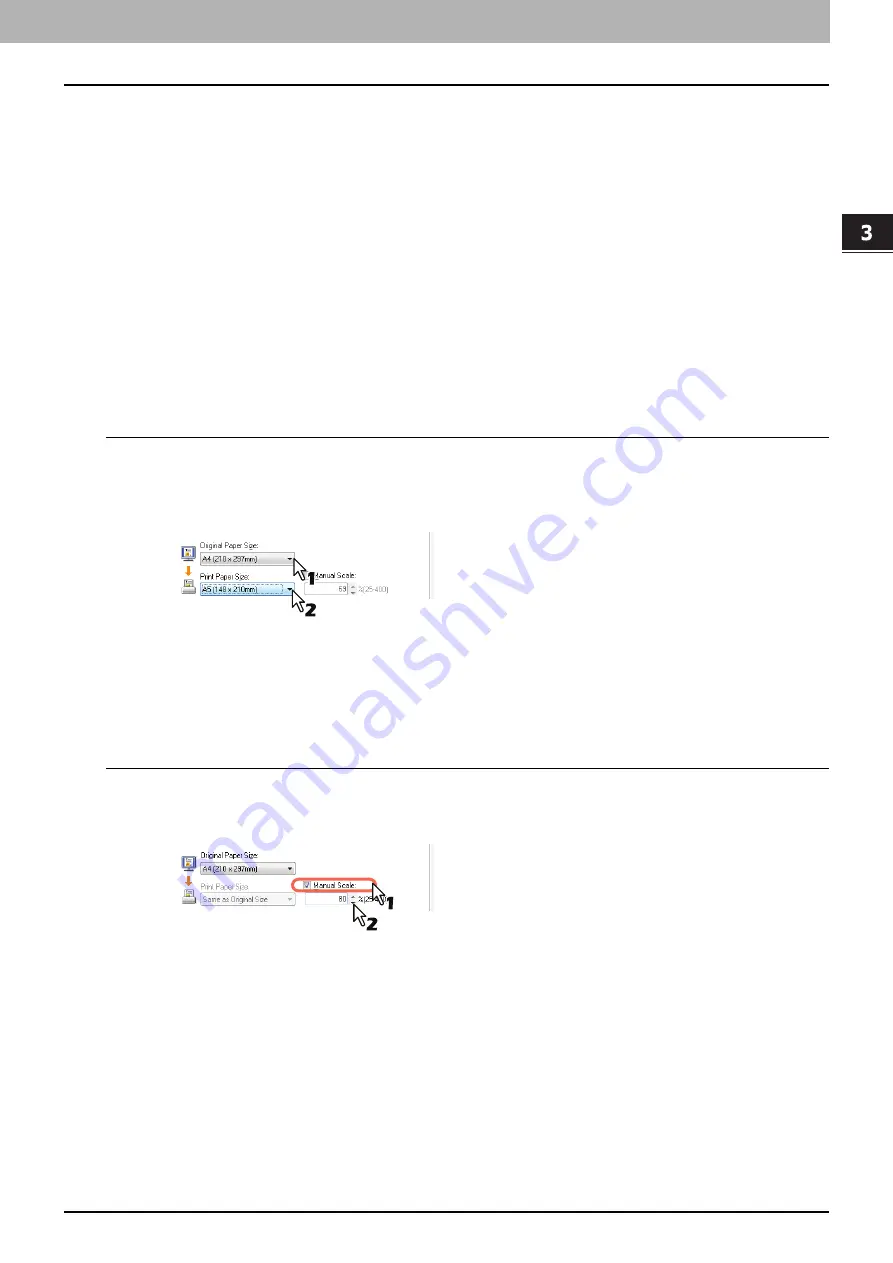
3 PRINT FUNCTIONS (Windows)
Printing With Best Functions for Your Needs 105
Printing With Best Functions for Your Needs
In this section, procedures are given to print various types of print jobs, using the layout and finishing options.
Read this section before starting printing and select the procedure best suited for your needs.
P.105 “Layout and finishing options in [Basic] tab menu”
P.106 “Layout and finishing options in [Finishing] tab menu”
P.110 “Finishing options in [Effect] tab menu”
Layout and finishing options in [Basic] tab menu
Using the printer driver, you can set various layout options to suit your preferences. In this section various
printing functions enabled with the [Basic] tab menu are explained.
P.105 “Fitting images within paper size”
Fitting images within paper size
Automatically enlarges or reduces an image to fit into a specified paper size, or manually set the scale to
enlarge or reduce it.
Printing enlarged or reduced image to fit the specified paper size
1
Display the [Basic] tab menu.
2
Select the document size on the [Original Paper Size] box. Then select the paper size
that you want to print at the [Print Paper Size] box.
The document image is automatically enlarged or reduced depending on the original paper size and
print paper size.
3
Set any other print options and click [OK].
4
Click [OK] or [Print] to send the print job.
Printing an enlarged or reduced image by specifying the scale manually
1
Display the [Basic] tab menu.
2
Check the [Manual Scale] box. Then enter the scale.
The scale can be set from 25% to 400% in units of 1%.
3
Set any other print options and click [OK].
4
Click [OK] or [Print] to send the print job.
Содержание e-studio2309a
Страница 1: ...MULTIFUNCTIONAL DIGITAL SYSTEMS User s Guide ...
Страница 6: ......
Страница 38: ......
Страница 88: ...3 PRINT FUNCTIONS Windows 86 Setting up Print Options 2 Click Yes to delete the selected profile ...
Страница 132: ......
Страница 200: ......
Страница 219: ...8 MAINTENANCE AND INSPECTION Regular Cleaning 218 Cleaning Charger 219 ...
Страница 222: ......
Страница 228: ...9 Appendix 226 Packing List Packing List Packing list Safety Information Quick Guide Power cable DVD ...
Страница 230: ......
Страница 235: ...DP 2309A 2809A OME150006A0 ...






























