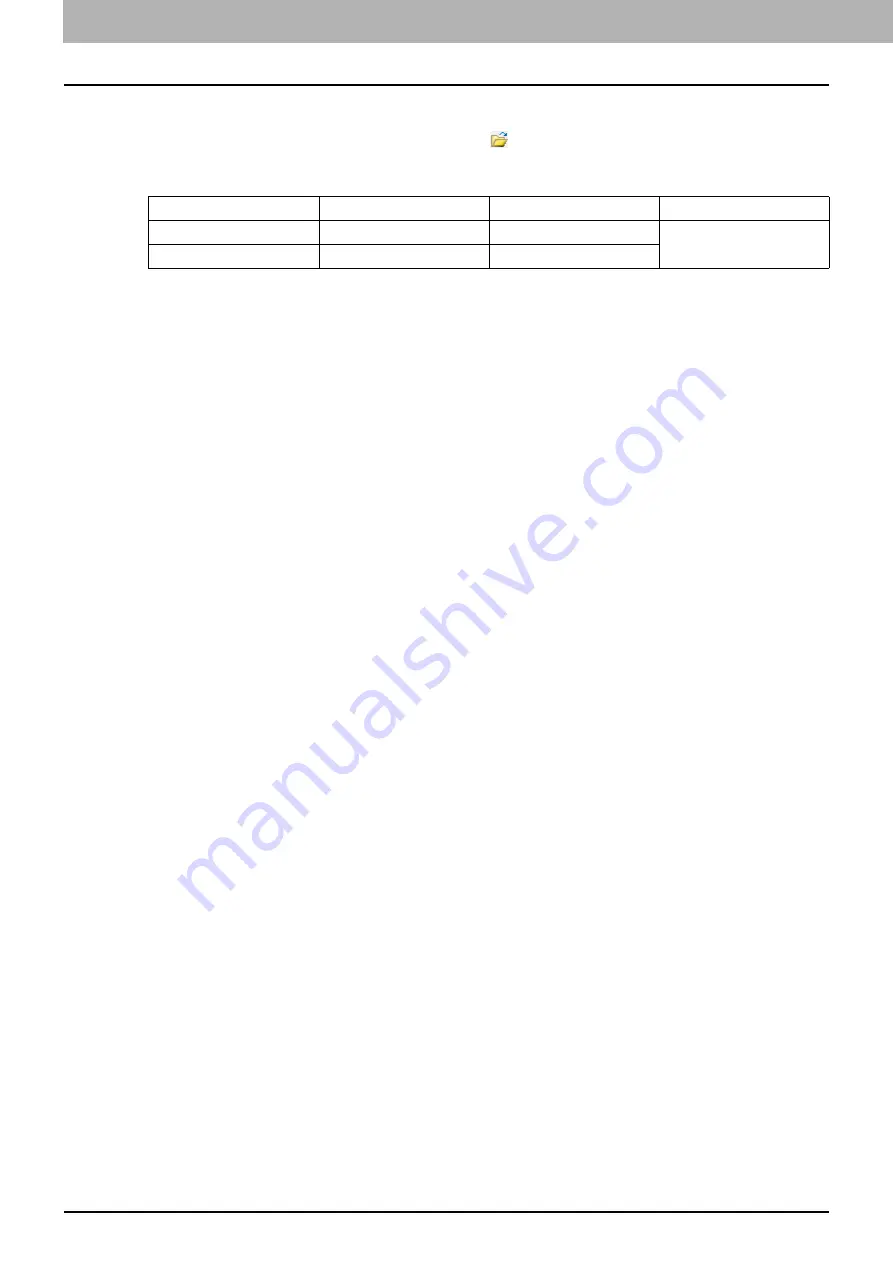
5 SCAN FUNCTIONS
138 Setting up Scan Options
Using the Easy Set file
1
Select the pre-defined Easy Set file, or click
next to the Easy Set menu to select your
Easy Set file.
The following two pre-defined files are available.
When the Open dialog box appears, select the folder, select the target Easy Set file, and then click
[Open].
2
Click [Pre-Scan].
Deleting the Easy Set files
You can delete the Easy Set files in the same way as for normal files. Locate the folder where you have saved
the Easy Set file, right-click the file, and then click [Delete] from the menu. Click [Yes] to delete the file. When
you are working in the preview window, click the folder icon next to the Easy Set menu so that you can delete
the file in the same way. After deleting the file, click [CANCEL] to close the dialog box.
Pre-defined File
Resolution
Original Mode
Other Scan Options
Picture
150 x 150 dpi
Text/Photo
Default settings
Text
600 x 600 dpi
Text
Содержание e-studio2309a
Страница 1: ...MULTIFUNCTIONAL DIGITAL SYSTEMS User s Guide ...
Страница 6: ......
Страница 38: ......
Страница 88: ...3 PRINT FUNCTIONS Windows 86 Setting up Print Options 2 Click Yes to delete the selected profile ...
Страница 132: ......
Страница 200: ......
Страница 219: ...8 MAINTENANCE AND INSPECTION Regular Cleaning 218 Cleaning Charger 219 ...
Страница 222: ......
Страница 228: ...9 Appendix 226 Packing List Packing List Packing list Safety Information Quick Guide Power cable DVD ...
Страница 230: ......
Страница 235: ...DP 2309A 2809A OME150006A0 ...






























