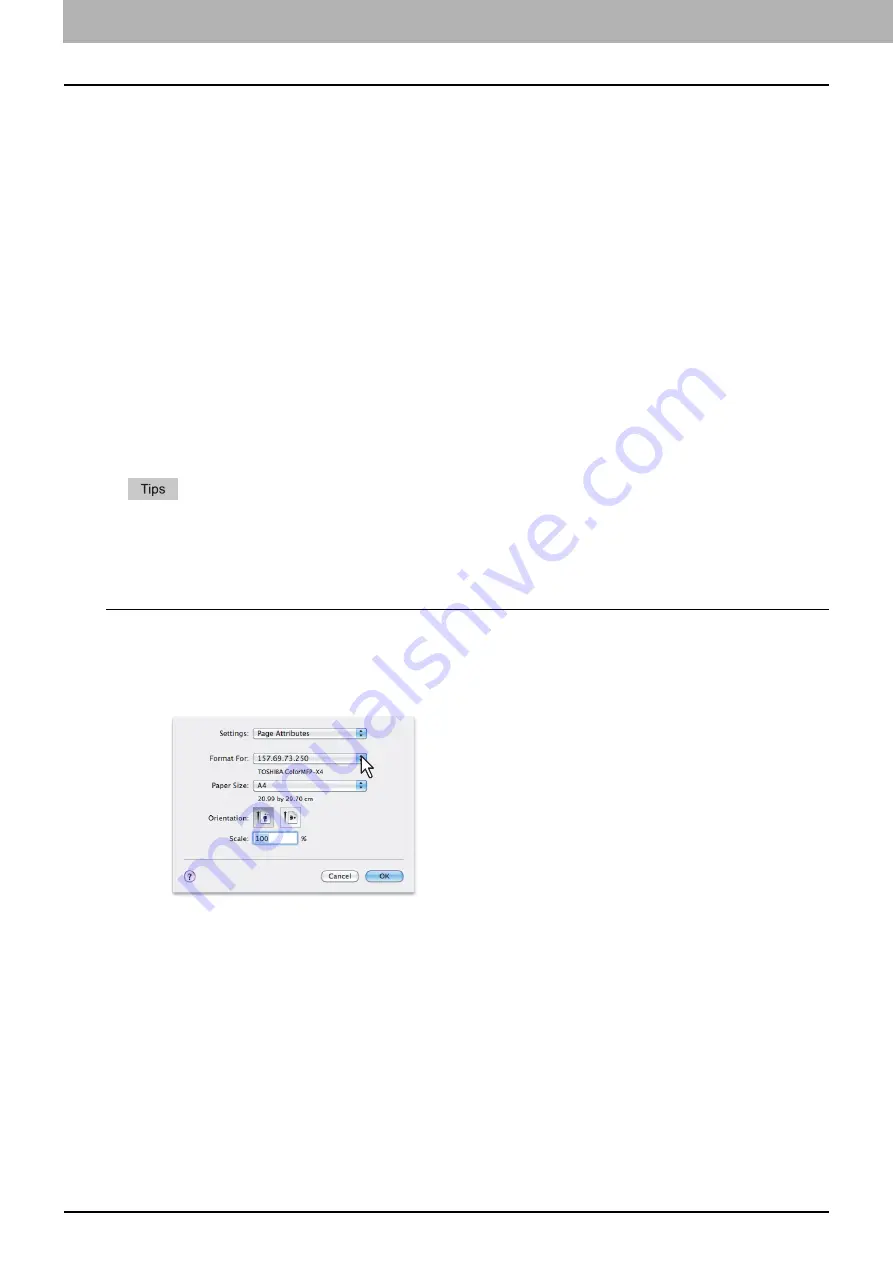
4 PRINT FUNCTIONS (Mac OS X)
114 Printing from Application
Printing from Application
This section explains printing from Mac OS X 10.6.x to Mac OS X 10.10.x.
P.114 “Considerations and limitations”
Considerations and limitations
Some print options can be set from both the application and the printer driver, such as collation. If the collation
is set from the application, documents may not be properly printed. If that happens, use the printer driver to
set the collation. Depending on the application, some print options such as the orientation need to be set from
the application. For print options that can be set from both the application and the driver, refer to the manual of
the application.
How to print
All printers are managed under [Print & Fax]/[Printers & Scanners] of [System Preferences]. Once a printer is
added to the printer list, you can select any printer directly from the [Page Setup] dialog box or the [Print]
dialog box.
In Mac OS X applications, print options are set from both the [Page Setup] dialog box and the [Print] dialog
box.
When you create a document, you usually set page attributes such as paper size and orientation from
within your application, which are linked to the [Page Setup] options.
Some of the [Print] options vary from application to application.
Printing from Mac OS X application
1
Open a file and select [Page Setup] from the [File] menu of the application.
2
Select a name of your printer from [Format For] and set or make sure of the page
attributes for the file.
3
Click [OK] to save the page attributes.
4
Select [Print] from the [File] menu of the application.
Содержание e-studio2309a
Страница 1: ...MULTIFUNCTIONAL DIGITAL SYSTEMS User s Guide ...
Страница 6: ......
Страница 38: ......
Страница 88: ...3 PRINT FUNCTIONS Windows 86 Setting up Print Options 2 Click Yes to delete the selected profile ...
Страница 132: ......
Страница 200: ......
Страница 219: ...8 MAINTENANCE AND INSPECTION Regular Cleaning 218 Cleaning Charger 219 ...
Страница 222: ......
Страница 228: ...9 Appendix 226 Packing List Packing List Packing list Safety Information Quick Guide Power cable DVD ...
Страница 230: ......
Страница 235: ...DP 2309A 2809A OME150006A0 ...






























