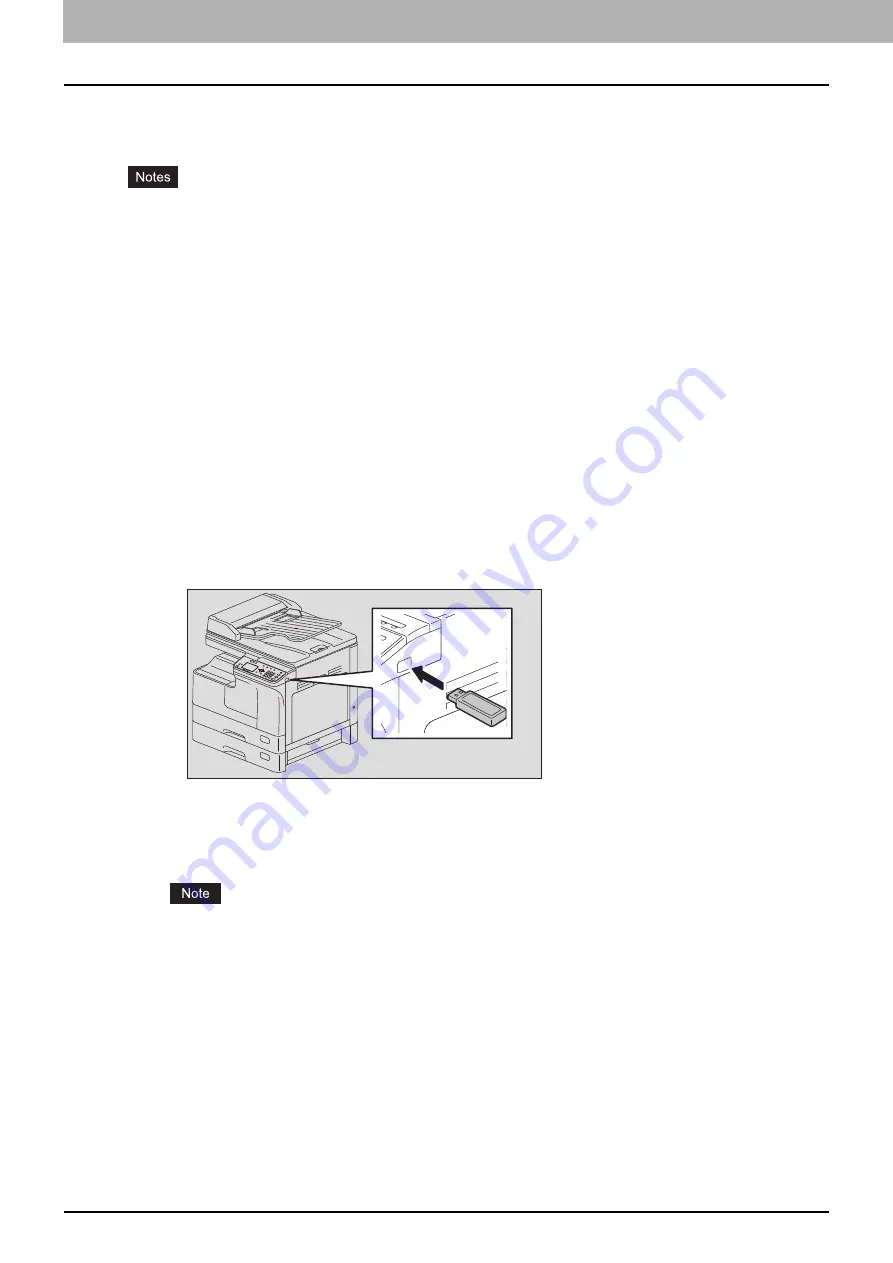
6 VARIOUS FUNCTIONS
196 Job Status
Printing from a USB storage device
You can print PDF, JPEG or TIFF files saved in a USB storage device connected to this equipment.
USB storage devices must meet the requirements below. However, some USB storage devices may
not be used with this equipment even though the requirements below are met.
- FAT16 or FAT32 format
- Single-partition (USB storage devices with multiple partitions are not supported.)
Only files saved in the root folder of a USB storage device can be printed.
Up to 99 files can be displayed in alphabetical order.
Up to 20 characters of the file name can be displayed. The 21st and the subsequent characters are
displayed in dots.
A JPEG file with a resolution is higher than 600 dpi cannot be printed.
The compression format of TIFF files is compatible with JPEG/MH/MR/MMR.
If photo images in a TIFF file have been printed in a grainy fashion, try carrying out the printing from a
client computer, and thus this phenomenon may be improved.
Only PDF files that have been scanned with the same equipment in the BLACK mode can be printed.
(Except for the equipment with GA-1340 installed)
The encrypted PDF files cannot be printed.
A paper size cannot be set for PDF files. They are printed in the size in which they are scanned.
When a PDF file is printed by the equipment with GA-1340 installed, the setting of duplex printing is
disabled. Printing is performed on the one side of paper regardless of the setting.
TIFF and JPEG files cannot be printed as being scaled according to the paper.
1
Connect a USB storage device to the slot of this equipment.
2
Select the paper size and set the duplex printing mode in [USB PRINT] of the USER
FUNCTIONS menu.
The paper size setting is disabled for PDF files as they are printed in the size in which they are
scanned.
Содержание e-studio2309a
Страница 1: ...MULTIFUNCTIONAL DIGITAL SYSTEMS User s Guide ...
Страница 6: ......
Страница 38: ......
Страница 88: ...3 PRINT FUNCTIONS Windows 86 Setting up Print Options 2 Click Yes to delete the selected profile ...
Страница 132: ......
Страница 200: ......
Страница 219: ...8 MAINTENANCE AND INSPECTION Regular Cleaning 218 Cleaning Charger 219 ...
Страница 222: ......
Страница 228: ...9 Appendix 226 Packing List Packing List Packing list Safety Information Quick Guide Power cable DVD ...
Страница 230: ......
Страница 235: ...DP 2309A 2809A OME150006A0 ...






























