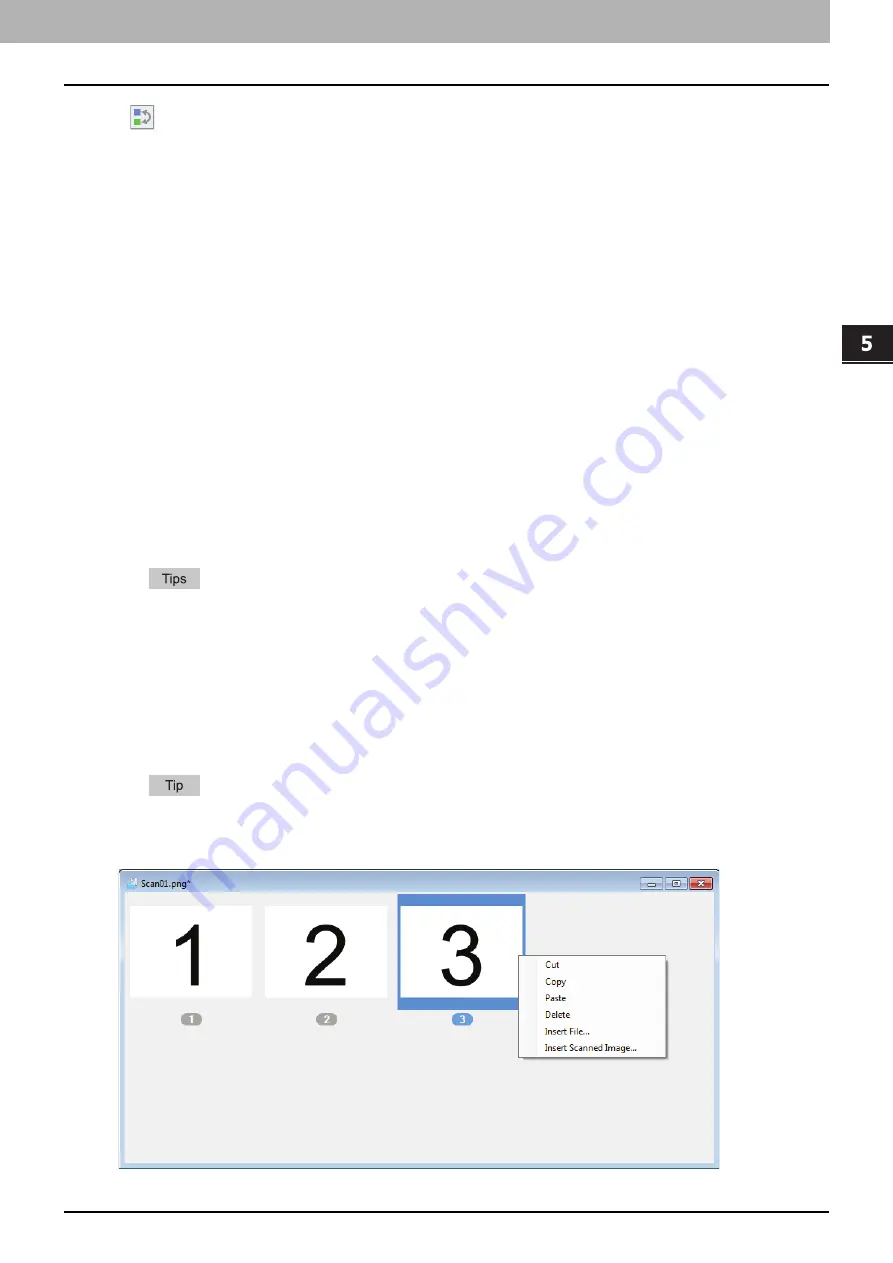
5.SCAN FUNCTIONS
Scanning from e-STUDIO Scan Editor 143
5 SCAN FUNCTIONS
8)
Arrange Pages
Opens the [Arrange Pages] dialog box to arrange the images in a file window.
File window for the scanned images
A scanned image appears as a thumbnail in a file window. When two or more images are scanned, all of them
appear in a single file window. You can select a thumbnail and select commands from the shortcut menu, edit
images, and arrange them in the file window.
Shortcut menu
When you right-click a thumbnail, the shortcut menu appears so that you can select the following commands
from the menu.
Cut, Copy, Paste, Delete
Cuts, copies, and pastes an image. When you right-click a thumbnail and select [Cut] or [Copy] from the
menu, you can cut or copy the selected image, then you can select [Paste] to paste it at any position.
When you right-click a thumbnail and select [Delete] from the menu, you can delete the selected image.
Insert File
Opens a dialog box so that you can select an image file to insert it in the current file window. You can insert
images saved in a JPEG, BMP, TIFF, PNG, or PDF format.
You can move image files to insert them into a file window using a drag-and-drop operation.
You can insert an image also by selecting [Insert] from the [Insert] menu on the menu bar.
Insert Scanned Image
Scans images and insert them in the current file window. When you select [Insert Scanned Image], the
application starts scanning immediately or opens the scanner driver. You can set the action on [Scanner] of
the [Preferences] dialog box.
P.134 “Setting up Scan Options”
You can scan and insert images also by selecting [Scanned Image] from the [Insert] menu on the menu
bar.
Содержание e-studio2309a
Страница 1: ...MULTIFUNCTIONAL DIGITAL SYSTEMS User s Guide ...
Страница 6: ......
Страница 38: ......
Страница 88: ...3 PRINT FUNCTIONS Windows 86 Setting up Print Options 2 Click Yes to delete the selected profile ...
Страница 132: ......
Страница 200: ......
Страница 219: ...8 MAINTENANCE AND INSPECTION Regular Cleaning 218 Cleaning Charger 219 ...
Страница 222: ......
Страница 228: ...9 Appendix 226 Packing List Packing List Packing list Safety Information Quick Guide Power cable DVD ...
Страница 230: ......
Страница 235: ...DP 2309A 2809A OME150006A0 ...






























