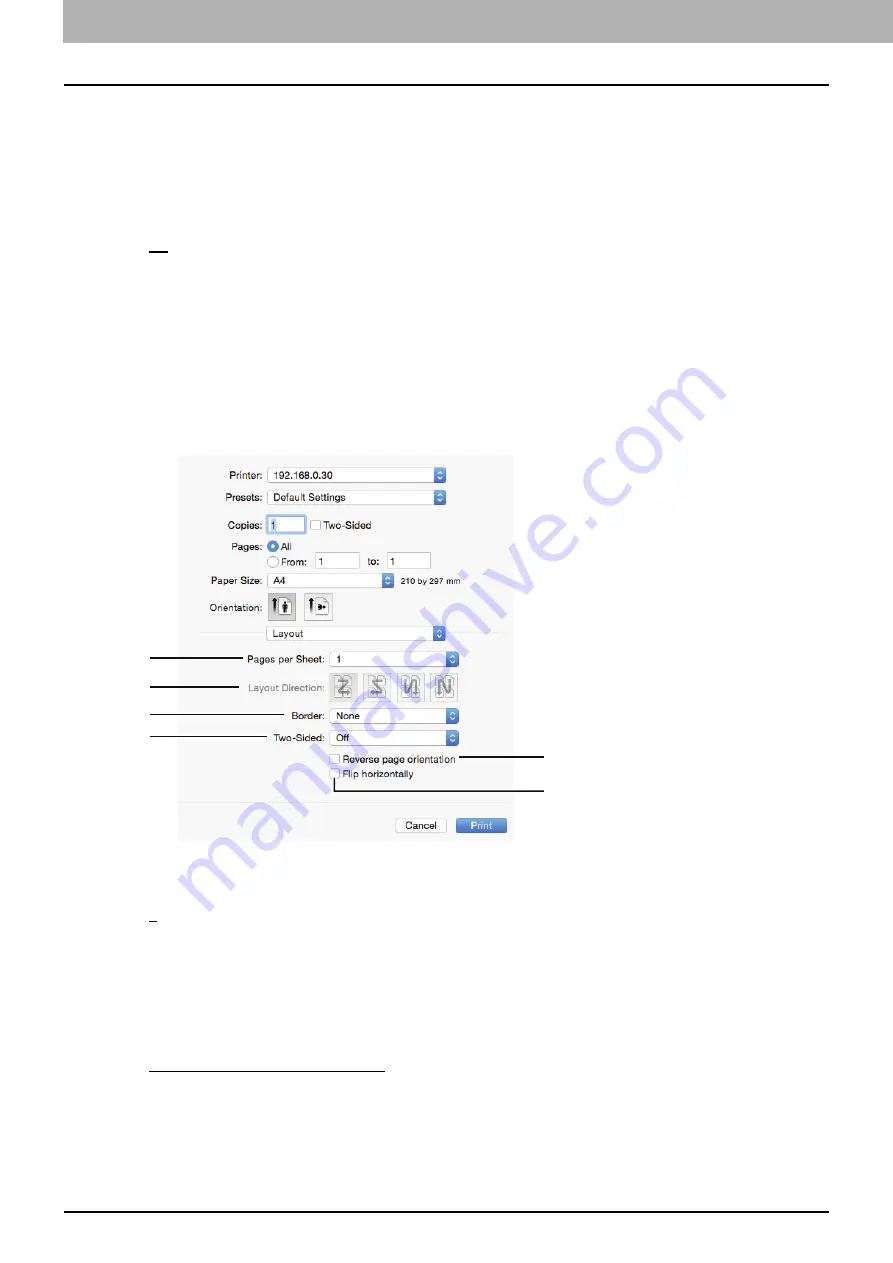
4 PRINT FUNCTIONS (Mac OS X)
120 Setting up Print Options
1) Copies
Set the number of copies to print a document.
2) Collated
Select this check box to collate pages in order when printing two or more copies: all the pages of one copy
are printed before the next copy is printed. It is called “sort-printing” (1, 2, 3, ... ; 1, 2, 3, ...).
3) Pages
Set the range of pages to print a document.
-
All
— Select this option to print all pages.
-
From/to
— Select this option to print a range of pages. Enter the start and last page numbers.
4) Two-Sided
Select this check box to print on both sides of paper, called “two-sided printing”. When you select this
check box, [Long-Edge binding] is automatically selected from [Two-Sided] in the [Layout] menu. You can
select this option only in Mac OS X 10.6.x to Mac OS X 10.10.x.
Layout
In the [Layout] menu, you can set the print options to print multiple pages per sheet, which is called “N-up
printing”.
1) Pages per Sheet
Set the number of pages to print on a sheet of paper. Pages are automatically reduced to fit the selected
paper size.
-
1
— Select this value to print a page on a sheet, which is normal printing.
-
2
— Select this value to print 2 pages arranged on a sheet.
-
4
— Select this value to print 4 pages arranged on a sheet.
-
6
— Select this value to print 6 pages arranged on a sheet.
-
9
— Select this value to print 9 pages arranged on a sheet.
-
16
— Select this value to print 16 pages arranged on a sheet.
2) Layout Direction
Set how pages are arranged on a sheet. You can set this option only for N-up printing.
-
Across Left to Right Before Down
— Pages are arranged horizontally from left to right and then top to
bottom on a sheet.
-
Across Right to Left Before Down
— Pages are arranged horizontally from right to left and then top to
bottom on a sheet.
-
Down Before Across Left to Right
— Pages are arranged vertically from top to down and then left to
right on a sheet.
1
2
3
4
5
6
Содержание e-studio2309a
Страница 1: ...MULTIFUNCTIONAL DIGITAL SYSTEMS User s Guide ...
Страница 6: ......
Страница 38: ......
Страница 88: ...3 PRINT FUNCTIONS Windows 86 Setting up Print Options 2 Click Yes to delete the selected profile ...
Страница 132: ......
Страница 200: ......
Страница 219: ...8 MAINTENANCE AND INSPECTION Regular Cleaning 218 Cleaning Charger 219 ...
Страница 222: ......
Страница 228: ...9 Appendix 226 Packing List Packing List Packing list Safety Information Quick Guide Power cable DVD ...
Страница 230: ......
Страница 235: ...DP 2309A 2809A OME150006A0 ...






























