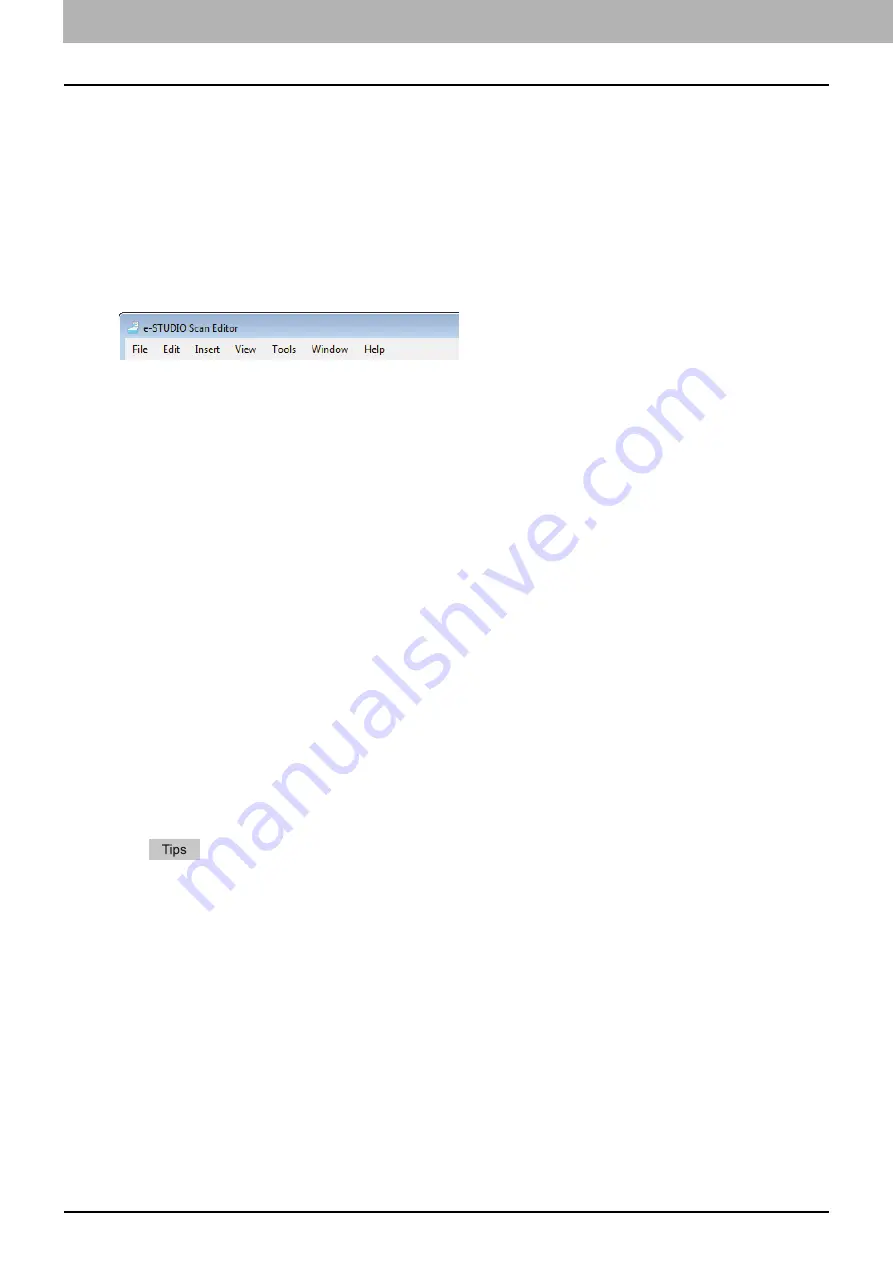
5 SCAN FUNCTIONS
140 Scanning from e-STUDIO Scan Editor
Menu bar
The following menus are available on the menu bar located at the top of the application window. You can
select commands from them.
[File] menu
You can select commands to handle files.
New
Opens a new file window.
Open
Opens files saved with this application or files saved in a JPEG, BMP, TIFF, PNG, or PDF format.
Close
Closes the selected file window.
Save
Saves a file. When you save a file first, you can name the file and save it in any folder. You can save a
single image in a PDF, TIFF, or JPEG format and two or more images in a PDF or TIFF format.
Save As
Saves the selected file in another name. You can save a single image in a PDF, TIFF, or JPEG format and
two or more images in a PDF or TIFF format.
Send
Opens the e-mail application that is available as standard in Windows and attaches the selected file to an
e-mail. You can select a format (TIFF or PDF) of the attached file on [Send] of the [Preferences] dialog box.
Prints images in the selected file window.
Select Scanner
Selects the scanner (TWAIN source/driver) of the equipment. When a dialog box opens, you can select a
TWAIN source in the list.
The correct TWAIN source has been selected at the installation. In most cases, you do not need to
select the scanner again.
If one or more TWAIN sources have been installed, be sure to select the correct TWAIN source for
the equipment.
You can set preference for the TWAIN source on [Scanner] of the [Preferences] dialog box.
Acquire
Opens the scanner driver to scan images. The scanned images are shown as thumbnails in a file window.
P.134 “Setting up Scan Options”
Exit
Quits this application.
Содержание e-studio2309a
Страница 1: ...MULTIFUNCTIONAL DIGITAL SYSTEMS User s Guide ...
Страница 6: ......
Страница 38: ......
Страница 88: ...3 PRINT FUNCTIONS Windows 86 Setting up Print Options 2 Click Yes to delete the selected profile ...
Страница 132: ......
Страница 200: ......
Страница 219: ...8 MAINTENANCE AND INSPECTION Regular Cleaning 218 Cleaning Charger 219 ...
Страница 222: ......
Страница 228: ...9 Appendix 226 Packing List Packing List Packing list Safety Information Quick Guide Power cable DVD ...
Страница 230: ......
Страница 235: ...DP 2309A 2809A OME150006A0 ...






























