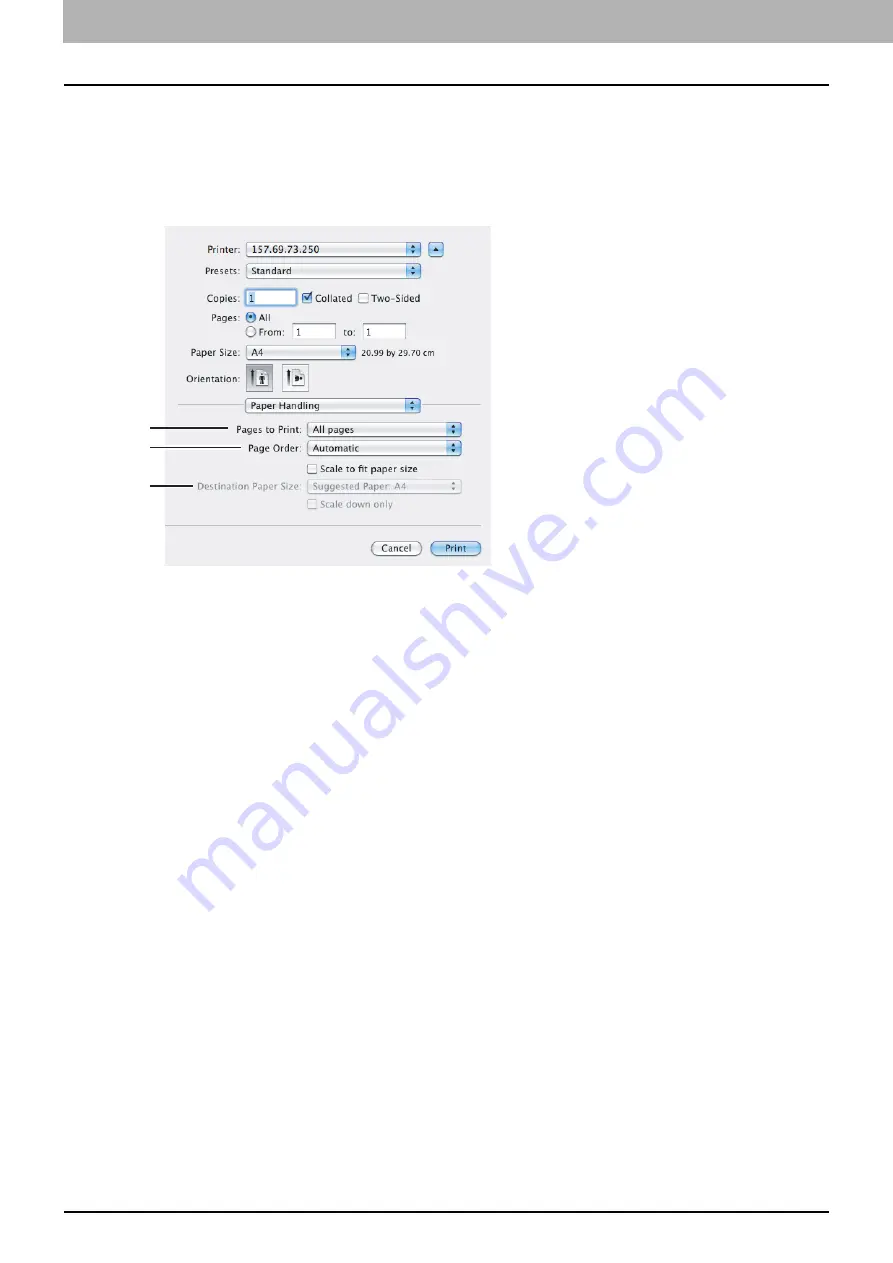
4 PRINT FUNCTIONS (Mac OS X)
122 Setting up Print Options
Paper Handling
In the [Paper Handling] menu, you can set the options to handle paper such as reversing the order of pages,
printing odd or even pages, and printing by enlargement/reduction. In addition, the option to collate pages is
also available in Mac OS X 10.8.x or later
Mac OS X 10.6.x
1) Pages to Print
Select one of the options to print all pages, or only odd or even pages.
2) Page Order
Select the page order for printing. Select [Automatic] or [Normal] to print from the first page to the last one.
Select [Reverse] to print from the last page to the first one.
3) Destination Paper Size
Print at the original paper size you have set for the document or print by scaling according to the selected
paper size.
-
Scale to fit paper size
— Click to clear this check box to print at the original paper size. Select this
check box so that you can select a paper size from the menu to scale the original paper size to fit the
selected one for printing. If you do not want to enlarge the size when you select any larger paper size
than the original one, select the [Scale down only] check box, so that you can print the document at its
original size.
1
2
3
Содержание e-studio2309a
Страница 1: ...MULTIFUNCTIONAL DIGITAL SYSTEMS User s Guide ...
Страница 6: ......
Страница 38: ......
Страница 88: ...3 PRINT FUNCTIONS Windows 86 Setting up Print Options 2 Click Yes to delete the selected profile ...
Страница 132: ......
Страница 200: ......
Страница 219: ...8 MAINTENANCE AND INSPECTION Regular Cleaning 218 Cleaning Charger 219 ...
Страница 222: ......
Страница 228: ...9 Appendix 226 Packing List Packing List Packing list Safety Information Quick Guide Power cable DVD ...
Страница 230: ......
Страница 235: ...DP 2309A 2809A OME150006A0 ...






























