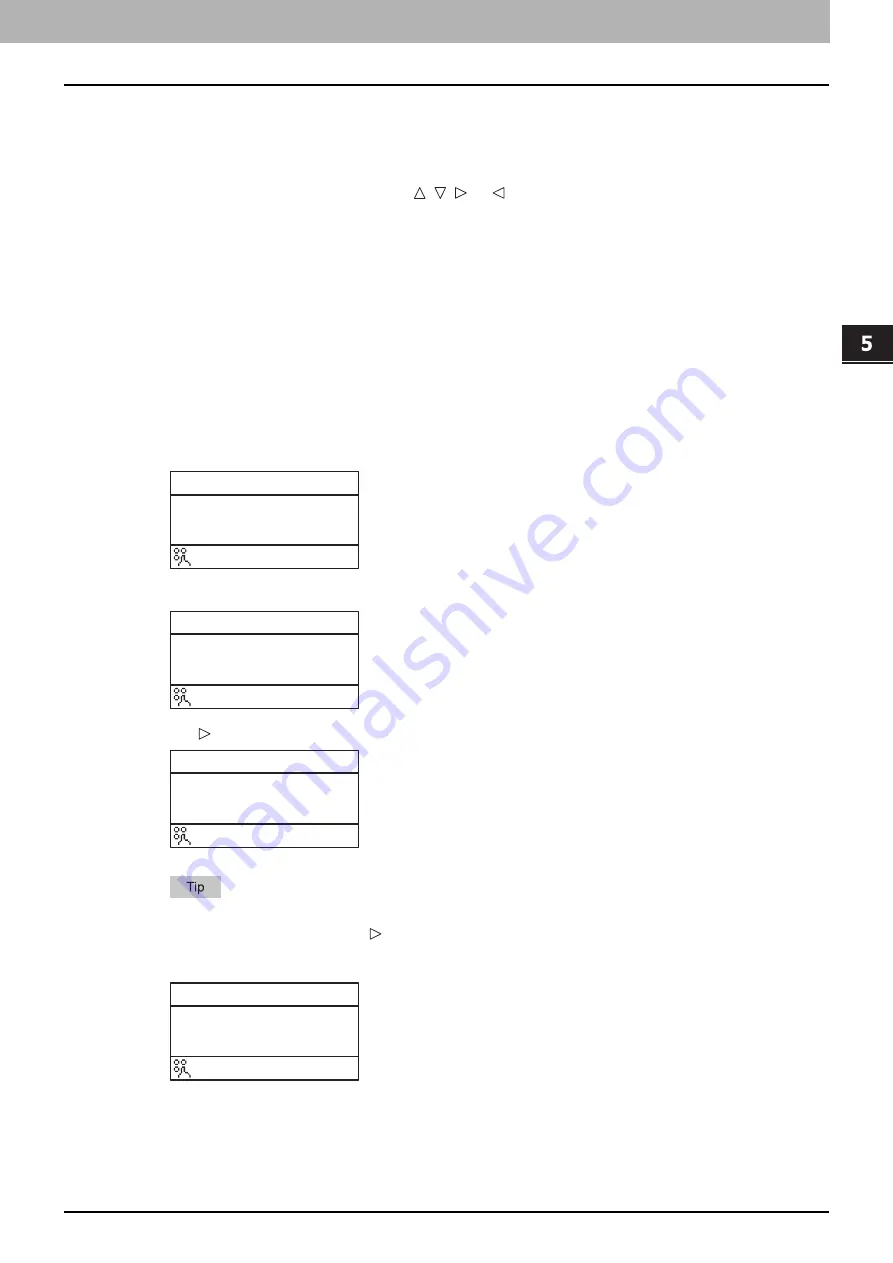
5.SCAN FUNCTIONS
Scan Settings 167
5 SCAN FUNCTIONS
Character entry
The character entry screen is for entering characters when you are setting and entering items.
You can enter the following:
Alphabet characters, numbers and symbols.
Enter the characters using the digital keys and , , , or , after switching the type of the character with the
[
✱
] digital key.
Switching the input mode
The type of the character is displayed in the first line of the message display panel. Set the type of character
to enter by pressing the [
✱
] digital key.
The input mode switches as follows each time the [
✱
] key is pressed.
Alphabet characters <--> Numbers
Entering characters
Example: To enter “Chicago”
1
Press [
✱
] to set the alphabet input mode.
2
Press [2] a few times to enter “C”.
3
Press to move the cursor to the right.
If you want to enter the character assigned to another digital key, you can enter it without moving the
cursor to the right or pressing .
4
Similarly, you can enter the following characters using the digital keys.
5
After you have entered the last character, Press [OK].
FILE NAME(MAX128)
_
:Aa
FILE NAME(MAX128)
C
:Aa
FILE NAME(MAX128)
C_
:Aa
FILE NAME(MAX128)
Chicago
:Aa
Содержание e-studio2309a
Страница 1: ...MULTIFUNCTIONAL DIGITAL SYSTEMS User s Guide ...
Страница 6: ......
Страница 38: ......
Страница 88: ...3 PRINT FUNCTIONS Windows 86 Setting up Print Options 2 Click Yes to delete the selected profile ...
Страница 132: ......
Страница 200: ......
Страница 219: ...8 MAINTENANCE AND INSPECTION Regular Cleaning 218 Cleaning Charger 219 ...
Страница 222: ......
Страница 228: ...9 Appendix 226 Packing List Packing List Packing list Safety Information Quick Guide Power cable DVD ...
Страница 230: ......
Страница 235: ...DP 2309A 2809A OME150006A0 ...






























