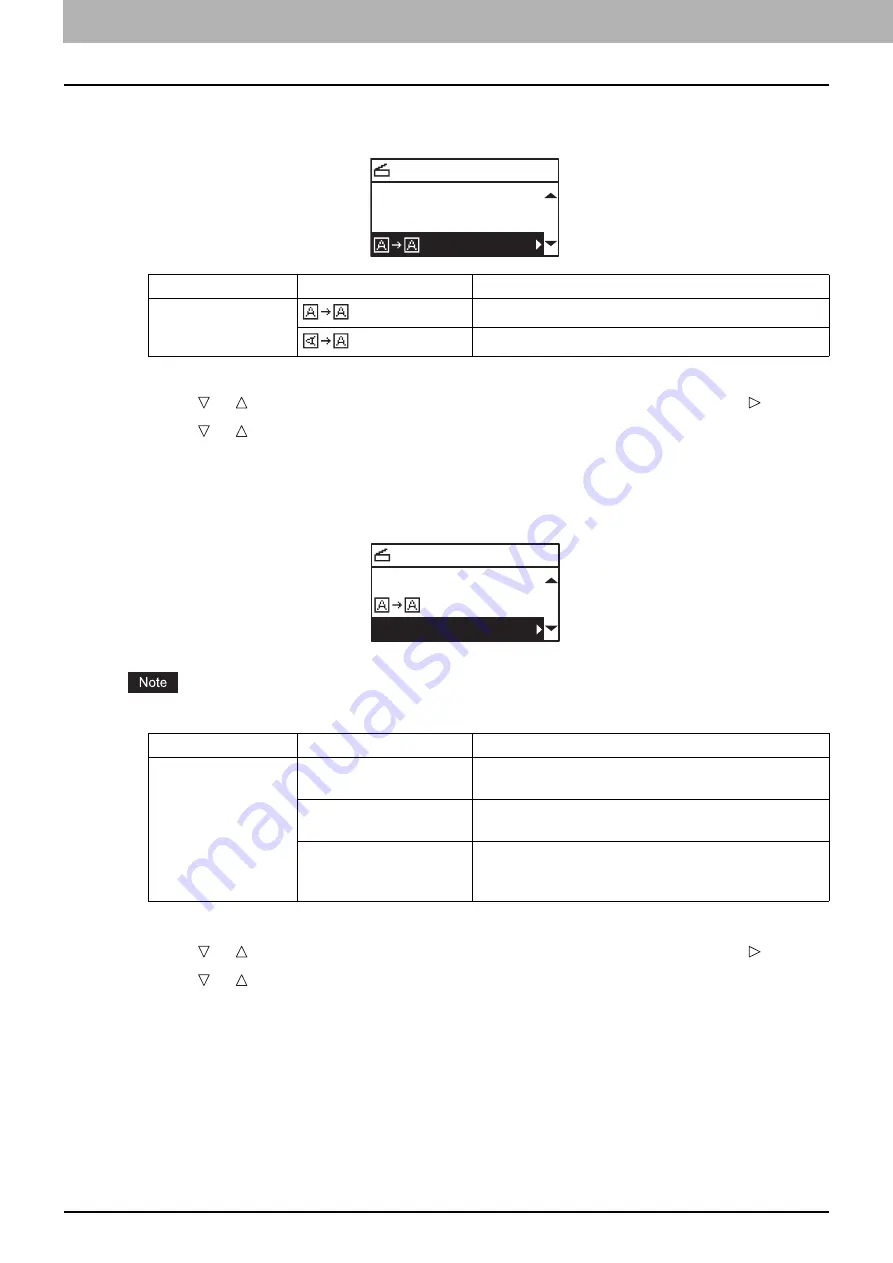
5 SCAN FUNCTIONS
162 Scan Settings
Selecting the orientation
You can change the orientation of your scans. Select the desired rotation pattern.
1
Press [SCAN].
2
Press or to select the item displayed on the LCD screen, and then press .
3
Press or to select the setting item, and then press [OK].
Selecting the compression ratio
You can select the compression ratio for the scanned image data. In general, the higher the compression
ratio, the lower the image quality.
This function is not available when “BLACK” is selected in the “COLOR MODE” function.
1
Press [SCAN].
2
Press or to select the item displayed on the LCD screen, and then press .
3
Press or to select the setting item, and then press [OK].
Menu Functions
Settings
Description
ROTATION
Scans originals without a change in orientation.
Rotates your scans 90 degrees to the right.
SELECT SCAN TYPE
MIX-ORIGINAL:OFF
TEXT/PHOTO
Menu Functions
Settings
Description
COMPRESS
LOW
Applies a low compression ratio and enhances the
image quality.
MID
Compresses the data with a moderate compression
ratio and obtains an average image quality.
HIGH
For a high compression ratio. Suitable when you
want to minimize the data size rather than enhance
the image quality.
SELECT SCAN TYPE
TEXT/PHOTO
COMPRESS:LOW
Содержание e-studio2309a
Страница 1: ...MULTIFUNCTIONAL DIGITAL SYSTEMS User s Guide ...
Страница 6: ......
Страница 38: ......
Страница 88: ...3 PRINT FUNCTIONS Windows 86 Setting up Print Options 2 Click Yes to delete the selected profile ...
Страница 132: ......
Страница 200: ......
Страница 219: ...8 MAINTENANCE AND INSPECTION Regular Cleaning 218 Cleaning Charger 219 ...
Страница 222: ......
Страница 228: ...9 Appendix 226 Packing List Packing List Packing list Safety Information Quick Guide Power cable DVD ...
Страница 230: ......
Страница 235: ...DP 2309A 2809A OME150006A0 ...






























