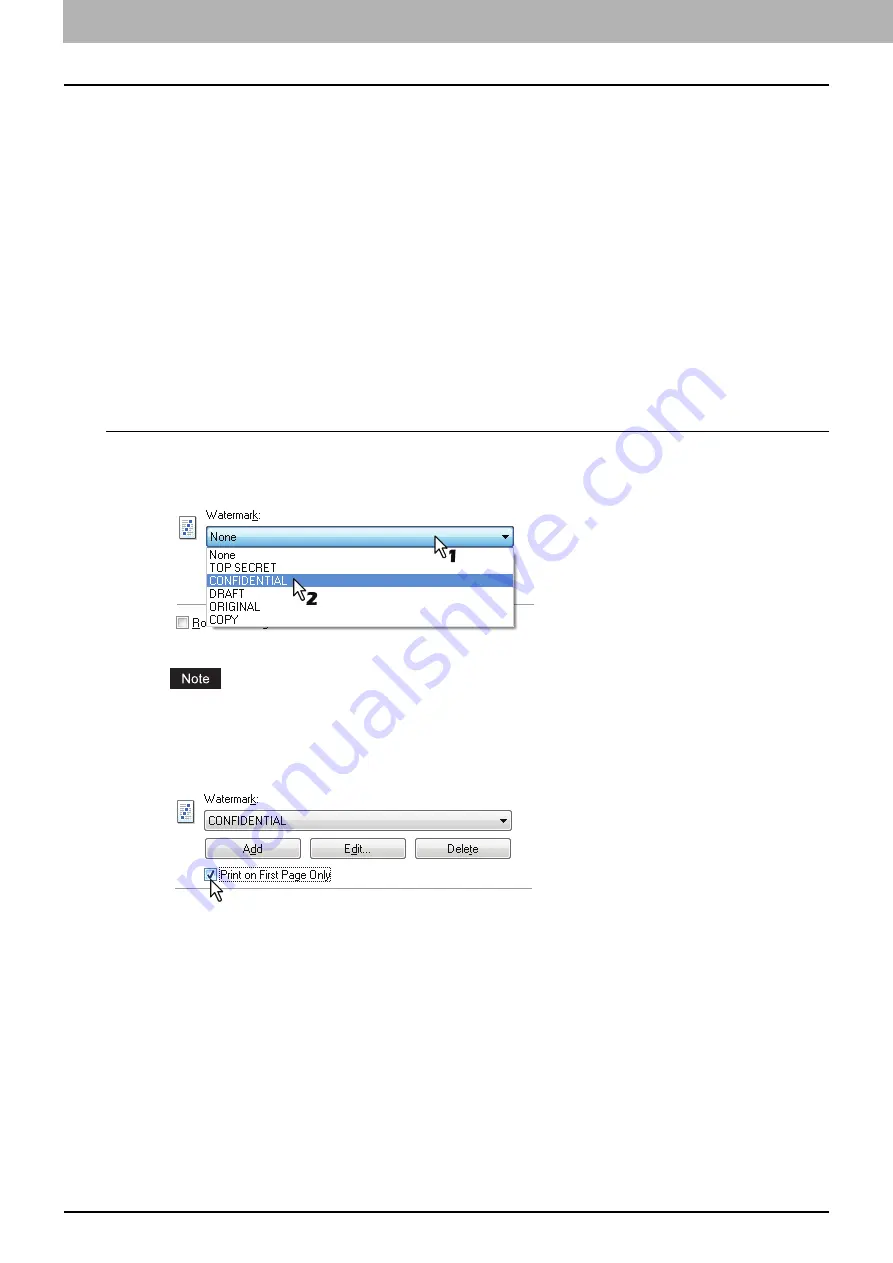
3 PRINT FUNCTIONS (Windows)
110 Printing With Best Functions for Your Needs
5
Set any other print options and click [OK].
6
Click [OK] or [Print] to send the print job.
Finishing options in [Effect] tab menu
Using the printer driver, you can set various layout options to suit your preferences. In this section various
printing functions enabled with the [Effect] tab menu are explained.
P.110 “Printing with watermarks”
Printing with watermarks
Watermarks overprint your document with useful information, such as [TOP SECRET], [CONFIDENTIAL],
[DRAFT], [ORIGINAL], or [COPY]. You can choose from several predefined watermarks or you can create
and save your own custom watermarks.
Watermarks are text only.
Printing a watermark
1
Display the [Effect] tab menu.
2
Select the watermark to be printed at the [Watermark] box.
You can create a new watermark if there is none you want to apply on the box.
P.111 “Creating or editing a watermark”
3
If you want to print the watermark on only the first page, select the [Print on First Page
Only] check box.
4
Set any other print options and click [OK].
5
Click [OK] or [Print] to send the print job.
Содержание e-studio2309a
Страница 1: ...MULTIFUNCTIONAL DIGITAL SYSTEMS User s Guide ...
Страница 6: ......
Страница 38: ......
Страница 88: ...3 PRINT FUNCTIONS Windows 86 Setting up Print Options 2 Click Yes to delete the selected profile ...
Страница 132: ......
Страница 200: ......
Страница 219: ...8 MAINTENANCE AND INSPECTION Regular Cleaning 218 Cleaning Charger 219 ...
Страница 222: ......
Страница 228: ...9 Appendix 226 Packing List Packing List Packing list Safety Information Quick Guide Power cable DVD ...
Страница 230: ......
Страница 235: ...DP 2309A 2809A OME150006A0 ...






























