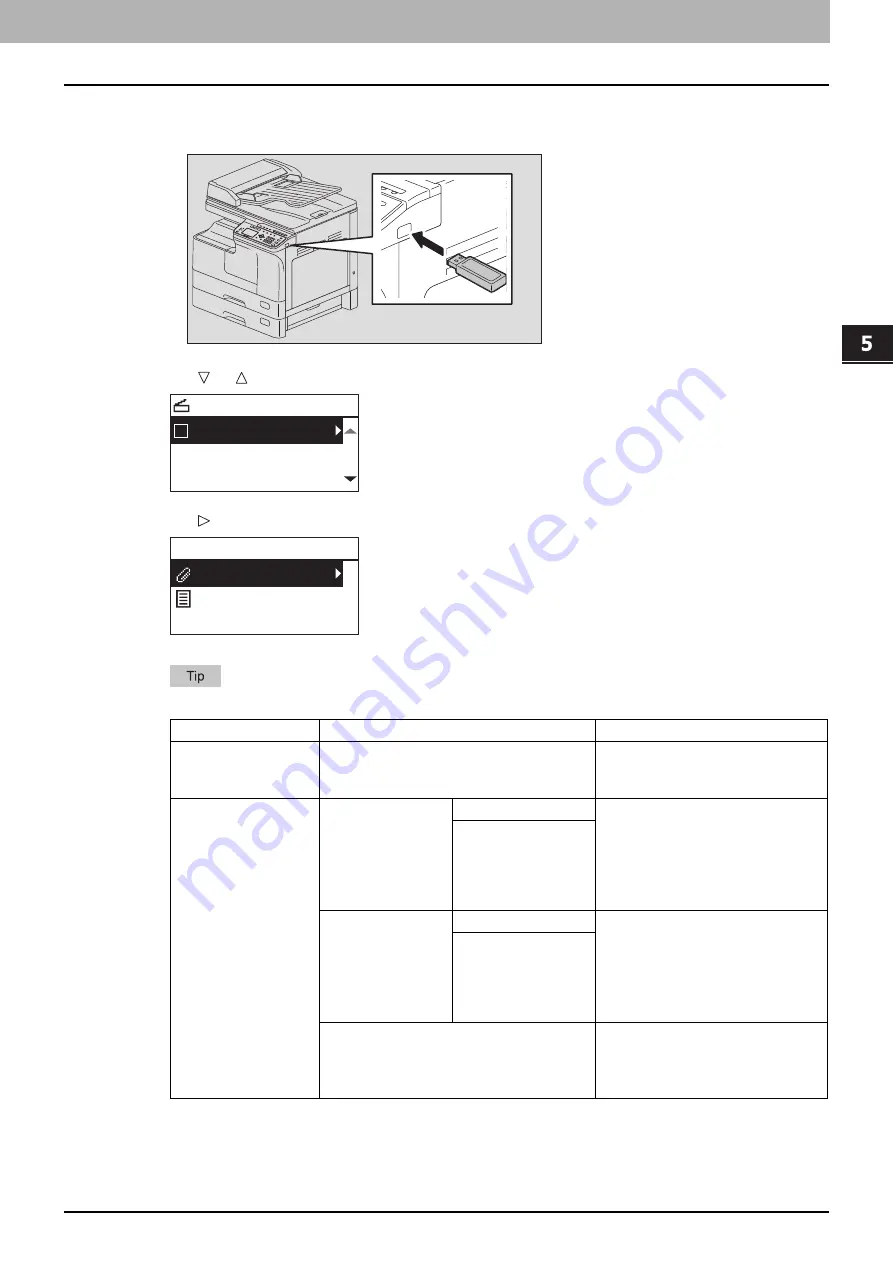
5.SCAN FUNCTIONS
Scan to USB Memory 157
5 SCAN FUNCTIONS
3
To store scans in a USB storage device, connect the device to the equipment and wait a
few seconds.
4
Press or to select “USB”, and then press [OK].
5
Press , and then make the scan settings as required.
The settings available for Scan to USB Memory are as follows:
To make further settings, see the following.
Menu Functions
Settings
Description
FILE
NAME(MAX128)
-
An initial file name can be
changed.
FILE FORMAT
MULTI
Stores your scan as a PDF file.
Select [MULTI] for saving several
pages as a single file.
Select [SINGLE] for saving
several pages as a separated
single file for each page.
SINGLE
TIFF
MULTI
Stores your scan as a TIFF file.
Select [MULTI] for saving several
pages as a single file.
Select [SINGLE] for saving
several pages as a separated
single file for each page.
SINGLE
JPEG
Stores your scan as a JPEG file.
This setting is not available when
“BLACK” is selected in the
“COLOR MODE” function.
SELECT SCAN TYPE
USB
BLACK
300dpi
USB
DocYYMMDD
Содержание e-studio2309a
Страница 1: ...MULTIFUNCTIONAL DIGITAL SYSTEMS User s Guide ...
Страница 6: ......
Страница 38: ......
Страница 88: ...3 PRINT FUNCTIONS Windows 86 Setting up Print Options 2 Click Yes to delete the selected profile ...
Страница 132: ......
Страница 200: ......
Страница 219: ...8 MAINTENANCE AND INSPECTION Regular Cleaning 218 Cleaning Charger 219 ...
Страница 222: ......
Страница 228: ...9 Appendix 226 Packing List Packing List Packing list Safety Information Quick Guide Power cable DVD ...
Страница 230: ......
Страница 235: ...DP 2309A 2809A OME150006A0 ...






























