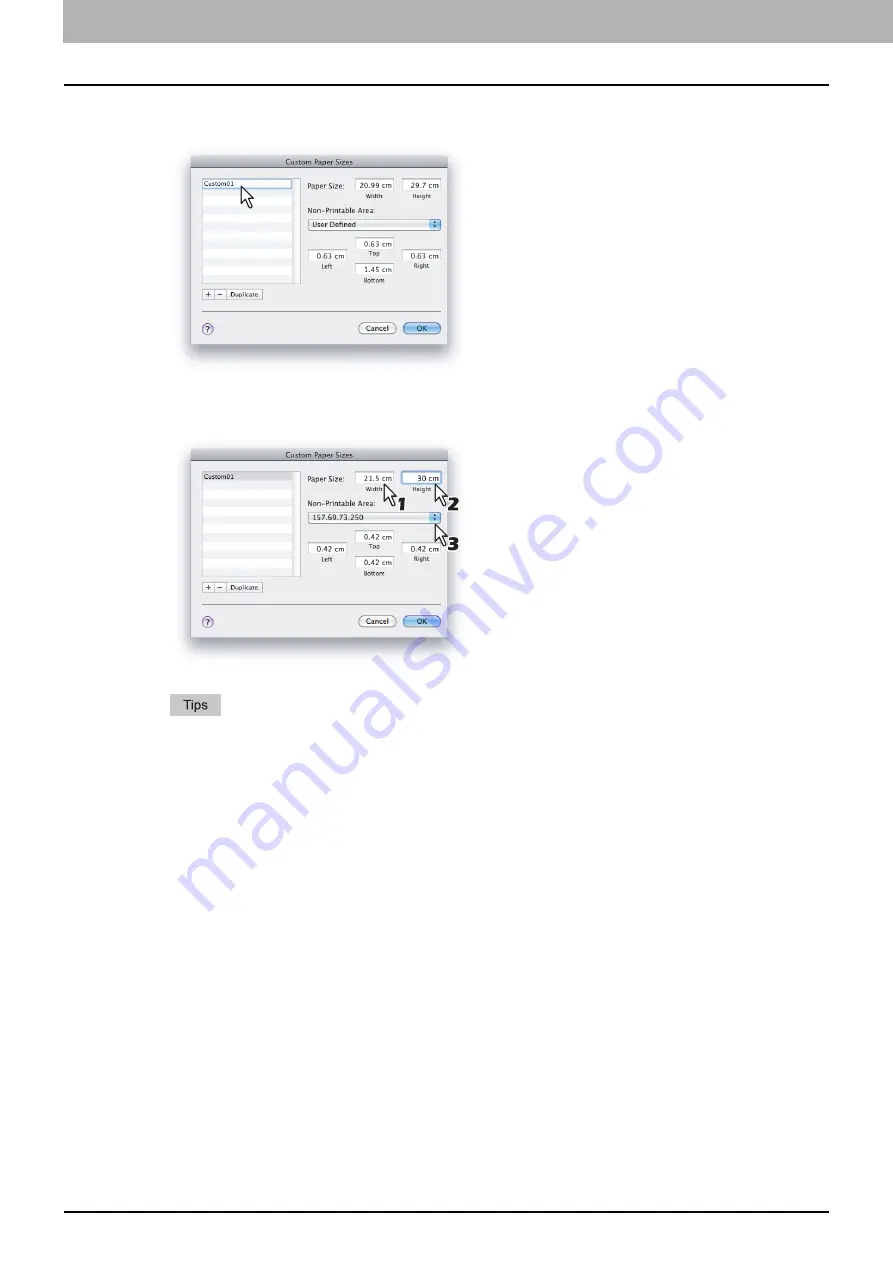
4 PRINT FUNCTIONS (Mac OS X)
118 Setting up Print Options
3
Double-click the added custom page size name on the list and rename the custom page
size.
4
Enter the width and height in the [Paper Size] boxes and select a name of your printer
from the [Non-Printable Area] menu.
Use the minimum margin values that are automatically set by selecting the printer name, or you
can set values larger than the minimum ones for wider margins.
You can delete the created custom page size by selecting the name and clicking [-].
5
Click [OK].
You can select the saved custom page size from the [Paper Size] menu.
Содержание e-studio2309a
Страница 1: ...MULTIFUNCTIONAL DIGITAL SYSTEMS User s Guide ...
Страница 6: ......
Страница 38: ......
Страница 88: ...3 PRINT FUNCTIONS Windows 86 Setting up Print Options 2 Click Yes to delete the selected profile ...
Страница 132: ......
Страница 200: ......
Страница 219: ...8 MAINTENANCE AND INSPECTION Regular Cleaning 218 Cleaning Charger 219 ...
Страница 222: ......
Страница 228: ...9 Appendix 226 Packing List Packing List Packing list Safety Information Quick Guide Power cable DVD ...
Страница 230: ......
Страница 235: ...DP 2309A 2809A OME150006A0 ...






























