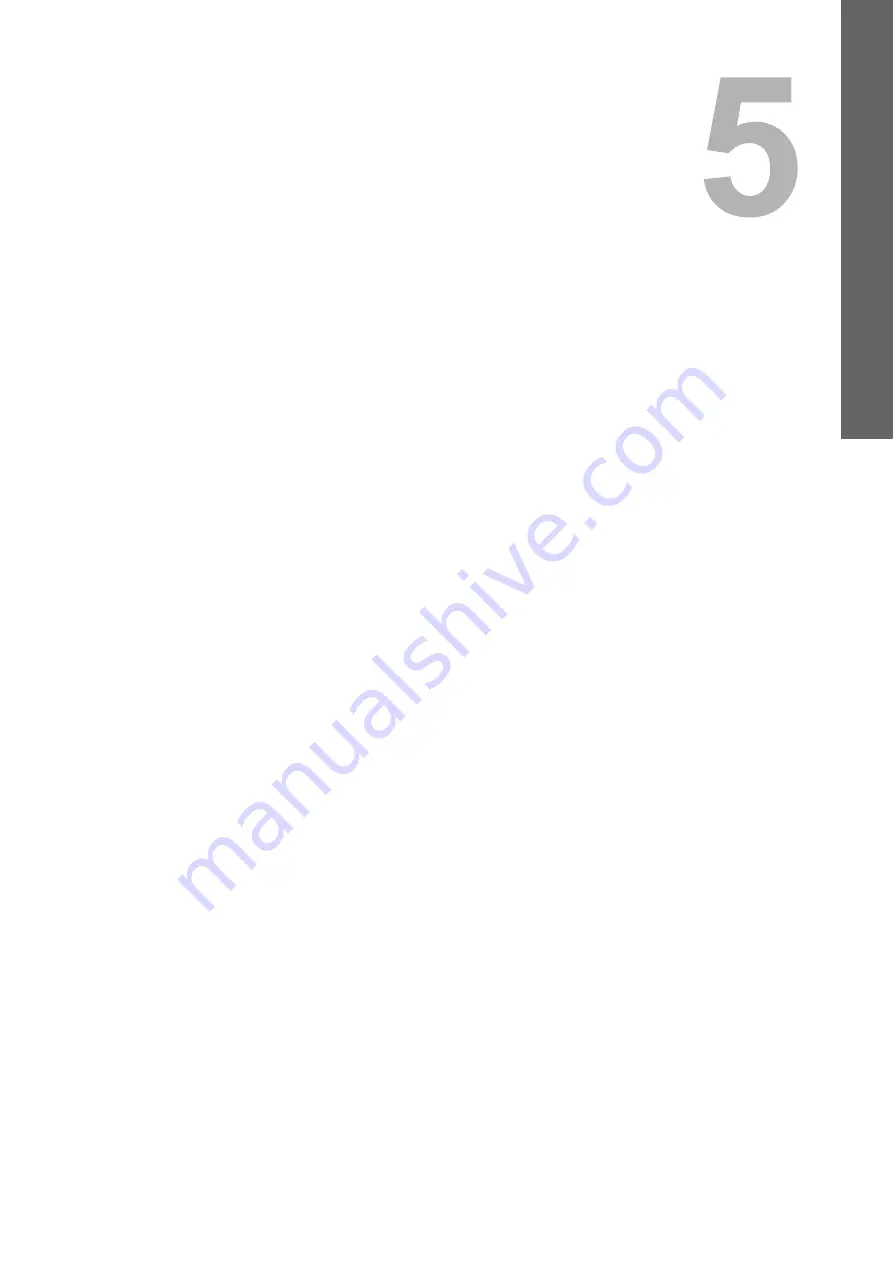
5.
SCAN FUNCTIONS
Scan options.......................................................................................................................................................134
Scanning from the equipment on the network....................................................................................................136
Scanning from the equipment connected by USB cable ....................................................................................137
Using the Easy Set feature.................................................................................................................................137
Features of e-STUDIO Scan Editor....................................................................................................................139
Application window.............................................................................................................................................139
File window for the scanned images ..................................................................................................................143
Setting the preferences ......................................................................................................................................146
Selecting the color mode....................................................................................................................................159
Selecting the resolution ......................................................................................................................................159
Scanning the 2-sided originals ...........................................................................................................................160
Selecting the original size...................................................................................................................................160
Scanning different sizes in one go......................................................................................................................161
Selecting the original mode ................................................................................................................................161
Selecting the orientation.....................................................................................................................................162
Selecting the compression ratio .........................................................................................................................162
Removing blank pages .......................................................................................................................................163
Adjusting the exposure.......................................................................................................................................163
Continuing the scanning.....................................................................................................................................164
Specifying E-mail Addresses..............................................................................................................................164
Character entry...................................................................................................................................................167
Scan speed ........................................................................................................................................................168
Registering the templates...................................................................................................................................169
Recalling a template...........................................................................................................................................170
Содержание e-studio2309a
Страница 1: ...MULTIFUNCTIONAL DIGITAL SYSTEMS User s Guide ...
Страница 6: ......
Страница 38: ......
Страница 88: ...3 PRINT FUNCTIONS Windows 86 Setting up Print Options 2 Click Yes to delete the selected profile ...
Страница 132: ......
Страница 200: ......
Страница 219: ...8 MAINTENANCE AND INSPECTION Regular Cleaning 218 Cleaning Charger 219 ...
Страница 222: ......
Страница 228: ...9 Appendix 226 Packing List Packing List Packing list Safety Information Quick Guide Power cable DVD ...
Страница 230: ......
Страница 235: ...DP 2309A 2809A OME150006A0 ...






























