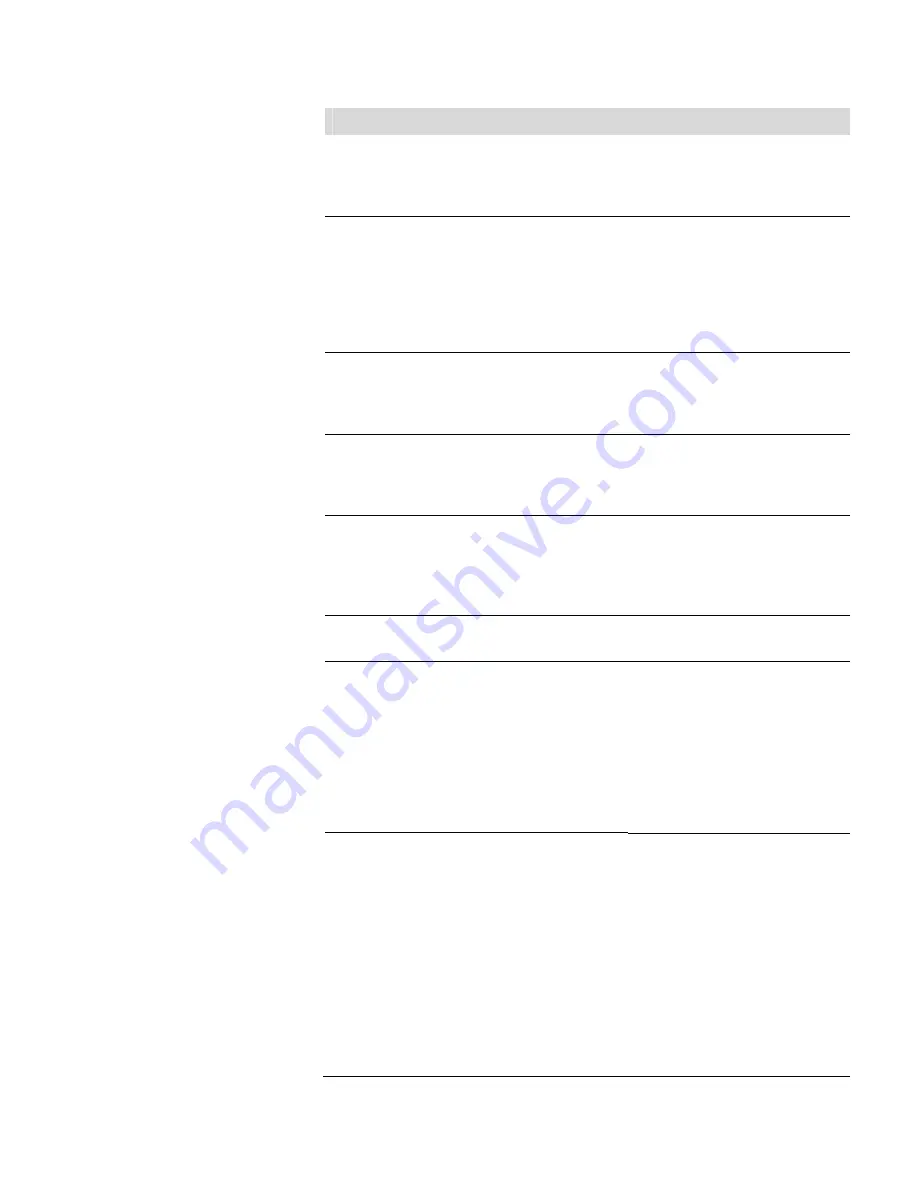
Troubleshooting
Troubleshooting Guide
5-2
49iQPS Instruction Manual
Thermo Scientific
Problem
Possible Cause
Action
Micro
SD
Card
Programming
If Micro SD card was just replaced,
re-install the old one. If the problem
is fixed, request a replacement Micro
SD card.
Instrument
temperature out of
range
Fan failure
Replace fan if not operating properly.
Dirty fan filter
Clean or replace filter.
Overheating PCBA
Locate defective PCBA reporting the
error and replace if needed.
Voltage levels out of
range
Poor PCBA or cable
connection
Locate PCBA where out of range
voltage level is being detected and
inspect connections. Replace PCBA if
damaged.
Solenoid current out
of range (option)
Sticking or damaged
solenoid
Reset solenoid via Settings>Health
Check>Status and Alarms>Valve and
Pump Resets screen. If damaged,
replace solenoid valve block.
Pump current out of
range
Damaged or dirty pump
Reset pump via Settings>Health
Check>Status and Alarms>Valve and
Pump Resets. Inspect and refurbish
pump. If pump motor is damaged,
replace pump.
Out of range pressure
high – upstream flow
Too much positive pressure
in sample line
Regulate line to lower pressure, or
install flow bypass near rear panel.
Out of range pressure
low – upstream flow
Ineffective pump
Evaluate for refit/replacement of
pump.
Internal leak
Inspect lines downstream of flow
capillary. Replace tubing if needed.
Stuck solenoid valve
(zero/span gas valve option
only)
Reset valve via Settings>Health
Check>Status and Alarms>Valve and
Pump Resets. Replace manifold valve
block if necessary.
Bench temperature
out of range
Thermistor disconnected or
shorted
Check to ensure range corresponds
with expected value. If not, select
proper range.
High:
Excessive
high
temperature in instrument,
duty cycle of temperature
control at zero
Check external temperature (must be
under 45
°
C); check rear panel fan for
operation, replace if necessary.
Low: Excessive low
temperature in instrument,
ineffective or disconnected
heater, duty cycle
temperature at 100%
Check external temperature (must be
above 0
°
C); check heater connection
for disconnect or crimps.
Содержание Ozone Primary Standard 49iQPS
Страница 1: ...49iQPS Instruction Manual Ozone Primary Standard 117434 00 1Apr2020...
Страница 2: ......
Страница 8: ......
Страница 31: ...Operation Instrument Display Thermo Scientific 49iQPS Instruction Manual 3 7...
Страница 142: ......
Страница 146: ...Maintenance Pump Rebuilding 4 4 49iQPS Instruction Manual Thermo Scientific Figure 4 2 Pump Rebuilding...
Страница 164: ...Servicing Fan Replacement 6 8 49iQPS Instruction Manual Thermo Scientific Figure 6 8 Replacing the Fan...
Страница 204: ...Servicing DMC Ozonator 6 48 49iQPS Instruction Manual Thermo Scientific Figure 6 55 Ozone DMC install pt 2...
Страница 208: ......
Страница 216: ......
Страница 234: ......
Страница 242: ......
Страница 254: ......
Страница 255: ......






























