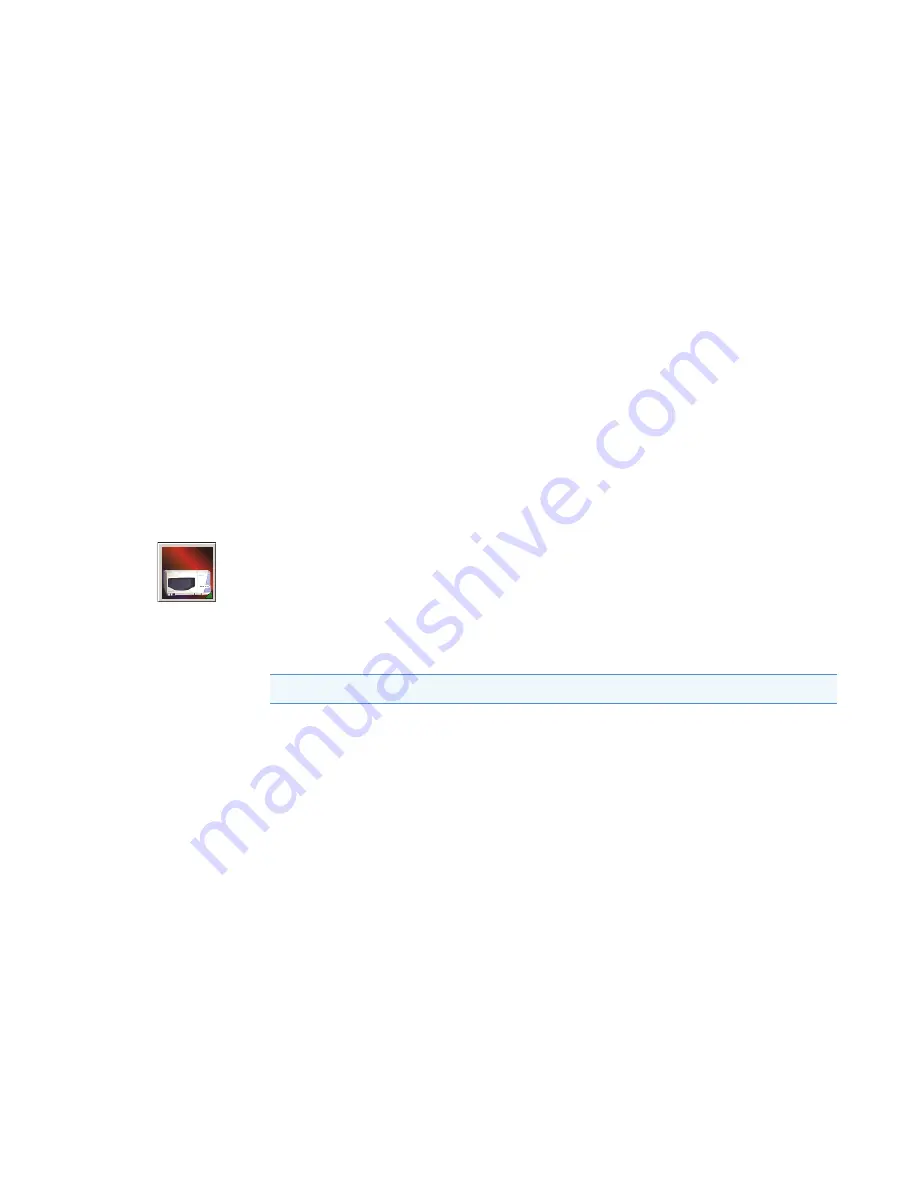
4
Xcalibur Diagnostics for the PDA Detector
Retrieving, Viewing, Printing, and Clearing the Event Log
44
Surveyor PDA Plus Detector Hardware Manual
Thermo Scientific
Retrieving, Viewing, Printing, and Clearing the Event Log
Detector errors and major detector events, such as power-on self-tests (POSTs), are logged to
a dedicated area in the memory of the detector. The log can hold up to 100 events. When the
log is full, the next entry replaces the first entry. For best results, print out the log and clear it
periodically to keep a continuous record for your maintenance files. The memory is protected
by battery backup when the detector is turned Off. View, print, and clear the log weekly as
part of your regular maintenance routine. A list of error messages that can appear in the event
log along with suggested solutions is compiled in
.
Use the Information page in Xcalibur to retrieve, view, print, and clear the event log for the
detector. The event log collects messages regarding major events and errors occurring in the
detector. These messages are created as part of the normal operation of the detector and can be
helpful when you are attempting to troubleshoot communications problems.
To open the Event log in Xcalibur
1. Open the Information page:
a. In the Xcalibur Home Page, click the
Instrument Setup
button to open the
Instrument Setup view.
b. In the view bar, click the
Surveyor PDA Plus Detector
button to open the Surveyor
PDA Plus Detector Instrument Setup view.
c.
On the menu bar, choose
Surveyor PDA > Direct Control
to open the Direct
Control dialog box (see
).
d. Click the
Information
tab to open the Information page.
2. Click
Request Log
to retrieve the information from the detector and display it.
shows a sample log.
3. Review the log and click
Export Log
to save the contents of the log as a text file. Print out
and save a copy of the file for your maintenance records.
4. Click
Clear Log
to clear the log. For a list of some common error messages that might
appear in the log, refer to
Note
When you first open the Information page, the event area might be blank.






























