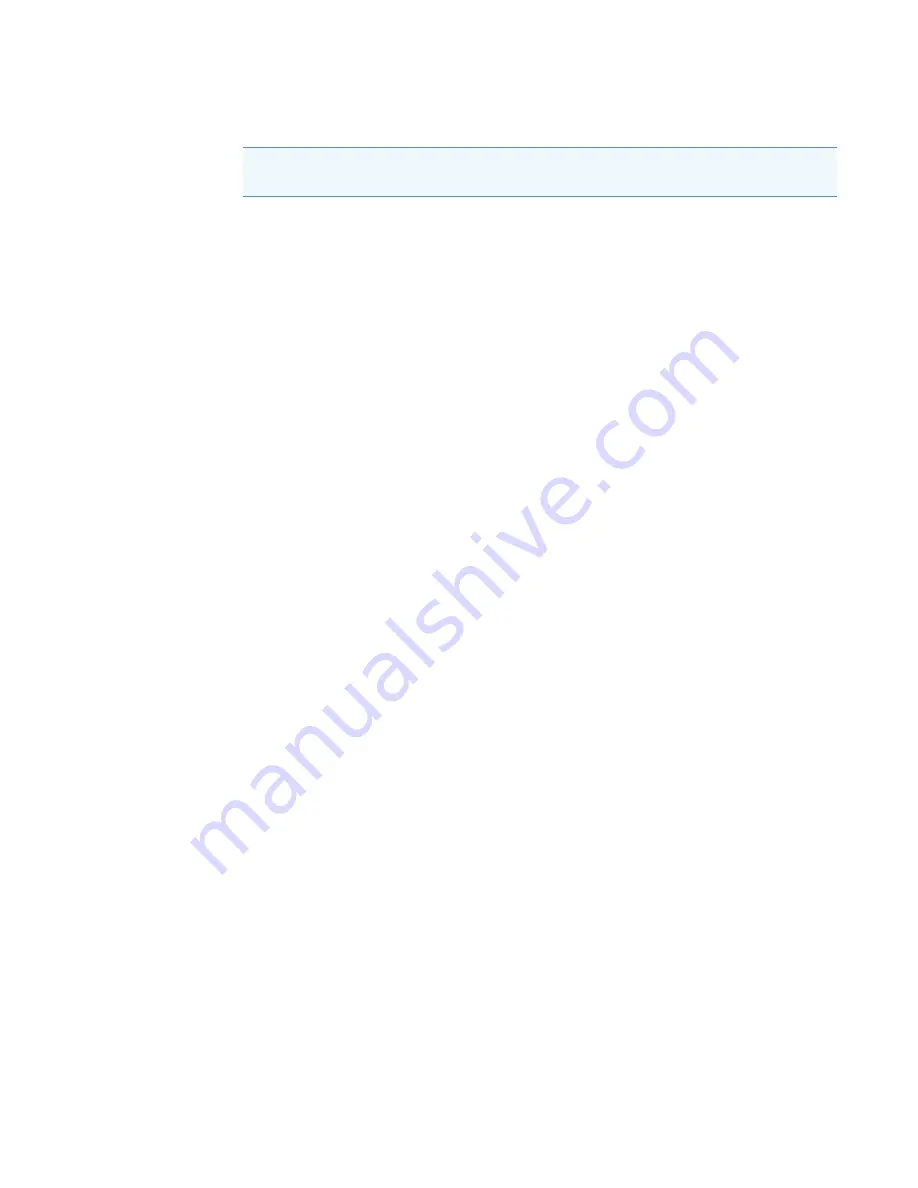
5
ChromQuest Diagnostics for the PDA Detector
Adjusting the Light Output from the Lamps
80
Surveyor PDA Plus Detector Hardware Manual
Thermo Scientific
To adjust the light output from the lamps, follow these procedures:
1.
2.
Determining the Diode of Maximum Intensity for the UV Range
3.
Determining the Diode of Maximum Intensity for the Visible Range
4.
Setting the Discrete Channel Displays
5.
6.
Setting the Spectral Display
To set up the spectral display
1. To open the Diagnostics dialog box for the Surveyor PDA Plus Detector:
a. From the Windows XP taskbar, choose
Start > All Programs > Chromatography >
ChromQuest
to open ChromQuest.
b. In the ChromQuest Main Menu, double-click the icon for your instrument to
display the Instrument window.
c.
From the menu bar, choose
Control > Instrument Status
to display the Instrument
Status window.
d. In the Instrument Status window, click the
Surveyor PDA Plus
tab to open the
Surveyor PDA Plus Instrument Status page.
e.
Click
Diagnostics
to open the PDA Plus Diagnostics dialog box.
2. To turn both lamps on:
a. In the Diagnostics dialog box, click the
Lamp
s tab to open the Lamps page.
b. Note the usage hours for each lamp.
c.
Verify that both lamps are on. If they are not on, click
On
for both lamps.
3. To set the parameters for the spectral display:
a. Click the
Control
tab to open the Control page (see
b. In the Mode area, select the
Intensity
option.
Note
Before you adjust the attenuators, replace the column with a flow restrictor, and set
the pump to deliver HPLC-grade water at a flow rate of 1 mL/min through the flow cell.






























