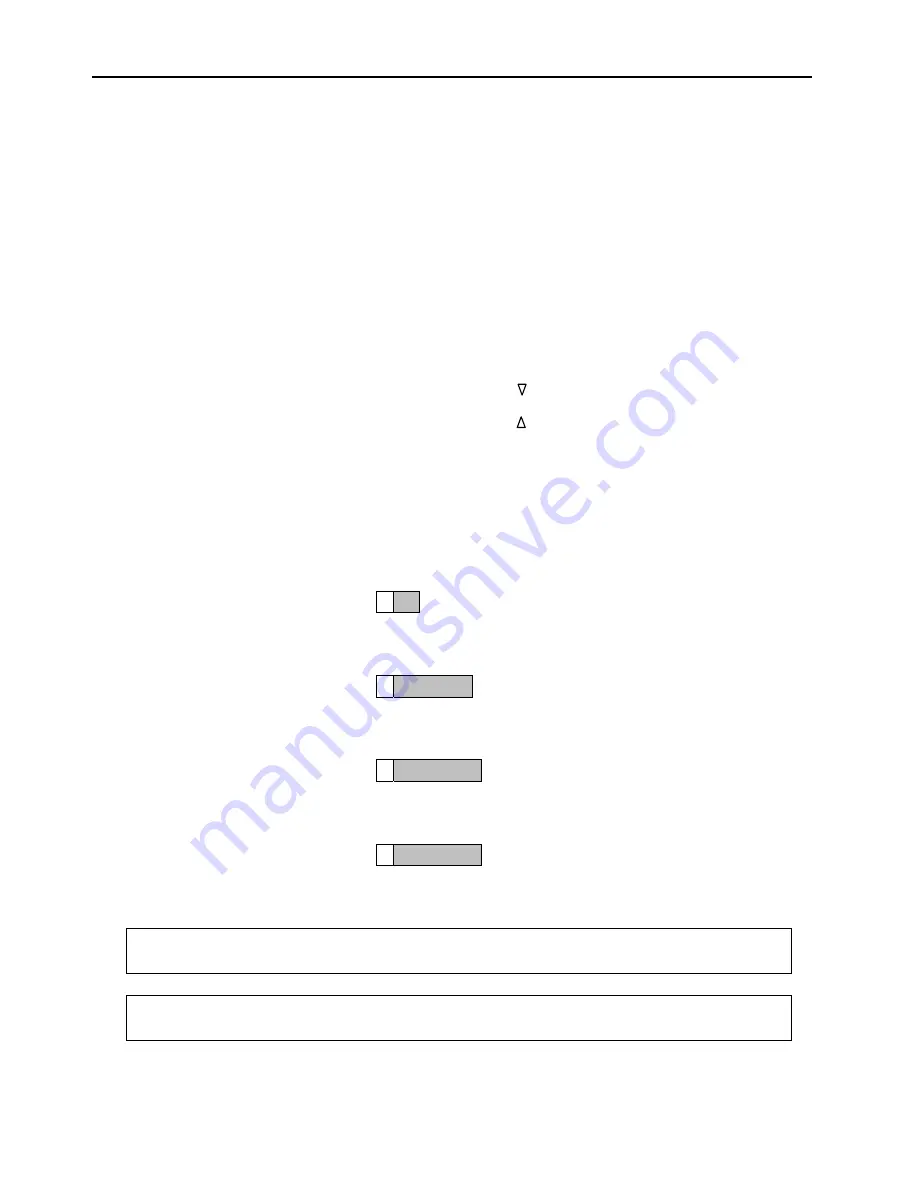
Chapter 4 Operation
4-11
USING THE SEARCH FEATURE
If searching for a chemical in the standard library or for a location in the location list,
scroll through the list or alternatively use the search feature if the list has more than one
screen of selections. To use the search feature, access it via the Primary Applications
Menu (See Primary Applications Menu) or the Location List Menu (See Location List
Menu). Then enter the first letters of the name that is being searched for. Press ENTER
to accept.
┌────────────────────────────────────────┐
│▐█
CURRENT
█
CONCENTRATION
█▌
Add or search
│
││
│
for location:
│
││
│
│
││
│
B
███████████
│
││
METHANE: ppm
│
=Next match
│
││
│
Press char key
│
││
│
=Backspace
│
│▐███████
LOCATION
████████▌
Enter=Accept
│
└────────────────────────────────────────┘
Add/Search Location
Example: If searching for Bedroom 2, enter ‘B”. Display may show
B AR
Press the down arrow for next match. Display may show
B EDROOM
Press the down arrow for next match. Display may show
B EDROOM1
Press the down arrow for next match. Display may show
B EDROOM2
Press ENTER to accept.
Note:
To bring up a more selective choice, enter the first few letters; for example "BE"
to skip the location bar and begin the search at "bedroom".
Note:
The up arrow clears the preceding character; it does not navigate upwards through
the list.
0.00
Содержание MIRAN 205B Series
Страница 4: ......
Страница 14: ......
Страница 40: ......
Страница 54: ......
Страница 96: ......
Страница 102: ......
Страница 108: ......
Страница 112: ......
Страница 118: ......
Страница 122: ...Chapter 13 Infrared Spectroscopy Tutorial 13 2 Figure 13 1 Electromagnetic Spectrum ...
Страница 142: ......
Страница 170: ......
Страница 196: ......
Страница 202: ......
Страница 210: ......






























