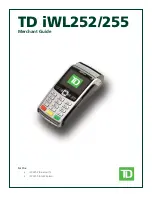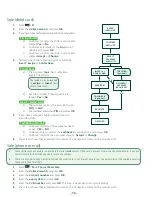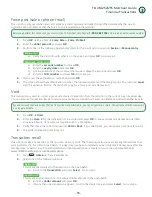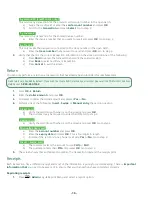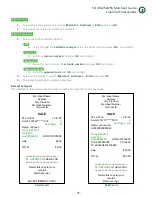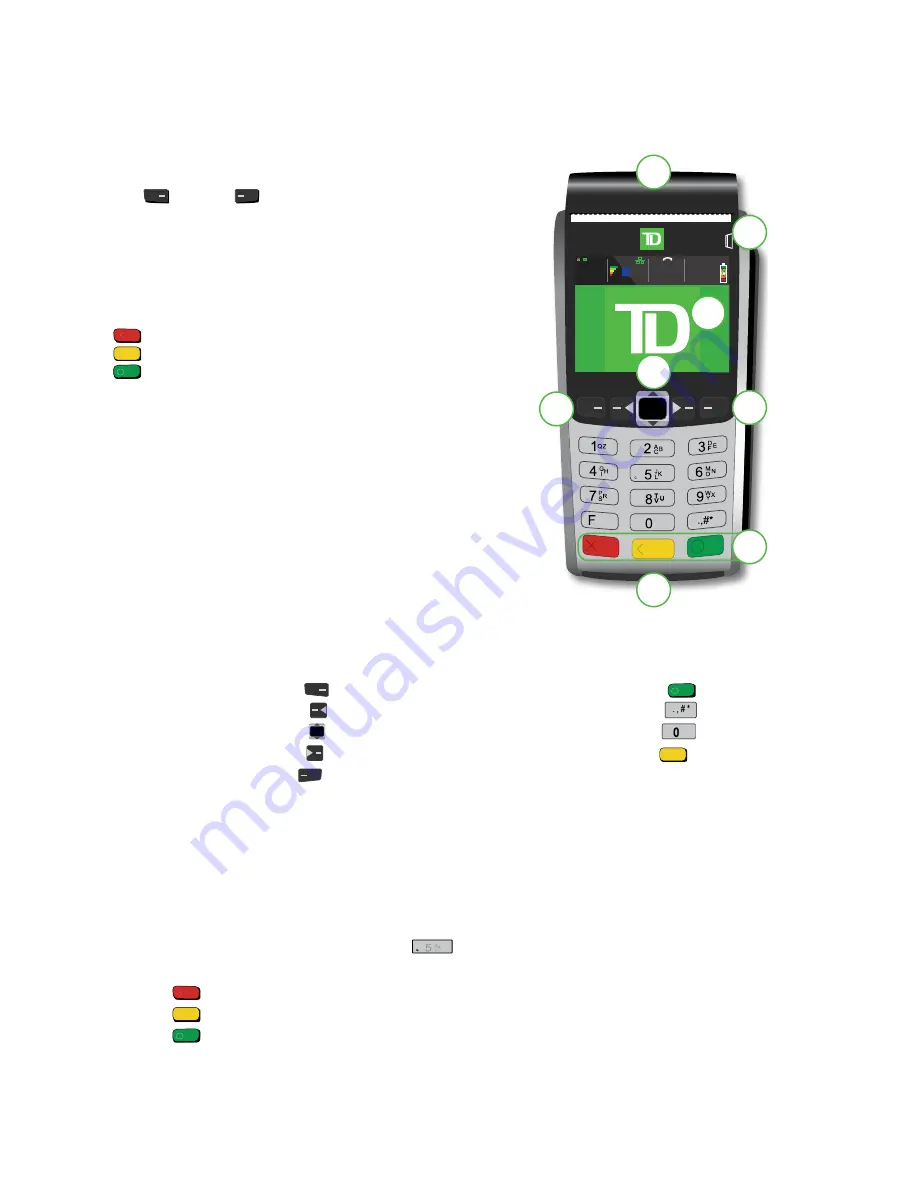
- 2 -
The TD iWL252/255 Terminals
1.
Paper chamber flap
2.
Function keys
The
/
F1
and
/
F4
keys can be used as
shortcuts and to select onscreen options. See below
for more information.
3.
Navigation keys
Use the arrow keys to navigate the screens and
menus.
4.
Command keys
/ Cancel
/ Correction
or
Paper advance
/ OK
and shortcut to the
Transactions
screen.
5.
Card readers
a) Insert chipped cards
b) Swipe cards
c)
Contactless cards
Default shortcut keys
To access a specific menu or function, use the following shortcuts:
• Sale (default)
/
F1
• Pre-Auth Initiation (default)
/
F2
• Navigation / scroll key
• Pre-Auth Completion (default)
/
F3
• Phone / Mail Sale (default)
/
F4
• Main Menu
/ OK
• Admin Menu
/
Admin
• Reprint last receipt
/
0
• Advance paper
/ Correction
Accessibility features
The TD iWL252/255 has numerous accessibility features which reflect TD’s commitment to our customers. Such things as:
•
An adjustable key stroke sound that sound when a key is pressed. See “Keystroke sounds” on page 30 for
more information.
•
Adjustable screen brightness to create visual contrast. See “Terminal backlight” on page 30 for more information.
•
A bump or nub on the bottom-left corner of the
/
5
key to establish a central point on the keypad for navigation.
•
A raised identifier on the:
»
/
Cancel
key = X
»
/
Correction
= <
»
/
OK
key = O
B
20066573
06/04/2016
20:57
5b
4
2
2
1
5a
3
5c
* TD iWL252 screen shown
Содержание iWL252
Страница 1: ...For the iWL252 Bluetooth iWL255 3G Wireless TD iWL252 255 Merchant Guide...
Страница 6: ...iv This page is intentionally left blank...
Страница 12: ...6...
Страница 16: ...10...
Страница 26: ...20...
Страница 30: ...24...
Страница 50: ...44 This page is intentionally left blank...
Страница 54: ...535402 1016...