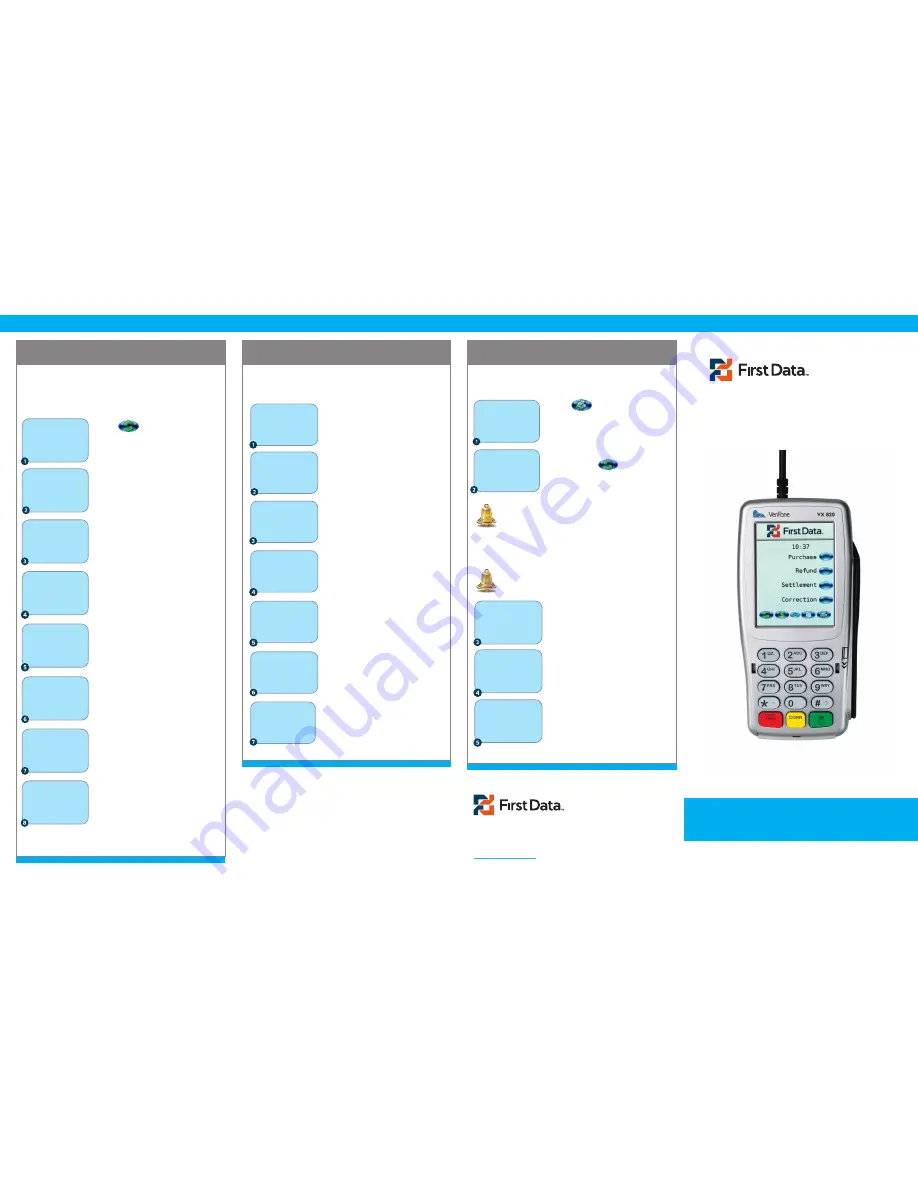
© 2015 First Data Canada, Ltd. All Rights Reserved. First Data Canada Ltd.
is a registered ISO/MSP of Wells Fargo Bank NA, Toronto, ON, Canada. All
trademarks, service marks and trade names used in this material are the
property of their respective owners.
www.firstdatacanada.ca
VX820Duet-QRG-2015-08-EN
VX820Duet-QRG-2015-08-EN
Quick Reference Card
VX820 Duet
PRE-AUTH COMPLETION
CORRECTION (VOID)
REPORTS & SETTLEMENT
The recommended best practice is to complete the
pre-auth transaction within 15 days to avoid the risk
of a Chargeback from the Card Issuer. Refer to your
Card Acceptance Agreement
for more information.
Touch
Touch PREAUTH/COMPLTE.
Touch COMPLETE.
Touch the desired option to
search by: Clerk (CLRK), Amount
(AMT), Account Number (ACCT) or
Invoice Number (INV#).
Enter the search criteria such
as INV# and press the green
OK key. The leading zeros in an
invoice number are not required.
If your transaction is shown, touch
COMP. If you touch PREVIOUS or
NEXT, you will move to the previous
or next open PREAUTH transaction
in the batch.
Enter the new amount of the
transaction, including adjustments
and/or tips. Press the green OK
key.
The status will be displayed and
the merchant receipt will print.
Tear off the merchant receipt and
press the green OK key to print the
customer copy.
Touch CORRECTION.
If you wish to correct the last
transaction, touch YES. To
correct any other transaction in
the batch, touch NO.
Touch INV# to search for the
transaction by invoice number or
touch ACCT# to search by account
number.
Enter the INV# or if you chose
ACCT#, enter the last four digits of
the account number, to find your
transaction and press the green
OK key to continue.
Press CANCEL to return to idle
prompt or touch applicable choice
to continue.
Touch YES.
The Correction will reverse the
transaction and update the batch.
Tear off the merchant receipt and
press the green OK key to print
the customer copy.
Touch
Touch the report you wish to
print or touch
to access
additional reports. Press
CANCEL to return to main menu.
PREAUTH/COMPLTE
PREAUTH
COMPLETE
DELETE PREAUTH
PREAUTH REPORT
FORCE
PREAUTH/COMPLTE
SERVER SETUP
OTHER SETUP
TIME
PURCHASE
REFUND
SETTLEMENT
CORRECTION
COMPLETE
INVOICE NUMBER:
COMPLETE
AMOUNT $30.00
NEW AMOUNT $30.00
COMPLETE
COMP
PREV
NEXT
INVOICE #: EXIT
COMPLETE
CLRK
AMT
ACCT
RETRIEVE BY:INV#
PREAUTH
COMPLETE
TEAR RECEIPT
PRESS OK
A CORRECTION will delete a translation that is in the
open batch.
Print the TOTALS or DETAIL REPORT to review individual
transactions or batch totals.
TIME
PURCHASE
REFUND
SETTLEMENT
CORRECTION
REPORTS
TOTALS REPORT
DETAIL REPORT
SERVER REPORTS
PREAUTH REPORT
TIME
PURCHASE
REFUND
SETTLEMENT
CORRECTION
TIME
PURCHASE
REFUND
SETTLEMENT
CORRECTION
SETTLEMENT
TOTAL: $2567.00
For additional details, refer to the
Quick Setup Guide
included with your terminal.
CORRECTION
INV #
ACCOUNT #
RETRIEVE BY:
CORRECTION
YES
NO
CORRECT LAST?
TIME
PURCHASE
REFUND
SETTLEMENT
CORRECTION
CORRECTION
YES
NO
NEXT
INV #
CORRECTION
TEAR RECEIPT
PRESS OK
CORRECTION
YES
NO
TOTAL: $56.67
CORRECTION
INVOICE #:
Additional prompts may appear depending
on the report selected.
A SETTLEMENT will process all purchases and credits
in the current batch, applying all charges/credits to the
customer’s card and sending all funds to your account.
Settle daily in order to receive timely deposits
of your funds.
Touch SETTLEMENT.
Enter the total of the batch from
your TOTALS or DETAIL REPORT
and press the green OK key.
The batch will settle on the host,
be deleted from the terminal and
the terminal will return to the main
transaction menu.


