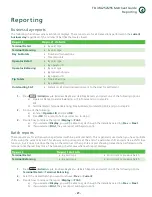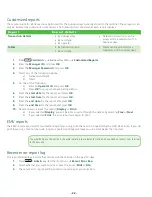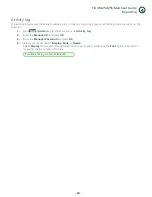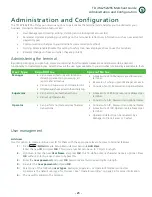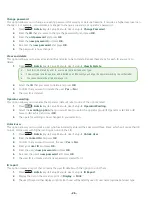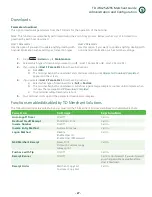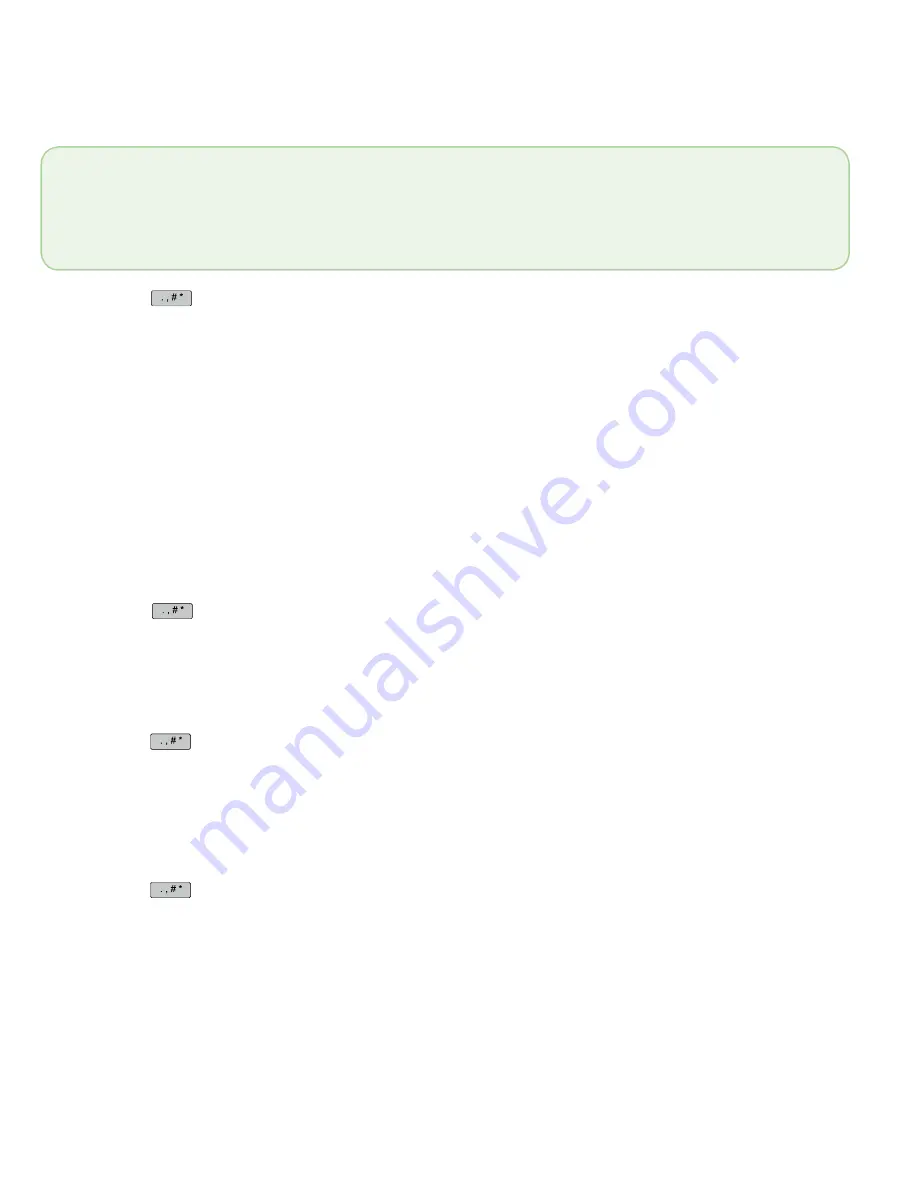
- 34 -
Receipt banner
This option allows you to add a short slogan or advertising to the bottom of all receipts printed from a terminal.
1.
Press
/
Admin
key
Setup Menu
Customization
Receipt Options
Receipt Banner
.
2.
Enable the receipt banner (
Yes
or
No
).
3.
Enter the number of lines to print on the receipt (
1 – 9
) and press
OK
. If you set it to zero it will disable the
receipt banner.
4.
Select the
font size
for the displayed line (
Single
or
Double
).
Single size can have 26 characters to a line and double will allow 20 characters.
5.
Enter the
text
for the displayed line and when finished press
OK
. See the
References
section at the end of this
document for help entering alpha-numeric characters.
If you press
OK
without entering anything, the line will be left blank.
6.
Go to step 5 for each line in your receipt banner. When you press
OK
after the final line, your changes are
saved and will be applied to all future receipts.
Preprint receipt
Use this option to preprint part of the receipt while the terminal sends the financial transaction details to be verified by
the financial servers.
1.
Press
/
Admin
key
Setup Menu
Customization
Receipt Options and Preprint
.
2.
Enable the preprint option (
Yes
or
No
). The default is off.
3.
Preprint is now enabled/disabled.
Receipt delay
Use this option to add a time delay between printing receipt copies.
1.
Press
/
Admin
key
Setup Menu
Customization
Receipt Options
Receipt Delay
.
2.
Enter the
time delay
between printing the merchant and the customer receipts (1 to 99 seconds) and press
OK
. The default delay is three seconds.
3.
The time delay is set.
Receipt order
Use this option to decide which receipt prints first, merchant or customer.
1.
Press
/
Admin
key
Setup Menu
Customization
Receipt Options
Receipt Order
.
2.
Select which receipt prints first (Merchant or Customer). By default the merchant receipt prints first.
3.
The receipt order is set.
Reprint last customer receipt
This transaction is used to reprint the last customer receipt before another transaction is processed. This is a quick way to
reprint the last customer receipt. If you need to reprint a merchant receipt see the transaction below.
1.
Press
0
key.
2.
Confirm you want to reprint the last receipt (
Yes
or
No
).
3.
The last customer receipt reprints.
•
The receipt banner must be added to each terminal that you want to use it on.
•
The more lines you add to the banner, the more paper will be used when you print a receipt. If you print a large number of receipts
daily, your paper usage may be significantly higher than what you’re accustomed to.
•
It’s your responsibility to ensure that the content of any banner message complies with all applicable laws. By using this feature, you
agree that you are solely responsible for any advertising messages displayed on the terminal.
Содержание iWL252
Страница 1: ...For the iWL252 Bluetooth iWL255 3G Wireless TD iWL252 255 Merchant Guide...
Страница 6: ...iv This page is intentionally left blank...
Страница 12: ...6...
Страница 16: ...10...
Страница 26: ...20...
Страница 30: ...24...
Страница 50: ...44 This page is intentionally left blank...
Страница 54: ...535402 1016...