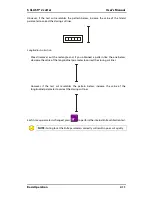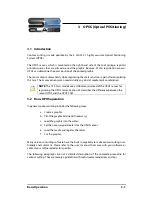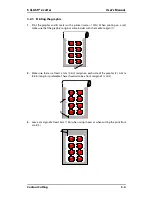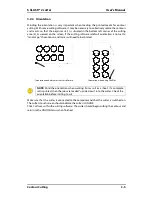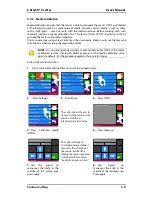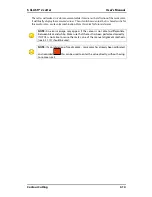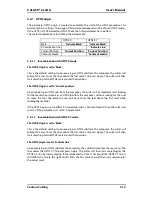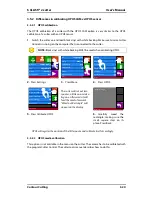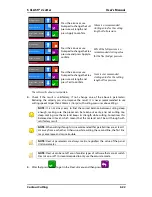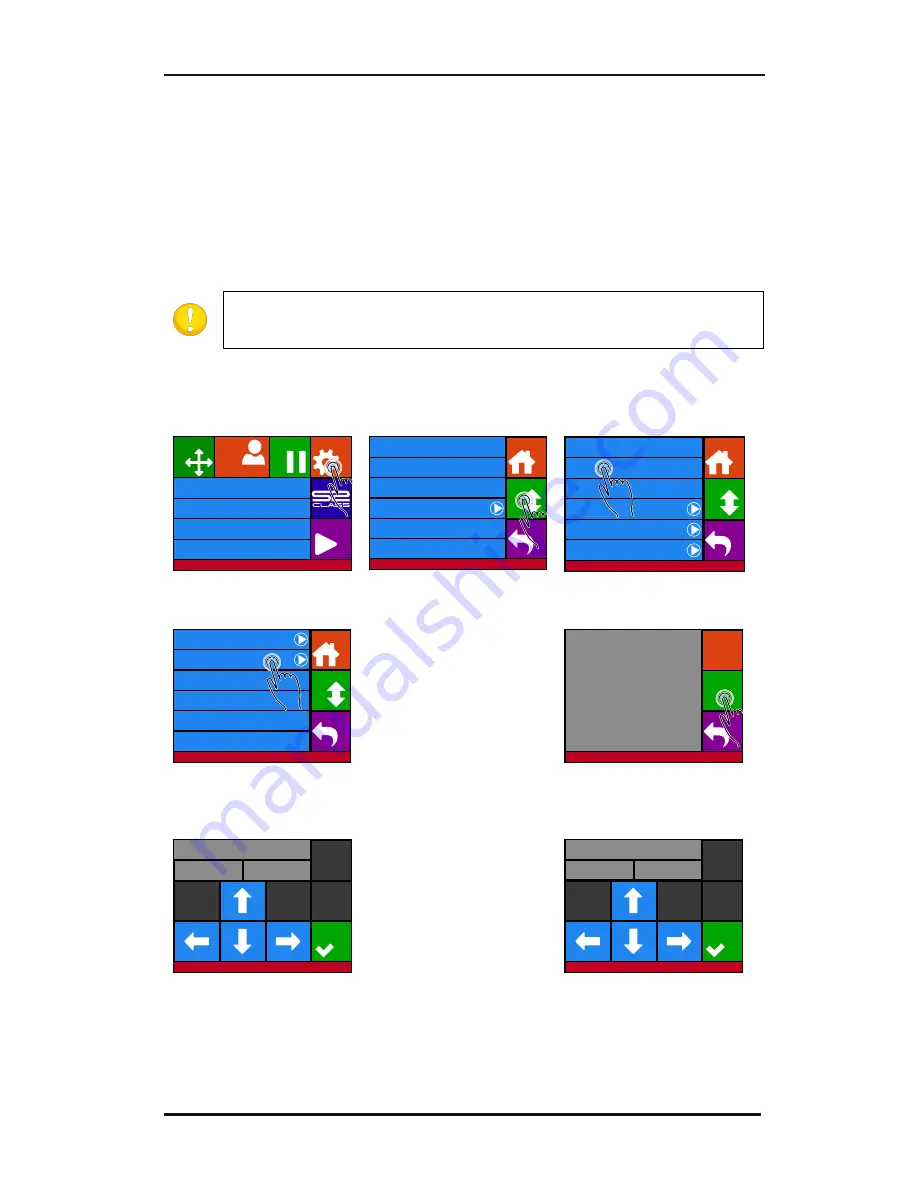
S CLASS™ 2 cutter
User’s Manual
Contour Cutting
3-9
3.3.2
Media calibration
Media calibration ensures that the sensor is able to recognize the marks. OPOS is calibrated
at the factory to work on a wide range of media. However, certain media -- such as those
with a high gloss -- may not work with the default settings. Before working with such
materials, perform a media calibration test. This test will alter OPOS’s sensitivity so that it
will read the marks with greater reliability.
Print a square measuring at least 4x4cm on the used media. Make sure to use the same ink
than the one when creating the registration marks.
NOTE:
It is not recommended to do a media calibration for OPOS. If the media
calibration is done and results didn’t improve, set the media calibration value
again to default : 30 (the procedure explains this at a later stage).
Perform the media calibration:
1.
Turn on the cutter and load the vinyl with the printed square.
2.
Press Settings
3.
Press More
4.
Press OPOS.
The cutter allows the user to
choose to either measure the
media or to fill in a
previously recorded value.
5.
Press Calibrate media
(OPOS)
6.
Press measure.
The cutter will make a
circular movement while it
measures the reflection of
the media. It will briefly
display the measured values
and display the message
“put knife on printed area.”
7.
Use the arrows to
maneuver the knife in the
middle of the white area,
press apply.
8.
Use arrows to
maneuver the knife in the
middle of the printed area.
Press apply.
Knife pressure
95 gr
Velocity
800 mm/s
Tool
Tangential knife
Media size
50000 x 718 mm
Actions
Settings
Configuration 1
Pause
Origin
Summa USB port 1
Summa USB port 1
Knife pressure
95 gr
Velocity
800 mm/s
Tool
Tangential knife
Settings
Back
More
Home
...
General
Calibrate knife
Advanced cutting
...
FlexCut
...
Communication
...
OPOS
...
Settings
Back
More
Home
Length calibration
Coil setup
Confidence test
General
...
Settings | OPOS
Back
Home
OPOS origin
Mark
Alignment mode
OPOS X
OPOS sheet mode
Off
OPOS panelling
Off
Calibrate media (OPOS)
Calibrate OPOS
More
Settings | OPOS
Calibrate media (OPOS)
Back
Measure
Set
Y: 717
X: 0
Set knife above white area
Settings | OPOS
Apply
Y: 657
X: 0
Set knife above printed area
Settings | OPOS
Apply
Содержание S Class 2 OPOS-CAM
Страница 1: ...User s Manual Rev 3b...