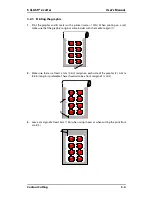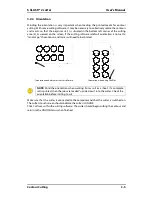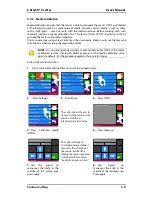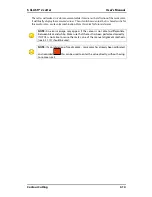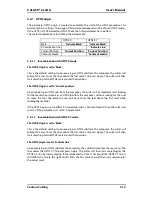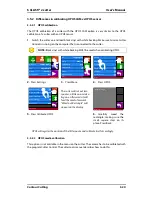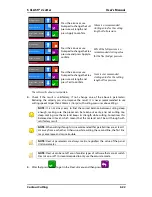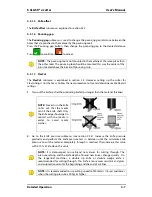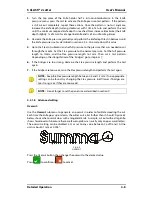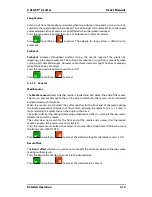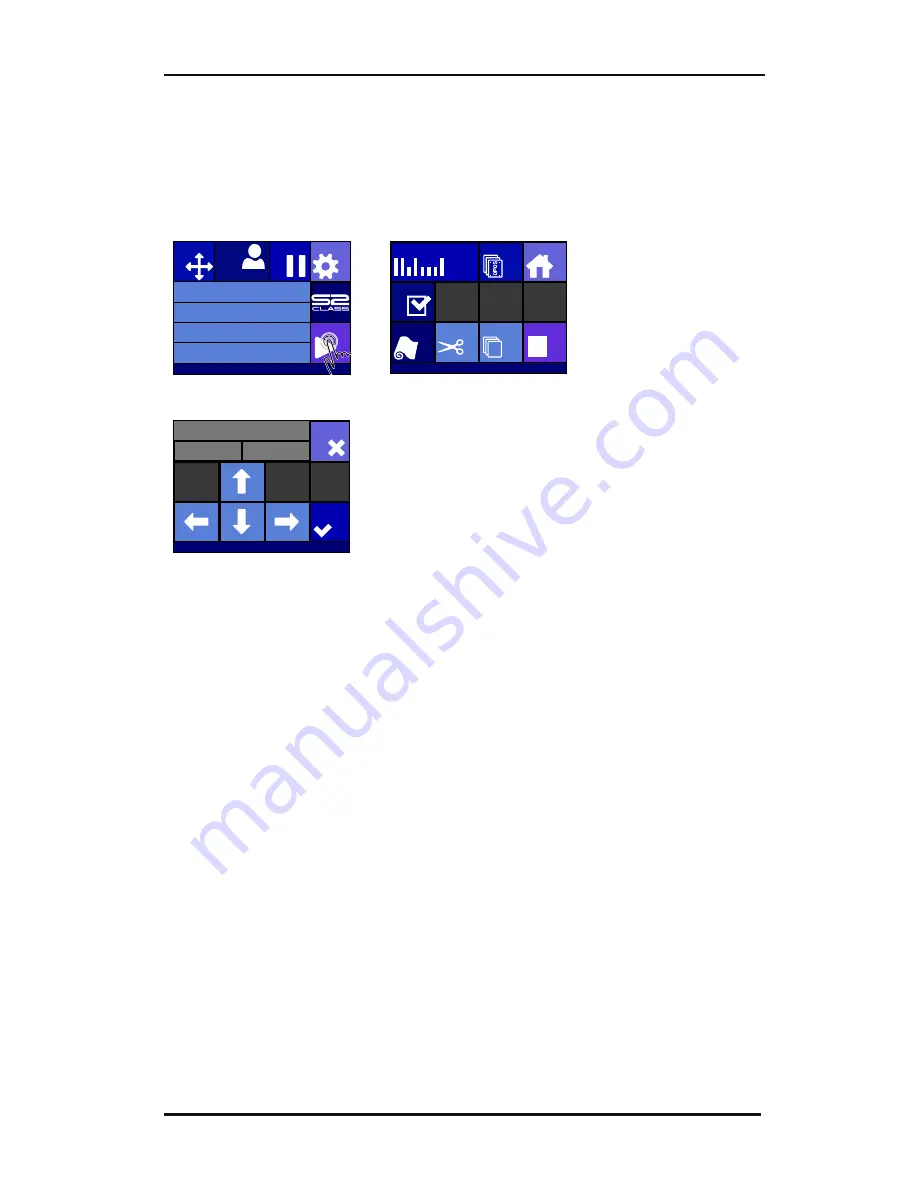
S CLASS™ 2 cutter
User’s Manual
Contour Cutting
3-18
3.4.4.3
Initiating barcode procedure
1.
Power on the cutter and load media.
2.
If the procedure has to be started from the computer ( barcode server program) then
click on the start icon in the program (please refer to program manual for more info).
Then jump to step 5
The cutter will prompt the
user to put the knife under
the barcode.
1.
Press Actions.
2.
Press OPOS barcode icon.
The cutter will read the barcode
and send this data to the
computer.
3.
Use the arrows to set the
knife under the barcode and
press Apply.
The cutting software will then automatically send the correct cutting data to the cutter.
The cutter will start sensing the OPOS markers and cut out the job.
The OPOS sensor will now search whether another job was printed after the one that is just
finished and will continue to contour-cut.
This will be repeated until all contour-cut jobs on the loaded roll are cut out.
Knife pressure
95 gr
Velocity
800 mm/s
Tool
Tangential knife
Media size
50000 x 718 mm
Actions
Settings
Configuration 1
Pause
Origin
Summa USB port 1
Home
OPOS sheet
mode
Cut sheet
Cut off
Load
Reset
Cut tests
Summa USB port 1
OPOS Barcode
Y: 717
X: 0
Set knife under barcode
Apply
Cancel
USB port 1
Содержание S Class 2 OPOS-CAM
Страница 1: ...User s Manual Rev 3b...