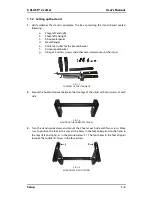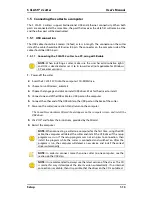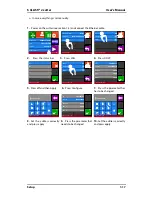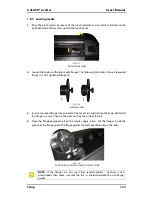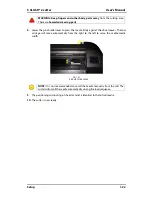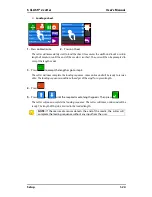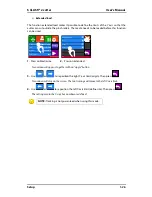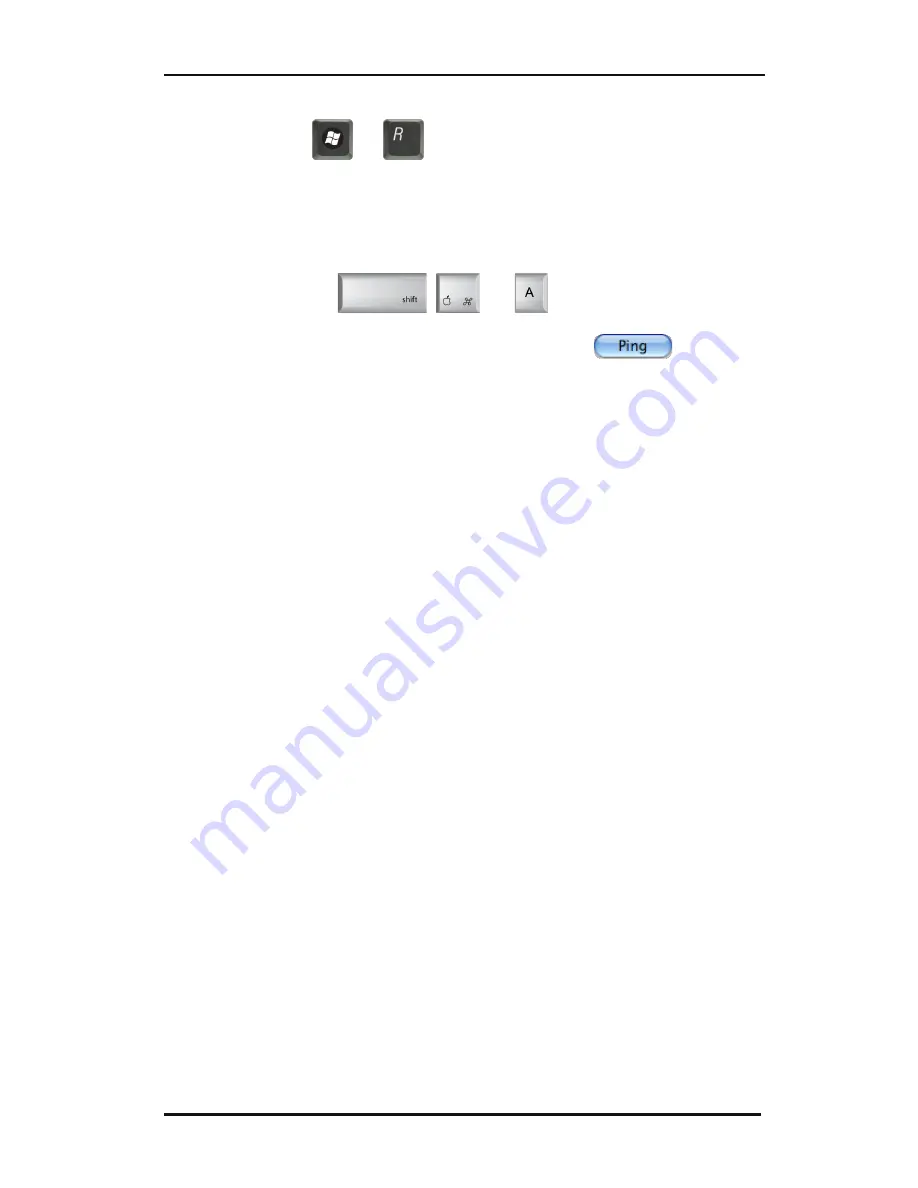
S CLASS™ 2 cutter
User’s Manual
Setup
1-16
For Windows:
Press simultaneously
and
. Type “Cmd” (without the “ “) and click on OK. A
program box opens. In this box type ping xxx.xxx.xxx.xxx (xxx.xxx.xxx.xxx being the IP
address that is chosen for the cutter). If there is a reply, this means that the IP address is in
use and cannot be used for the cutter. If there is no reply, this address is vacant and can be
used for the cutter.
For Mac:
Press simultaneously the
,
and
key to open the applications
folder. Then click on Utilities, and Network utilities. In the newly opened window, click on
the ping tab. Enter the IP address (xxx.xxx.xxx.xxx) and click on
. If there is a
reply, this means that the IP address is in use and cannot be used for the cutter. If there is no
reply, this address is vacant and can be used for the cutter.
For Linux:
Go to applications Accessories terminal (or search for terminal). Once the terminal window
is opened, type ping xxx.xxx.xxx.xxx (xxx.xxx.xxx.xxx being the IP address that is chosen for
the cutter). If there is a reply, this means that the IP address is in use and cannot be used for
the cutter. If there is no reply, this address is vacant and can be used for the cutter.
Once the subnet mask and IP address are chosen, set these parameters in the cutter.
Содержание S Class 2 OPOS-CAM
Страница 1: ...User s Manual Rev 3b...