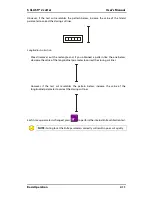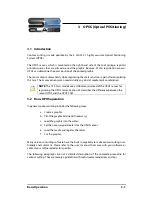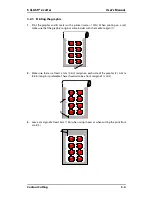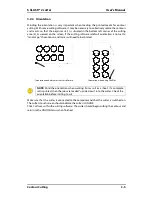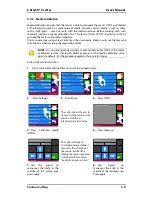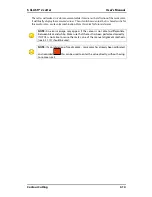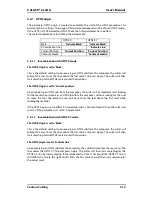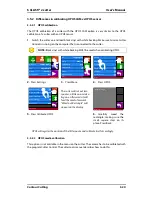S CLASS™ 2 cutter
User’s Manual
Contour Cutting
3-6
3.2.5
Registering the marks
Load the printout into the cutter as described in section 1.6. Make sure the mark, indicating
the origin, is situated at the bottom right corner of the cutter.
The cutting software will initiate the special load procedure after sending the parameters. In
standard mode, the cutter will then prompt the user to position the head to read the first
mark.
NOTE:
The cutter can be set this way the user does not need to intervene after
the computer has sent the command to start the OPOS job. Refer to section 3.4
for these settings.
Use arrows to maneuver the
knife on top of the first
mark. Press Apply to
confirm.
The cutter will reload the media to check if the loaded length matches with the used OPOS
parameters. Then it will return and read the marks.
NOTE:
If a mark cannot be read, the user will have the option to re-position the
knife (sensor) or to abort.
NOTE:
If an error occurs or the cutter cannot read the marks after three
attempts, the following message will be displayed: ”Marks could not be sensed”.
Press
to continue.”.
Y: 717
X: 0
Set knife above first mark
Action | Load
Apply
Cancel
Cancel
Содержание S Class 2 OPOS-CAM
Страница 1: ...User s Manual Rev 3b...