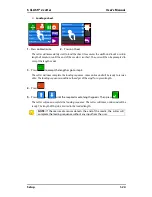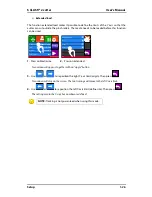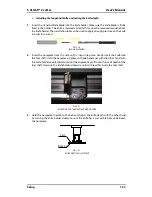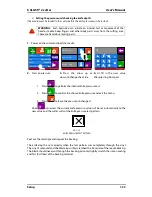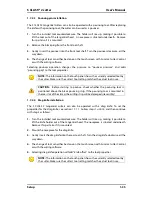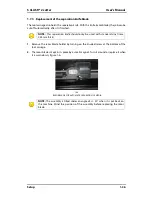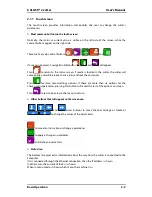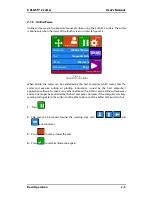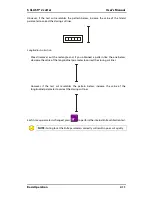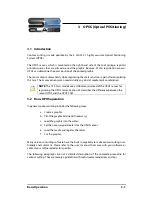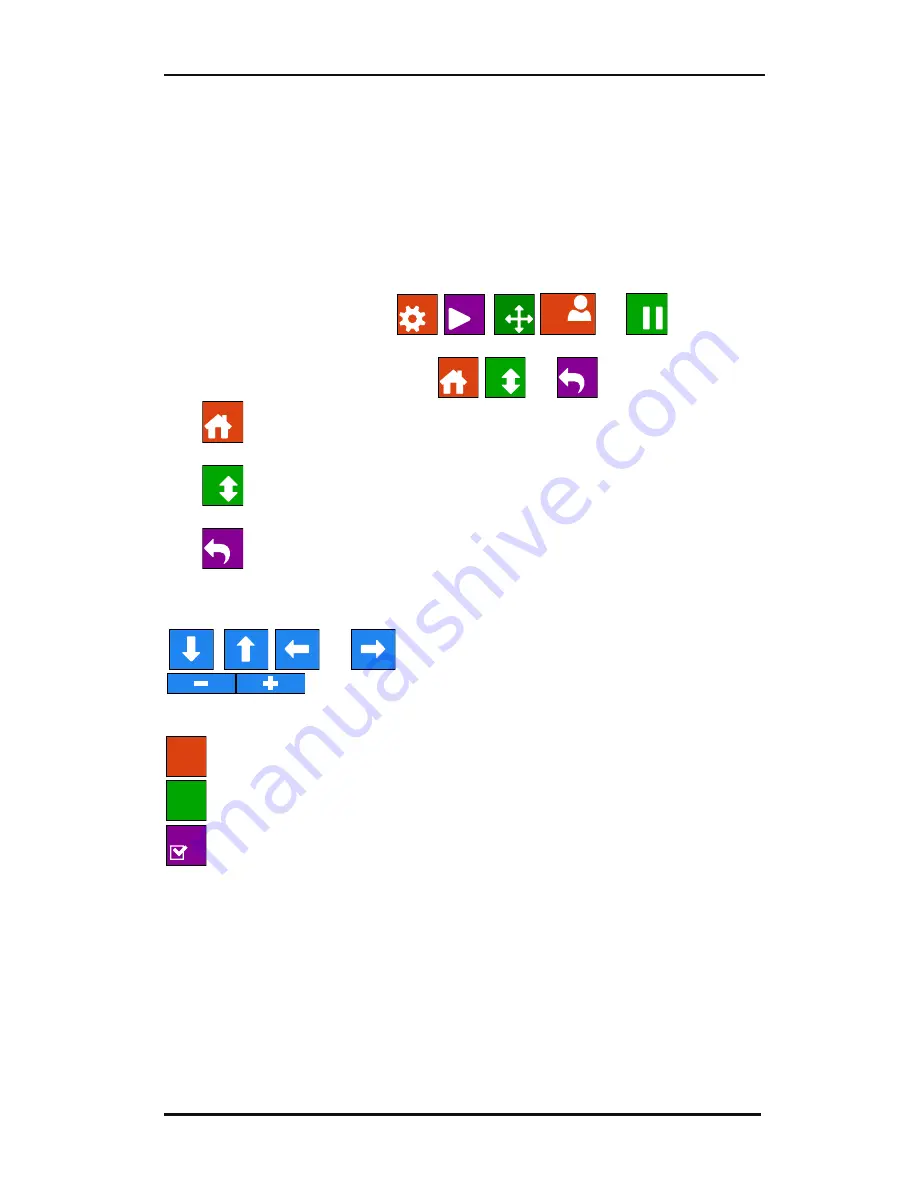
S CLASS™ 2 cutter
User’s Manual
Basic Operation
2-2
2.1.1
Touch screen
The touch screen provides information and enables the user to change the cutter’s
parameters.
Most common buttons on the touch screen:
Normally, the status or current value is visible on the left side of the screen, while the
control buttons appear on the right side.
There are five main control buttons
:
,
,
,
and
.
If a menu is entered, 3 navigation buttons:
,
and
will appear.
Press
to return to the status screen. If media is loaded in the cutter, the cutter will
come online and will be ready to cut a job, sent from the computer.
Press
for more menu/settings options. If there are more than six options for the
chosen menu/parameter, pressing this button will reveal the rest of the options on screen.
Press
to return one step in the menu structure.
Other buttons that will appear on the screen are:
,
,
and
arrow buttons to move the tool carriage or media or
to change the values of the parameters.
to cancel an instruction or change a parameter.
to apply a change in parameter.
to initiate an internal test.
Status line:
The bottom line gives extra information about the way how the cutter is connected to the
computer.
If it is connected through the Ethernet connection, then the IP address is shown.
In other cases, the current USB class is shown.
When in menu mode, it shows which menu the machine is in.
Settings
Actions
Origin
Configuration 1
Pause
Home
More
Back
Home
More
Back
Abort
Accept
Test
Содержание S Class 2 OPOS-CAM
Страница 1: ...User s Manual Rev 3b...