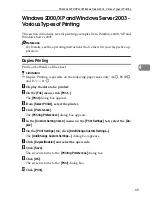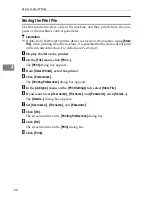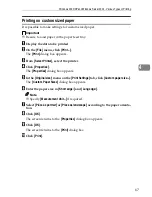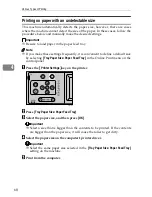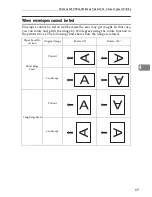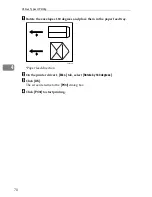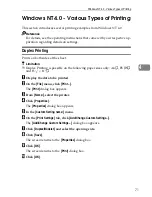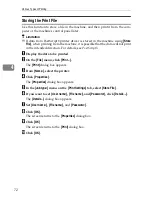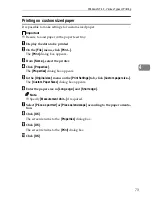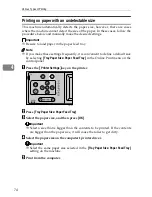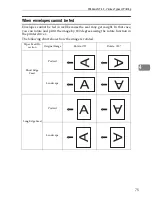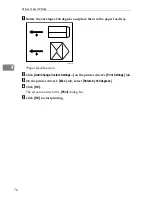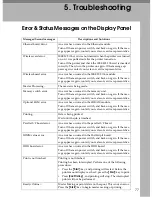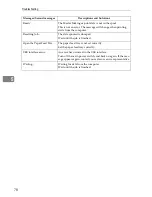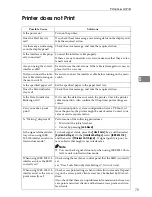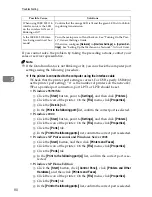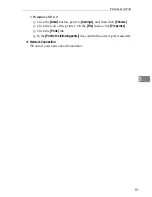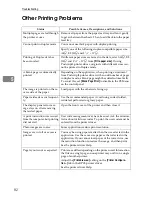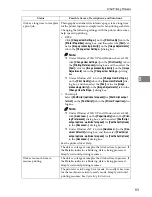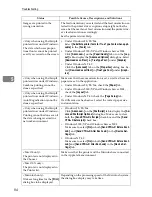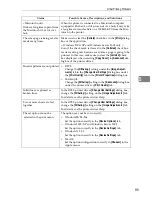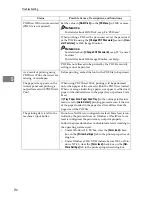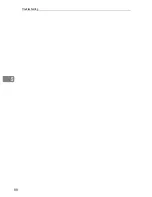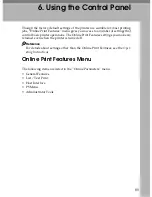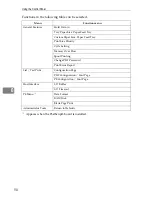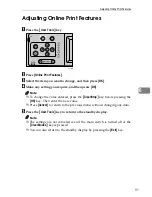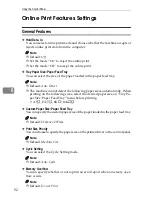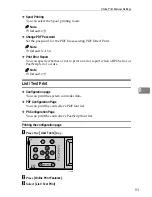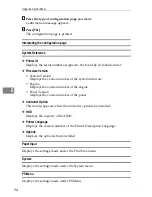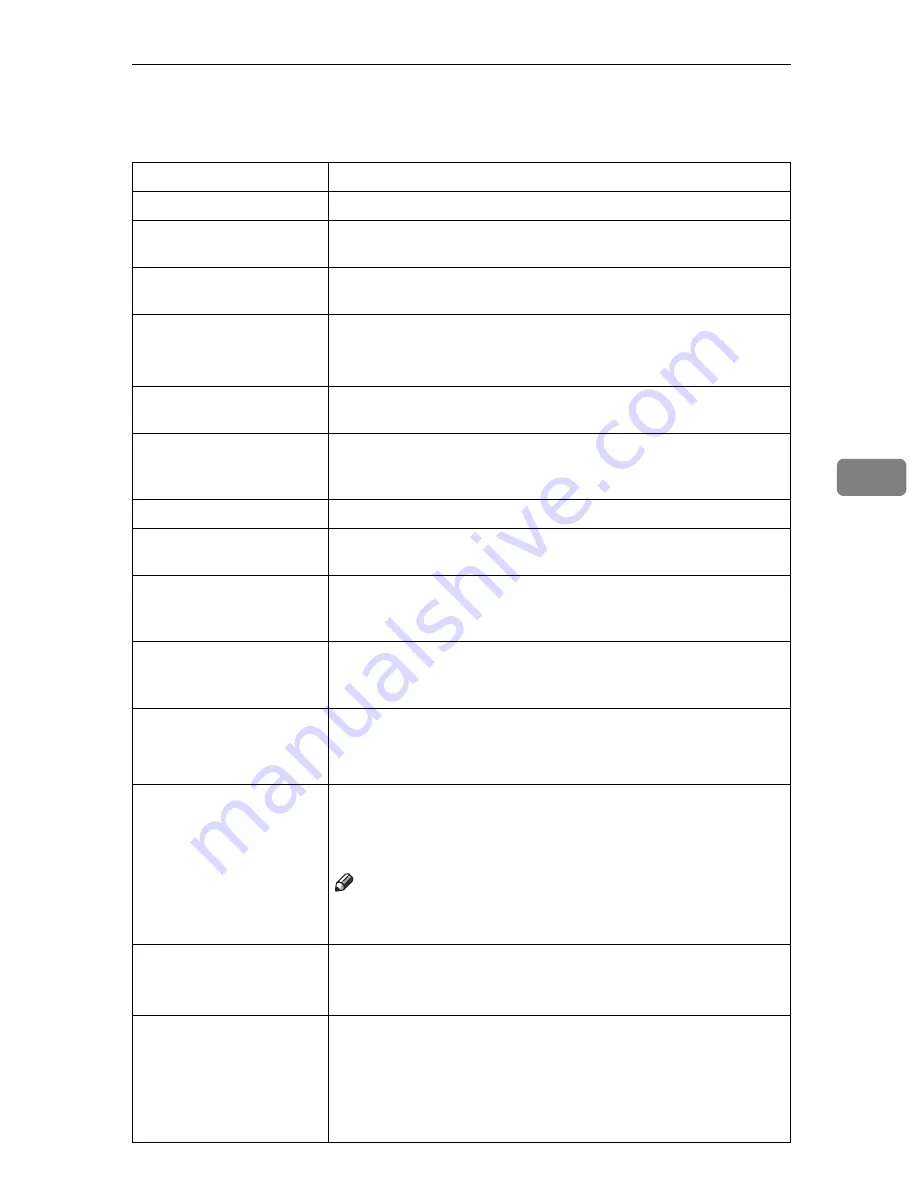
Printer does not Print
79
5
Printer does not Print
Possible Cause
Solutions
Is the power on?
Turn on the printer.
Does the Start key stay
red?
If so, check the error message or warning status on the display and
take the required action.
Are there any error messag-
es on the display panel?
Check the error message, and take the required action.
Is the interface cable prop-
erly connected?
Connect the interface cable properly.
If there are any connectors or screws, make sure that they are fas-
tened securely.
Are you using the correct
interface cable?
Be sure to use the correct one. If the cable is damaged or worn, re-
place it with a new one.
Did you connect the inter-
face cable after turning on
the main switch?
Be sure to connect the interface cable before turning on the main
switch.
Is the specified paper set?
Set the specified paper in the paper feed tray.
Does the Error indicator
stay red?
Check the error message, and take the required action.
Is the Data In indicator
blinking or lit?
If it is not, the data does not reach the printer. Check the printer
cable connection. Also confirm that the printer port settings are
correct.
Can you make a proof
print?
If you cannot print a system configuration list or a PS Font List
from the printer, the printer might be out of order. Contact your
sales or service representative.
Is “Waiting” displayed?
Perform one of the following procedures:
• Wait until the job is finished.
• Cancel by pressing
[
Job Reset
]
.
Is the signal status satisfac-
tory when using IEEE
802.11b interface unit in in-
frastructure mode?
To check signal status, press the
{
UserTools
}
key, and then select
[
System Settings
]
. On the
[
Interface Settings
]
, select
[
IEEE 802.11b
]
,
and then select
[
Wireless LAN Signal
]
. If signal quality is poor, re-
move objects that might cause interference.
Note
❒
You can check signal status only when using IEEE 802.11b in-
terface unit in infrastructure mode.
When using IEEE 802.11b
interface unit, is the SSID
correctly set?
Check using the machine's control panel that the SSID is correctly
set.
see “User Tools Menu (System Settings)”,
Network Guide
.
When using IEEE 802.11b
interface unit, is the access
point correctly set?
Check access point settings when in infrastructure mode. Depend-
ing on the access point, client access may be limited by MAC ad-
dress.
Also, check that there are no problems in transmission between ac-
cess point and wired clients, and between access point and wire-
less clients.
Содержание SD462
Страница 2: ......
Страница 4: ......
Страница 28: ...13 AUX167S ...
Страница 42: ...THIS PAGE LEFT BLANK INTENTIONALLY ...
Страница 78: ...Basics 62 2 ...
Страница 156: ...Printing Functions 140 3 ...
Страница 194: ...Troubleshooting 178 4 ...
Страница 214: ...User Tools 198 5 ...
Страница 226: ...Remarks 210 6 ...
Страница 242: ...226 EN USA C269 0756 ...
Страница 244: ...Operating Instructions Type for 3585DNP2 CP6340D LDD350d DX 4640PD EN USA C269 0756 ...
Страница 250: ...iv ...
Страница 254: ...Printer Functions Available over a Network 4 1 ...
Страница 256: ...Connecting the Network Cable to the Network 6 2 ...
Страница 264: ...Setting Up the Machine on a Network 14 3 ...
Страница 270: ...Windows Configuration 20 4 ...
Страница 371: ...Copyright 2005 ...
Страница 372: ...Network Guide GB GB EN USA C269 0780 ...
Страница 378: ...iv ...
Страница 380: ...2 ...
Страница 388: ...Getting Started 10 1 ...
Страница 428: ...Preparing to Print 50 2 ...
Страница 466: ...Troubleshooting 88 5 ...
Страница 483: ...Copyright 2006 ...
Страница 484: ...Operating Instructions Printer Reference GB GB EN USA C269 0760 ...
Страница 490: ...2 ...
Страница 540: ...PostScript3 printer driver Setting Up for Printing 52 1 ...
Страница 556: ...THIS PAGE LEFT BLANK INTENTIONALLY ...
Страница 557: ...Copyright 2007 ...
Страница 558: ...Standard Business Systems 10 Connector Road Andover MA 01810 978 470 1920 978 470 2771 OM_SD462 06 2007 ...