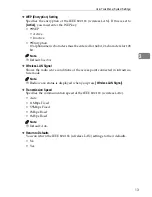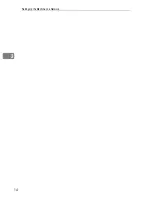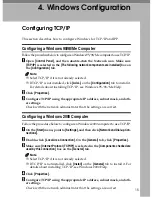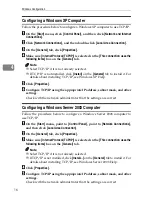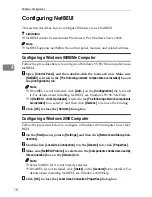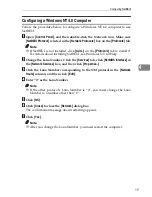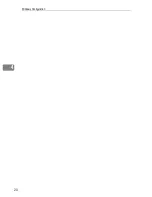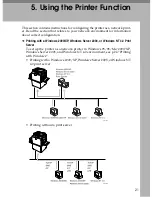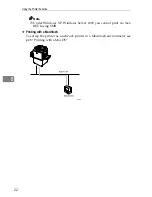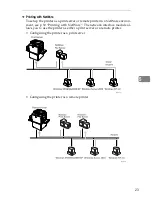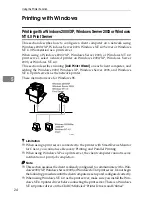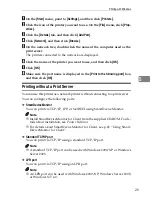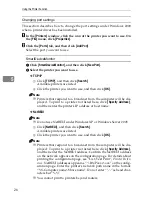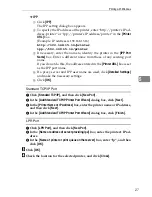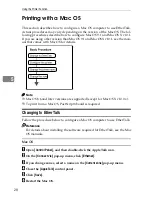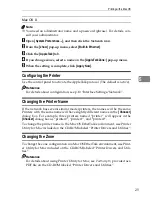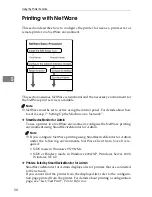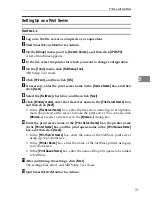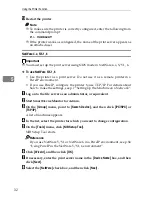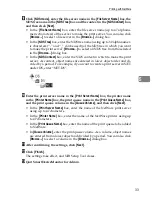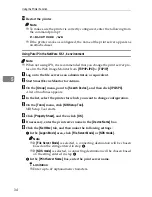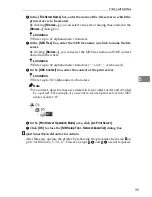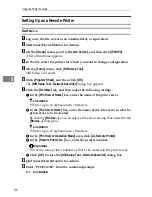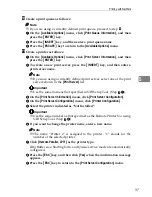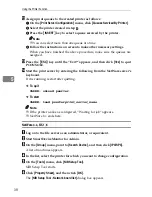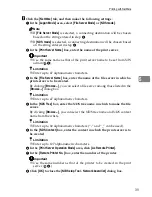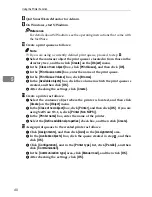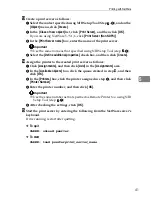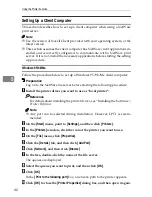Printing with Windows
27
5
❖
IPP
A
Click
[
IPP
]
.
The IPP setting dialog box appears.
B
To specify the IP address of the printer, enter “http://printer's IP ad-
dress/printer” or “ipp://printer's IP address/printer” in the
[
Printer
URL
]
box.
(Example: IP address is 192.168.15.16)
http://192.168.15.16/printer
ipp://192.168.15.16/printer
C
If necessary, enter the name to identify the printer in the
[
IPP Port
Name
]
box. Enter a different name from those of any existing port
name.
If you do not do this, the address entered in the
[
Printer URL
]
box is set
as the IPP port name.
D
If a proxy server and IPP user name are used, click
[
Detailed Settings
]
and make the necessary settings.
E
Click
[
OK
]
.
Standard TCP/IP Port
A
Click
[
Standard TCP/IP
]
, and then click
[
New Port
]
.
B
In the
[
Add Standard TCP/IP Printer Port Wizard
]
dialog box, click
[
Next
]
.
C
In the
[
Printer Name or IP Address
]
box, enter the printer name or IP address,
and then click
[
Next
]
.
D
In the
[
Add Standard TCP/IP Printer Port Wizard
]
dialog box, click
[
Finish
]
.
LPR Port
A
Click
[
LPR Port
]
, and then click
[
New Port
]
.
B
In the
[
Name or address of server providing lpd
]
box, enter the printer's IP ad-
dress.
C
In the
[
Name of printer or print queue on that server
]
box, enter “lp”, and then
click
[
OK
]
.
C
Click
[
OK
]
.
D
Check the location for the selected printer, and click
[
Close
]
.
Содержание SD462
Страница 2: ......
Страница 4: ......
Страница 28: ...13 AUX167S ...
Страница 42: ...THIS PAGE LEFT BLANK INTENTIONALLY ...
Страница 78: ...Basics 62 2 ...
Страница 156: ...Printing Functions 140 3 ...
Страница 194: ...Troubleshooting 178 4 ...
Страница 214: ...User Tools 198 5 ...
Страница 226: ...Remarks 210 6 ...
Страница 242: ...226 EN USA C269 0756 ...
Страница 244: ...Operating Instructions Type for 3585DNP2 CP6340D LDD350d DX 4640PD EN USA C269 0756 ...
Страница 250: ...iv ...
Страница 254: ...Printer Functions Available over a Network 4 1 ...
Страница 256: ...Connecting the Network Cable to the Network 6 2 ...
Страница 264: ...Setting Up the Machine on a Network 14 3 ...
Страница 270: ...Windows Configuration 20 4 ...
Страница 371: ...Copyright 2005 ...
Страница 372: ...Network Guide GB GB EN USA C269 0780 ...
Страница 378: ...iv ...
Страница 380: ...2 ...
Страница 388: ...Getting Started 10 1 ...
Страница 428: ...Preparing to Print 50 2 ...
Страница 466: ...Troubleshooting 88 5 ...
Страница 483: ...Copyright 2006 ...
Страница 484: ...Operating Instructions Printer Reference GB GB EN USA C269 0760 ...
Страница 490: ...2 ...
Страница 540: ...PostScript3 printer driver Setting Up for Printing 52 1 ...
Страница 556: ...THIS PAGE LEFT BLANK INTENTIONALLY ...
Страница 557: ...Copyright 2007 ...
Страница 558: ...Standard Business Systems 10 Connector Road Andover MA 01810 978 470 1920 978 470 2771 OM_SD462 06 2007 ...