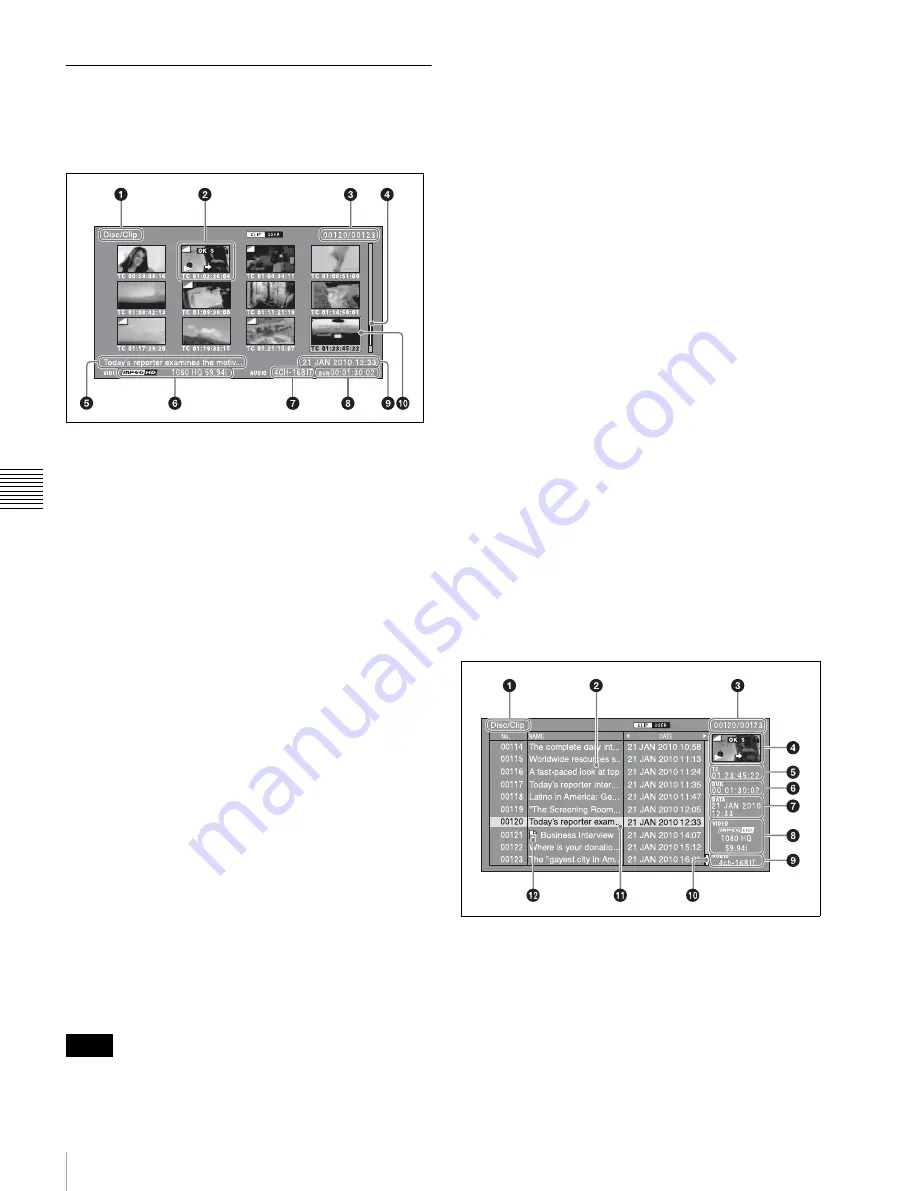
60
Overview
Chapt
er 5 O
p
e
rat
ion
s
on
Clip
L
is
t Sc
ree
n
s
Information and controls on clip list
screens
Thumbnails view
a
Clip storage location
Displays the storage location of the currently displayed
clips and EDLs in the format “recording media/folder”.
b
Thumbnail
Thumbnail of a clip or an EDL icon.
Thumbnails of clips and EDL icons can be displayed on
the same clip list screen, with clip thumbnails displayed
first.
For details, see “Thumbnail display items” (page 61).
c
Clip number/total number of clips
Displays the total number of clips (including EDLs) on the
selected media, and the number of the selected clip (or
EDL).
d
Scrollbar
When not all of the thumbnails can be displayed in the
thumbnail display area, the position of the slider shows the
relative position of the currently displayed clips, and the
length of the slider shows the relative length of currently
displayed clips within all of the clips.
e
Clip name
Displays the name of the selected clip (or EDL).
When multiple clips are selected, displays the name of the
first clip or the most recently selected clip.
Clip names can be displayed in European languages
(English, French, German, Italian, etc.), Japanese, Hangul
characters, and Chinese (both simplified and traditional
characters).
• Every character that cannot be displayed properly is
represented by a
x
.
• Clip names that are too long are displayed truncated. To
view the entire character string of the name, access the
Clip Properties screen
.
f
Video format
The video format of the selected clip is displayed as a
combination of the following items.
• Video format logo
• Number of system lines and recording quality
• System frequency
g
Audio format
The audio format of the selected clip is displayed as a
combination of the following items.
• Number of audio channels
• Quantization bit rate
h
Duration
Displays the duration (recording time) of the selected clip.
When multiple clips are selected, displays the total
recording time of the selected clips.
i
Clip date and time
Displays the date and time when the selected clip was shot
and recorded.
j
Selection frame
Indicates that the clip is selected. To select another clip,
move the frame
. Multiple selection frames
appear when multiple clips are selected
.
Details view
For details about the following items, see “Thumbnails
view” (page 60).
Notes
















































