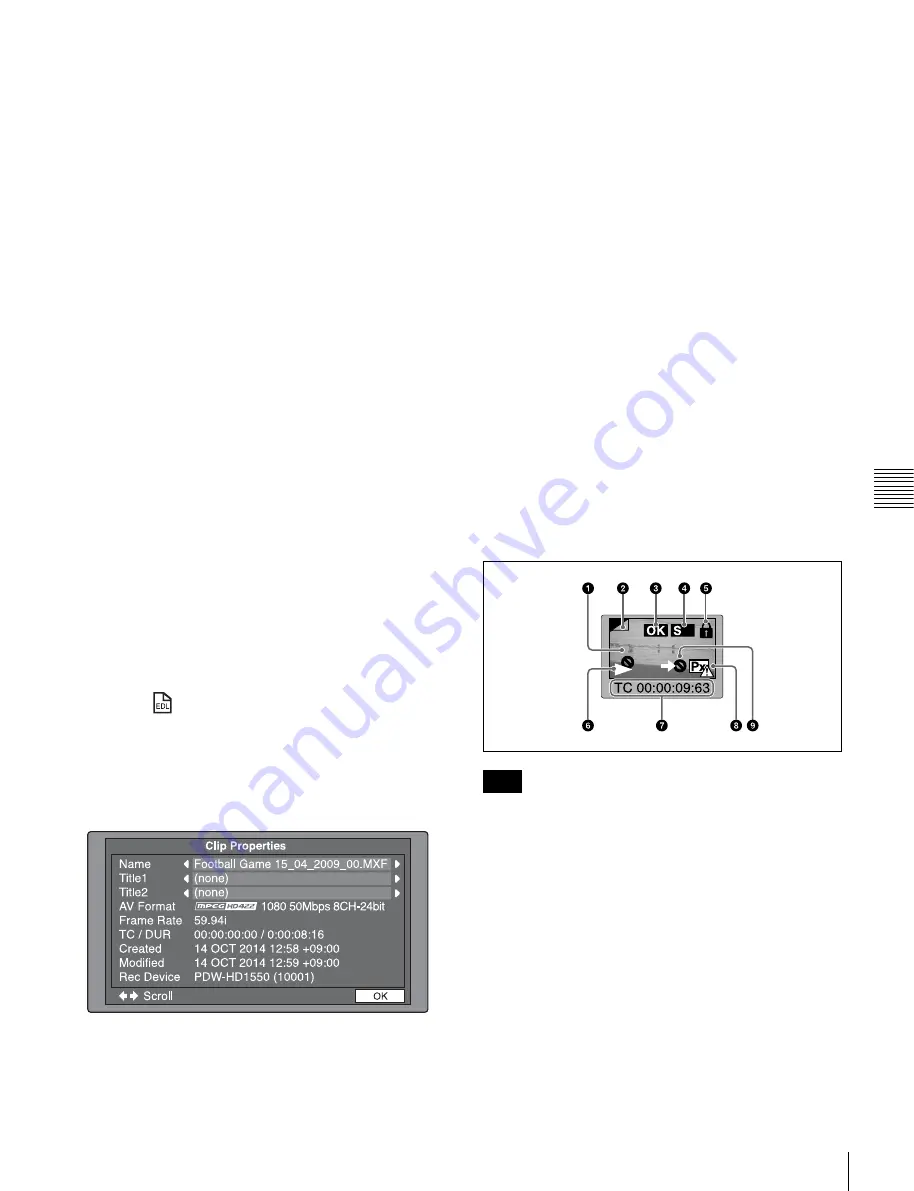
61
Overview
Chap
ter
5
Op
erat
ion
s
on
Cli
p
L
is
t Sc
re
ens
1
Clip storage location
3
Clip number/total number of clips
6
Duration
7
Clip date and time
8
Video format
9
Audio format
qa
Selection frame
b
Details display area
Displays a details list of clips and EDLs on the selected
media.
The list is made up of the following columns.
• No. (line number)
• NAME (clip name)
• DATE (clip date and time)
• DURATION (recording time)
d
Thumbnail
Displays the thumbnail of the selected clip (or the EDL
icon when an EDL is selected).
For details, see “Thumbnail display items” (page 61).
e
Timecode
Displays the starting timecode of the selected clip.
j
Scrollbar
When not all of the clips can be displayed in the details
display area, the position of the slider shows the relative
position of the currently displayed clips, and the length of
the slider shows the relative length of currently displayed
clips within all of the clips.
k
EDL mark
The mark
appears when the item is an EDL.
Clip Properties screen
When you select a clip and press the CLIP PROPERTY
function button (F2), this screen displays the properties of
the selected clip.
Name:
Clip name
Title1:
Title1
Title2:
Title2
AV Format:
Recording format
Frame Rate:
The frame rate at the time when the clip was
shot. For clips shot using Slow & Quick Motion, the
PB (playback)/Capture (shooting) frame rates are
shown.
TC/DUR:
Timecode of the first frame/Recording time
Created:
Date and time of creation
Modified:
Date and time of most recent modification
Rec Device:
Name of device that created the clip (product
number)
The Clip Properties screen displays the entire character
string of long clip names and titles.
To scroll hidden parts of the string into view
When a
b
or
B
mark is displayed for an item, you can
press the left arrow or right arrow button to scroll the
display by one character for each press.
The up arrow and down arrow buttons scroll the beginning
and end of the string into view.
When there is any hidden part of the string, arrows are
displayed on the left and right of the “Scroll” indicator at
the bottom left of the screen.
To change the selected clip
Use the NEXT or PREV button (or use them with the
SHIFT button)
Thumbnail display items
Only
6
and
9
are displayed on EDL icons.
a
Index picture
Displays an image representing the content of the clip.
Normally the index picture is the first frame in a clip, but
you can change it to any frame in the clip for a different
index picture.
For the method of changing the index picture frame, see
“Setting the index picture frame” (page 69).
b
Index picture changed mark
This mark, like the folded-over corner of a page that you
want to remember, appears when the index picture has
been changed to any frame other than the first frame of a
clip.
Note






























