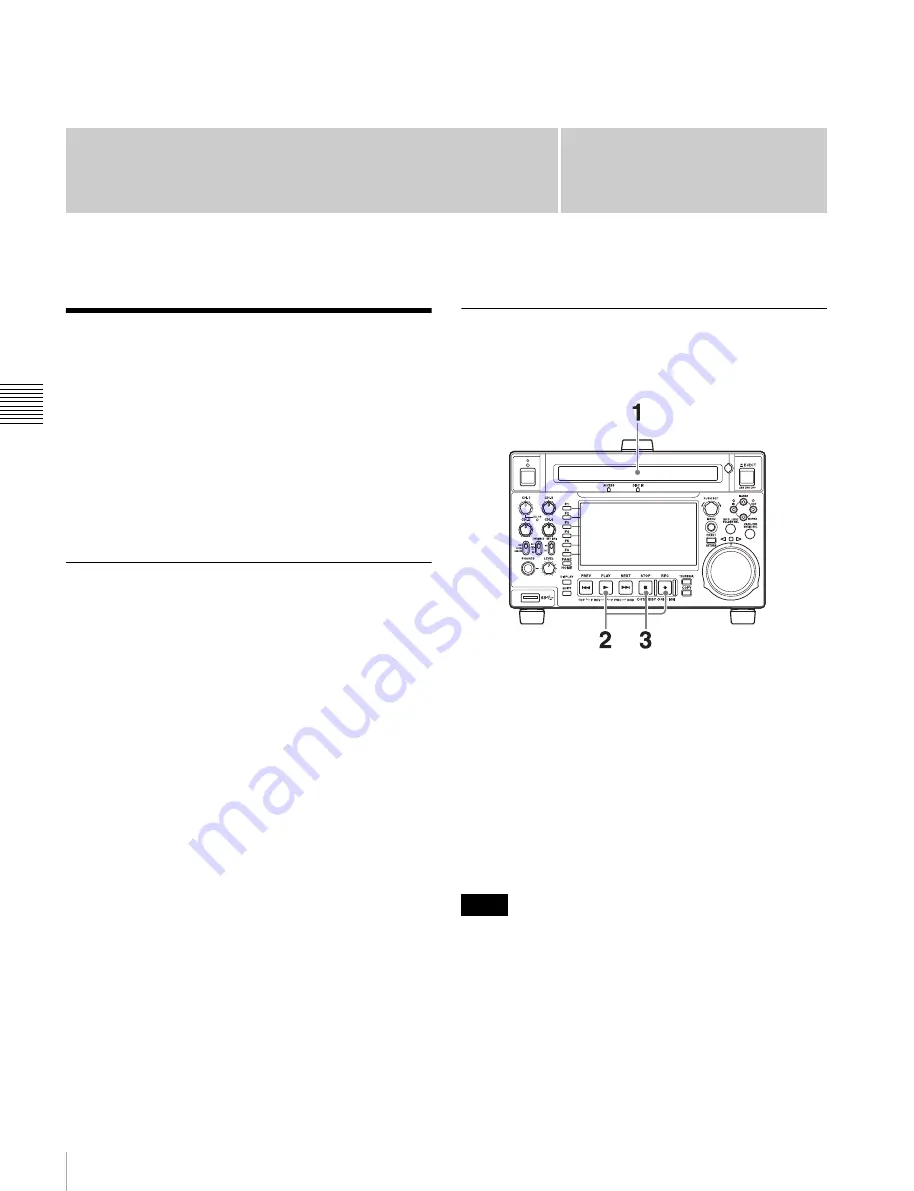
48
Recording
C
h
ap
te
r 4
R
e
c
o
rd
in
g,
P
lay
ba
c
k
an
d
C
o
p
y
Chapter
4
Recording, Playback and
Copy
Recording
This section describes video and audio recording on the
unit.
See page 39 for more information about function menu
operations.
See page 89 for more information about setup menu
operations.
Preparations for recording
Make the following settings and adjustments before
starting to record.
Video input signal selection:
Select with V INPUT on
page P1 INPUT of the function menu.
Audio input signal selection:
Select with A1 INPUT to
A4 INPUT on page P1 INPUT, and A5 INPUT to A8
INPUT on page P2 INPUT of the function menu.
Timecode and user bits settings:
See
.
Selection of time data to display:
Select with CNTR SEL
on the HOME page of the function menu.
Selection of audio channels to monitor:
Select with
MONITR R and MONITR L on the HOME page of
the function menu.
Volume adjustment of the monitor audio:
Adjust with
the LEVEL knob.
Remote/local setting:
Set the remote control switch. If
you set it to REMOTE, also set setup menu item 214
REMOTE INTERFACE (“RM-” and the connector
used appear on the system information of the display)
SD up-convert function
You can input SD signals to the SD/HDSDI INPUT
connector and record them as HD signals.
Carrying out recording
One recording segment (from the start to the end of
recording) is called a “clip”.
1
Insert a disc.
2
Hold down the REC button, and press the PLAY
button.
Recording starts.
3
To stop recording, press the STOP button.
If the disc becomes full
Recording stops and the message “ALARM MEDIA
END.” appears on the monitor.
• Clips recorded in XAVC format and clips in other
recording formats cannot be mixed. Use another disc, or
delete the clips recorded in XAVC format.
• The shortest clip that can be recorded is 2 seconds long.
Even if recording start and stop operations are performed
within 2 seconds, a 2-second clip is recorded.
Notes






























