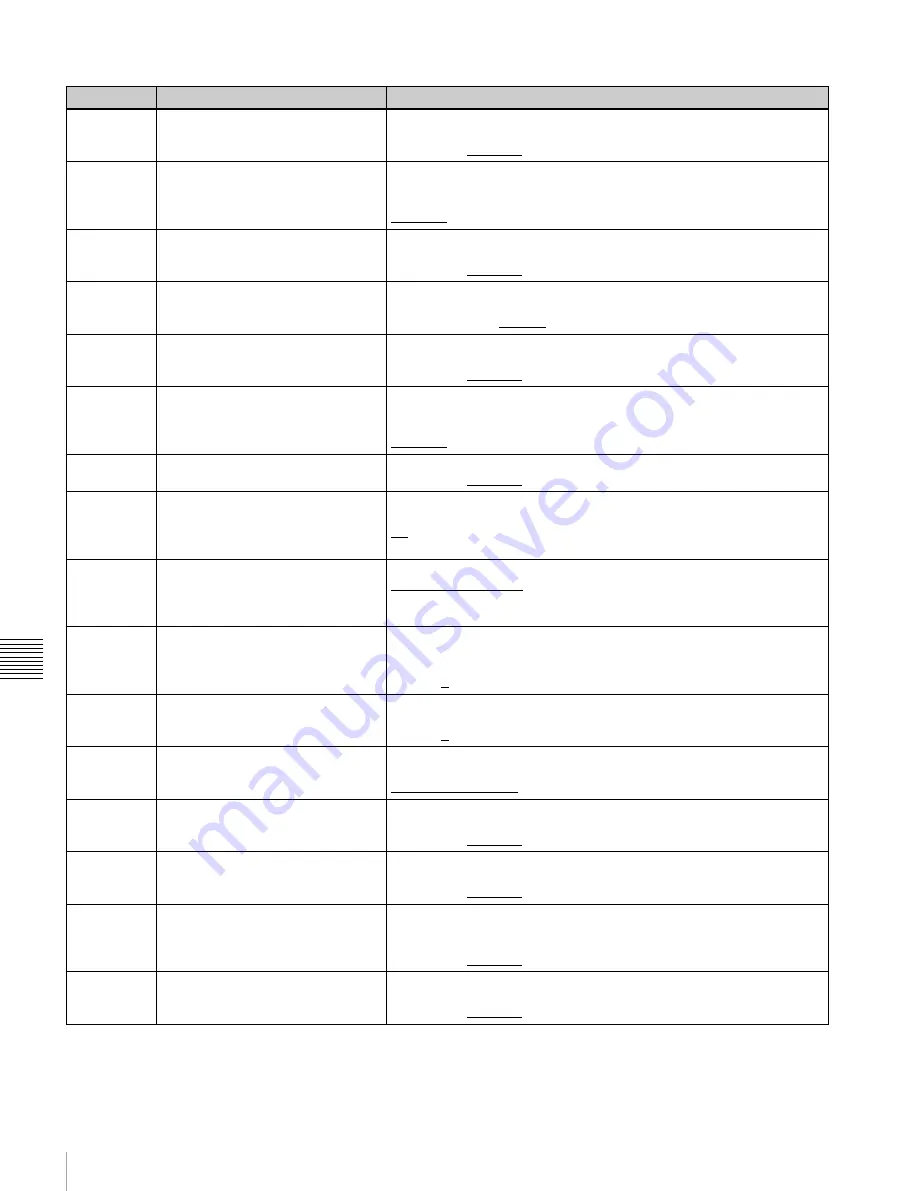
102
Setup Menu
Chapt
er
7
Menu
s
936
LIMITER (DC)
a)
Adjust the down-converter image enhancer. Set the maximum detail level
added to emphasize the original signal.
00 (HEX) to 20 (HEX) to 3F (HEX)
937
CRISP (DC)
a)
Adjust the down-converter image enhancer. Set the threshold amplitude
for emphasis (signals of amplitude lower than the threshold are not
emphasized).
00 (HEX) to 0F (HEX)
938
LEVEL DEPEND THRESHOLD
(DC)
a)
Adjust the down-converter image enhancer. Set the luminance range for
edge enhancement.
00 (HEX) to 08 (HEX) to 0F (HEX)
939
H DETAIL FREQUENCY (DC)
a)
Adjust the down-converter image enhancer. Set the central frequency for
edge enhancement.
2.6MHz, 3.4MHz, 3.9MHz, 4.6MHz
940
H/V RATIO (DC)
a)
Adjust the down-converter image enhancer. Set the horizontal/vertical
ratio for edge enhancement.
00 (HEX) to 03 (HEX) to 07 (HEX)
942
V FILTER SELECT (DC)
a), b)
Set the vertical interpolation filter coefficient for down-converter output (in
1080 mode only).
If the setting value is large, the vertical resolution is high.
01 (HEX) to 03 (HEX)
943
CROSS COLOR CRISP (DC)
a)
Set the cross color crisp level for down-converter output.
00 (HEX) to 04 (HEX) to 0F (HEX)
944
D/C LEGALIZE (DC)
a)
For down-converter output, selects whether to suppress signals with
levels that are lower than the pedestal level.
off:
Do not suppress signals lower than the pedestal level.
on:
Suppress signals lower than the pedestal level.
950
UP CONVERTER MODE
a)
Select the up-converter mode.
EDGE CROP [CROP]:
Select the edge crop mode.
LETTER BOX [L-BOX]:
Select the letter box mode.
SQUEEZE [SQUEZ]:
Select the squeeze mode.
951
H CROP POSITION (UC)
a)
Adjust the H-crop (the horizontal position when cropping in the edge crop
mode) of the up-converter output when menu item 950 is set to “EDGE
CROP”.
–120 to 0 to 120
952
LETTER BOX POSITION (UC)
a)
Adjust the vertical position where the picture is cut out for up-converter
output in letter box mode when menu item 950 is set to “LETTER BOX”.
–120 to 0 to 120
953
UP CONVERTER PROCESS
a)
Select the source picture to use in converting SD to HD.
FIELD:
Use field pictures.
ADAPTIVE [ADAPT]:
Frame or field is selected automatically.
954
DETAIL GAIN (UC)
a)
Adjust the up-converter image enhancer. Adjust the sharpness of edge
enhancement.
00 (HEX) to 40 (HEX) to 7F (HEX)
955
LIMITER (UC)
a)
Adjust the up-converter image enhancer. Set the maximum detail level
added to emphasize the original signal.
00 (HEX) to 20 (HEX) to 3F (HEX)
956
CRISP THRESHOLD (UC)
a)
Adjust the up-converter image enhancer. Set the threshold amplitude for
emphasis (signals of amplitude lower than the threshold are not
emphasized).
00 (HEX) to 08 (HEX) to 0F (HEX)
957
LEVEL DEPEND THRESHOLD
(UC)
a)
Adjust the up-converter image enhancer. Set the luminance range for
edge enhancement.
00 (HEX) to 08 (HEX) to 0F (HEX)
Menu items in the 900s, relating to digital processing
Item number Item name
Settings
















































