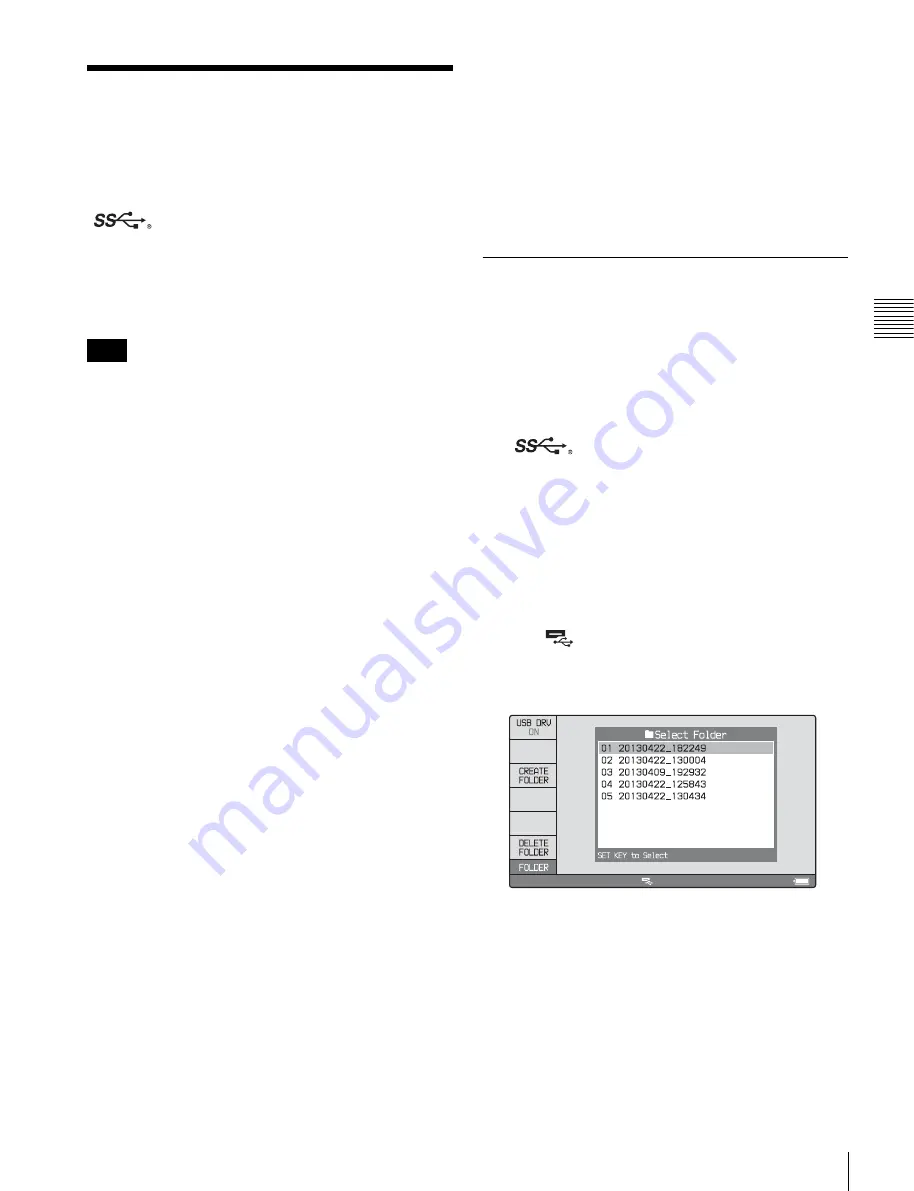
45
Handling External Storage
Chapt
er
3
Pre
para
tio
ns
Handling External
Storage
You can connect a USB mass storage class device (a hard
disk drive for example) to the Super Speed USB
(
) connector (USB 3.0 compatible) on the front
panel and use it as external storage for storing clips and
other materials (capacity: 3 GB to 2 TB).
You can copy material on SxS memory cards to a disc by
connecting the optional SBAC-US20/US30 SxS Memory
Card USB Reader/Writer.
The operation of all hard disk drives is not guaranteed. For
information about recommended devices, consult your
Sony dealer.
It is possible to create up to 99 folders in external storage.
Each folder can contain up to 1,200 clips (not exceeding
the total material length of 24 hours) and up to 99 EDLs.
The file system that external storage supports is exFAT
only.
Notes on use of external storage
• Only one external storage device can be recognized. Use
a direct connection, without using a hub.
• Use external storage with sector size of 512 bytes.
External storage with other sector sizes may not be
recognized by this unit.
• When using external storage, the USB drive must be
mounted in order to be recognized by this unit. If
mounting fails, a message appears prompting you to
format external storage on this unit
• When removing external storage, first unmount the USB
drive
.
• If external storage needs formatting, make sure to format
it on this unit. If external storage is formatted on a
different device, it may not be recognized or it is treated
as write protected on this unit.
• When the total number of files recorded on external
storage exceeds 12,000, further data writing on the same
external storage device by this unit is not possible. When
the total number of files recorded on external storage
exceeds 20,000, this unit cannot read data from that
external storage device. To use this unit with external
storage, keep in mind these limitations on number of
files.
• It is not possible to play back clips stored on external
storage directly as they are. First copy the clips you want
to play back to a disc, and then you can play back those
copied clips from the disc
.
• If you copy clips to a folder on a USB drive and then
delete or rename clips in that folder, you may not be able
to perform additional copying.
• If data is written to external storage from a device other
than this unit, writing from the unit may become
disabled.
• Deleting files on a USB drive using a computer moves
the files to the Trash folder but may not delete them.
Delete the files from the Trash folder.
Using external storage
When using external storage, mount the USB drive so that
it can be recognized by this unit, and then mount a target
folder.
To mount a USB drive
1
Connect external storage to the Super Speed USB
(
) connector (USB 3.0 compatible) on the
front panel.
2
Press the THUMBNAIL button to display the
thumbnail view.
3
Press the MEDIA SEL button.
Mounting of the USB drive starts automatically.
When the USB drive is mounted, the F1: USB DRV
indicator changes to “ON” and the USB DRIVE ON
icon (
) appears in the status display area of the
display screen.
If there are folders in the USB drive, they are also
displayed on the display screen.
If you failed to mount the USB drive
A message appears prompting you to format external
storage.
To execute formatting, select “OK”, and then press the
PUSH SET knob. To cancel formatting, select
“CANCEL”, and then press the PUSH SET knob.
When the formatting is completed, the message “Format
was successful.” appears.
Note






























