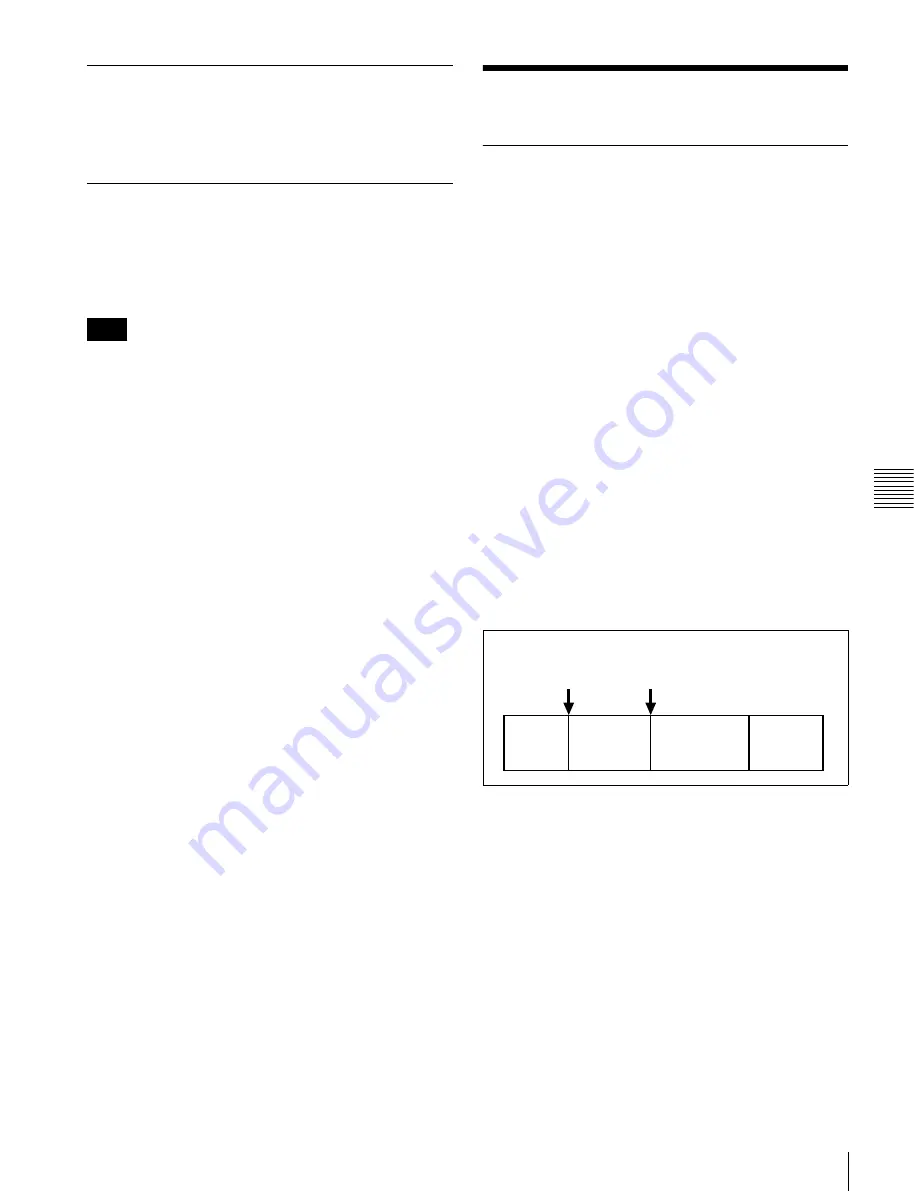
69
EDL Editing
Chap
ter
5
Op
erat
ion
s
on
Cli
p
L
is
t Sc
re
ens
Copying clips
See “Copy operations” (page 56) for information about
operations.
Setting the index picture frame
The clip thumbnail screen displays thumbnails as index
pictures for clips. Normally the index picture is the first
frame in a clip, but you can change it to any frame in the
clip for a different index picture.
You cannot set index pictures for EDLs.
1
On the basic operation screen or video monitor screen,
play back the clip for which you want to set the index
picture frame.
2
Press the STOP button at the frame you want to be the
index picture frame, to obtain a still frame display.
3
Display the P5 OTHER page of the function menu,
and press the INDEX function button (F1).
A confirmation box appears asking you whether to set
the frame of the still image as the index picture frame.
4
To set the current frame as the index picture frame,
select “OK” and press the PUSH SET knob.
To set another frame as the index picture frame
Select “CANCEL” and press the PUSH SET knob,
turning the confirmation box off. Start again from
step
1
.
When you switch the display to the clip list screen, the
newly set index picture is displayed as the thumbnail.
EDL Editing
What is EDL editing?
EDL editing is a function which allows you to select
material (clips) from the material recorded on media and
perform cut editing. You can do this by operating on this
unit only.
• EDL editing is a convenient way to perform cut editing
in the field and in other offline situations.
• In EDL editing you create an EDL (editing list). Since
the material itself is not affected, you can repeat this any
number of times.
• You can play back the edit list created on this unit.
• Using the EDL editing function, you can easily perform
functions with this unit, such as add entire clips, add
partial clips, and delete sub clips.
• Changing the sequence of sub clips and modifying the
IN/OUT points are not supported.
• An EDL (editing list) can be used on XPRI and other
full-feature nonlinear editing systems.
Clips
Material recorded on a disc with this unit is managed in
units called “clips”. A clip contains the material from a
recording start point to a recording end point.
Clips have numbers beginning with C, for example C0001.
EDLs
You can use the EDL editing function to select clips from
the clips saved on a disc and create a cut edit list called an
“EDL”.
EDLs have numbers beginning with E, for example E0001.
Up to 99 clip lists can be saved on a disc.
Sub clips (clips in EDLs)
Clips (or parts of clips) that have been added to an EDL are
called “sub clips”. Sub clips are virtual editing data that
specify ranges in the original clips. You can use them
without modifying the original data.
The following figure illustrates the relation between clips
and sub clips.
Note
Recording
start point of
clip 2
Recording
end point of
clip 2
Clip 1
(C0001)
Clip 2
(C0002)
Clip 3
(C0003)
Clip 4
(C0004)






























