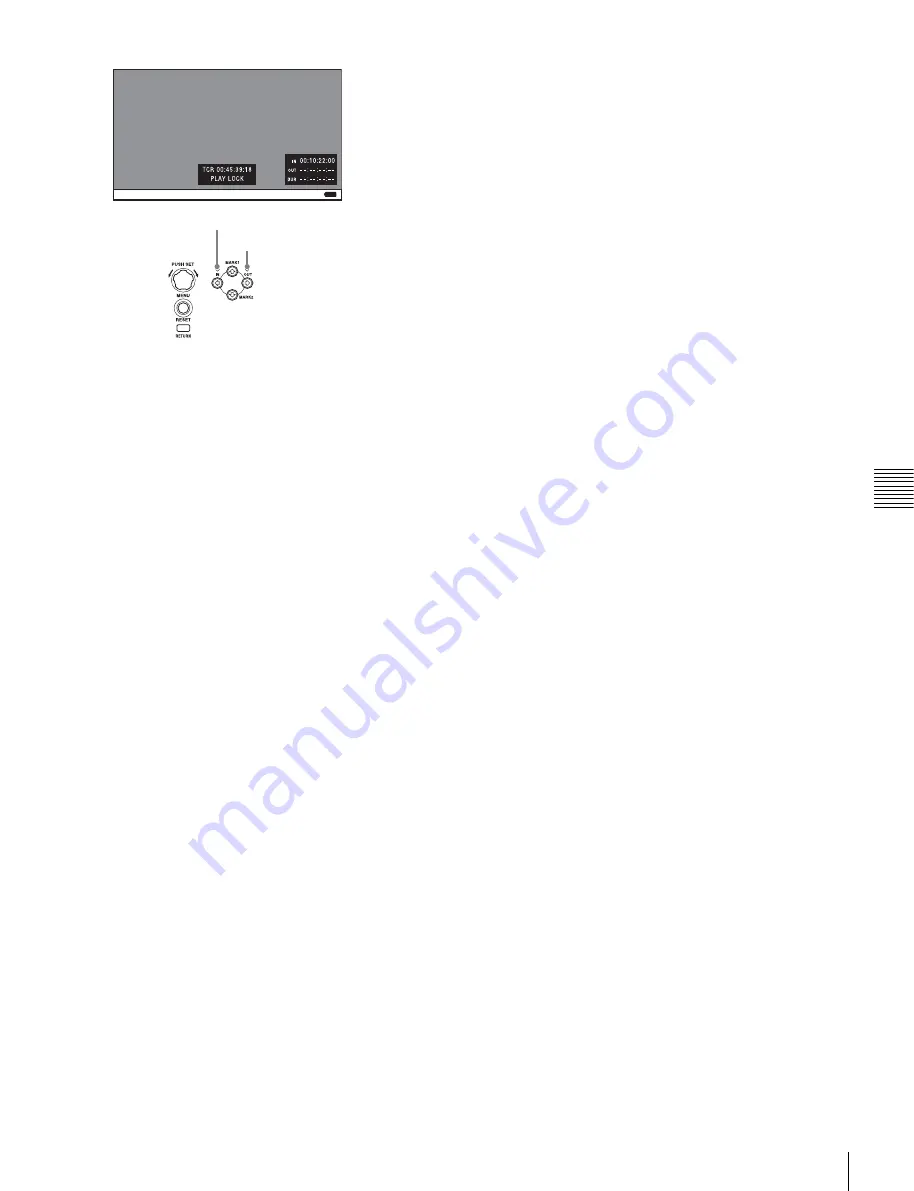
71
EDL Editing
Chap
ter
5
Op
erat
ion
s
on
Cli
p
L
is
t Sc
re
ens
3
Cue the frame you want to specify for the OUT point.
4
Press and hold the
b
/OUT button, and then press the
PUSH SET knob.
The IN/OUT setting window appears on the bottom
right.
The time codes for the OUT point and duration (DUR)
are displayed in the IN/OUT setting window, and the
OUT indicator is lit.
5
Press the PAGE/HOME button to display the function
menu, and press the CREATE NEW EDL function
button (F3).
The EDL creation starts.
The name for the created EDL appears when the
creation finishes. The created EDL becomes the
current EDL.
When the current EDL is specified, the current EDL
icon appears in the status display area.
6
Select “OK”, and then press the PUSH SET knob.
To add sub clips to an existing EDL
Sub clips can be added from the clip list display screens or
the video monitor screen. The added clips are inserted at
the end of the EDL.
Sub clips are added to the current EDL. Consequently, an
EDL must be selected as the current EDL in order to
perform this operation. An EDL is made the current EDL
automatically after it is created, as explained in
, allowing sub clips to be added
immediately to the EDL. You can determine whether the
current EDL is selected or not by checking whether the
current EDL icon is displayed or not in the status display
area. If the current EDL is not specified, you must select an
existing EDL as the current EDL using the following
procedure before you can add sub clips.
1
Select an EDL on a clip list screen.
2
Display the P1 EDL page of the Clip F menu and press
the SET CURT.EDL function button (F1).
The selected EDL becomes the current EDL.
When the current EDL is specified, the current EDL
icon appears in the status display area.
Adding on clip list screens
See page 59 for information about screen operations.
1
On a clip list screen, select the clip to add as a sub clip
(multiple selections possible).
2
Press and hold the SHIFT button and press the PUSH
SET knob or display the P1 EDL page of the Clip F
menu then press the ADD TO CURT.EDL function
button (F4).
The sub clip addition starts. When addition is finished,
the screen displayed during execution disappears and
returns to the clip list screen. Adding a sub clip
simultaneously saves the EDL.
The clip is added to the end of the current EDL. The
current EDL remains selected.
Adding in the video monitor screen
When checking the image on the video monitor screen, a
range to use as a sub clip can be specified and added to the
current EDL. This operation is supported during playback
(including when stopped) and when searching. During
recording, the currently recording clip cannot be added as
a sub clip to the current EDL, but IN/OUT points can still
be set.
1
On the video monitor screen, cue the frame you want
to specify for the IN point.
2
Press and hold the
B
/IN button, and then press the
PUSH SET knob.
The IN/OUT setting window appears on the bottom
right of the display.
The timecode for the IN point is displayed in the IN/
OUT setting window, and the IN indicator is lit.
IN indicator
OUT indicator






























