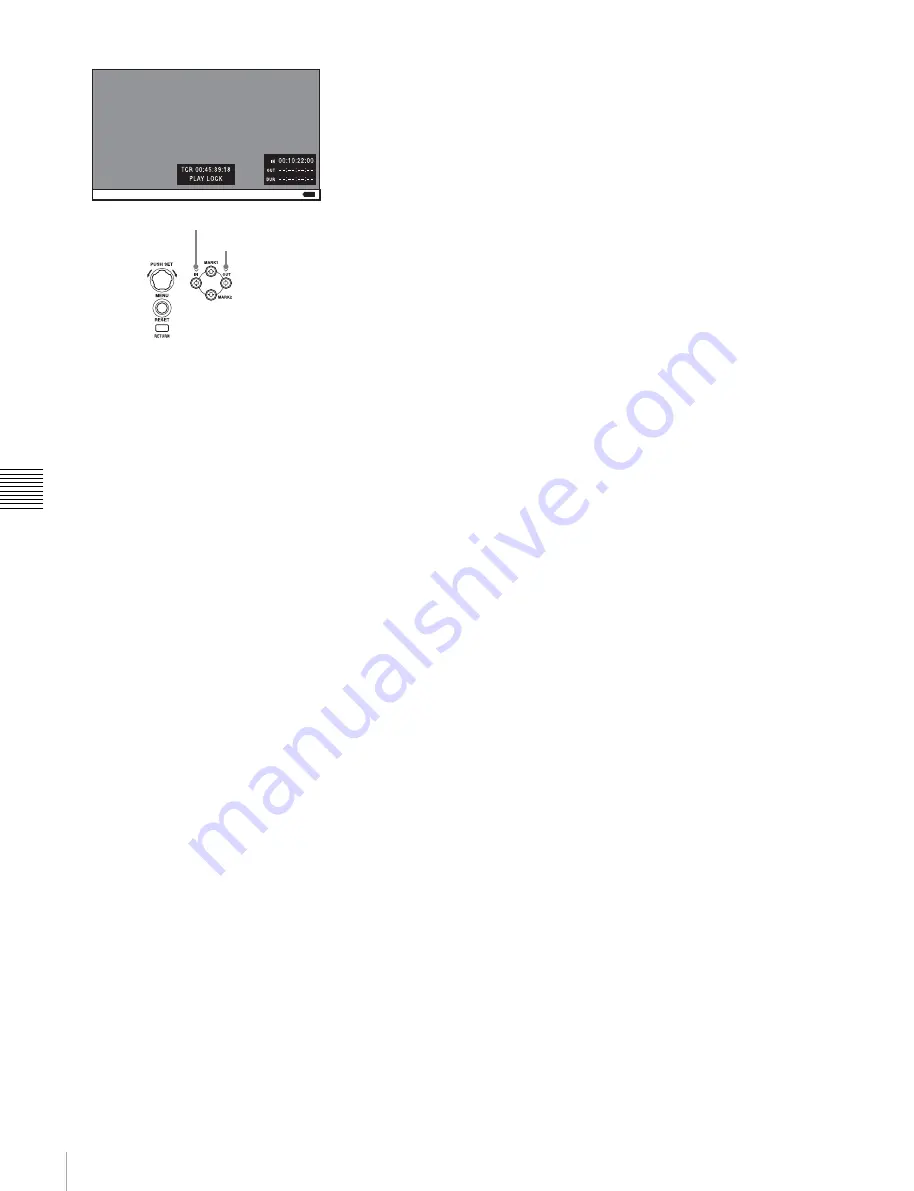
72
EDL Editing
Chapt
er 5 O
p
e
rat
ion
s
on
Clip
L
is
t Sc
ree
n
s
3
Cue the frame you want to specify for the OUT point.
4
Press and hold the
b
/OUT button, and then press the
PUSH SET knob.
The IN/OUT setting window appears on the bottom
right of the display.
The timecodes for the OUT point and duration (DUR)
are displayed in the IN/OUT setting window, and the
OUT indicator is lit.
5
Press the STOP button.
6
Press the PAGE/HOME button to display the function
menu, and press the ADD TO CURT.EDL function
button (F4).
The sub clip addition starts. When addition is finished,
the screen displayed during execution disappears and
returns to the video monitor screen. Adding a sub clip
simultaneously saves the EDL.
The clip is added to the end of the current EDL. The
current EDL remains selected.
To delete sub clips
This operation is performed on the chapter thumbnail
screen.
1
On the chapter thumbnail screen, select the thumbnails
for the sub clips you want to delete (multiple selections
possible).
2
Press the PAGE/HOME button to display the function
menu, and press the REMOVE function button (F4).
A confirmation message appears asking whether to
execute the delete operation.
3
Select “OK”, and then press the PUSH SET knob. To
abort, select “Cancel”.
To play an EDL
1
On the chapter thumbnail screen, select the thumbnail
for the sub clip you want to start playing.
To start playing from the first frame of the EDL
Select the thumbnail for the first sub clip.
2
Press the PLAY button.
To release the current EDL
This operation clears the current EDL from the memory in
this unit. This operation is performed on clip list screens.
Releasing the current EDL after editing is finished
prevents changes to the settings due to incorrect operation.
1
On a clip list screen, display the P1 EDL page of the
Clip F menu.
2
Press the RELEASE CURT.EDL function button (F2).
A confirmation message appears asking you whether
to execute the release operation.
3
Select “OK”, and then press the PUSH SET knob.
The current EDL is released and the current EDL icon
is removed from the status display area.
To reference the current EDL
Referencing the current EDL displays the chapter
thumbnail screen for the current EDL. This operation is
performed on clip list screens.
1
Display the P1 EDL page of the Clip F menu.
2
Press the GOTO CURT.EDL function button (F6).
The currently specified current EDL is displayed on
the chapter thumbnail screen.
IN indicator
OUT indicator






























