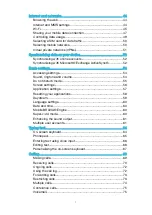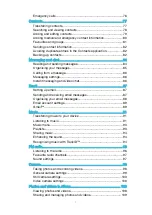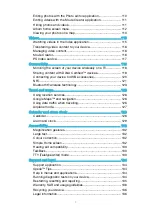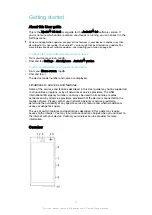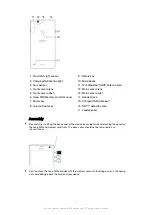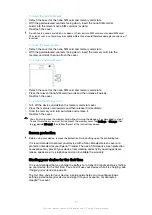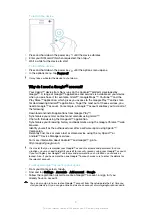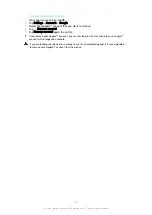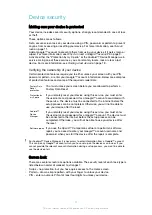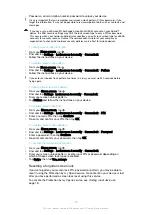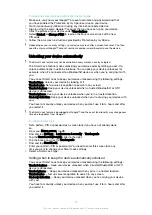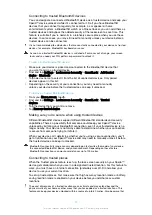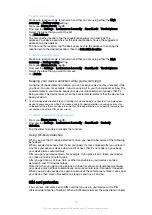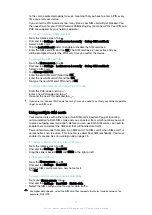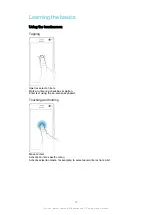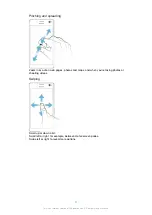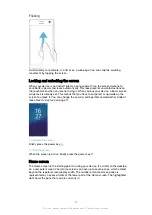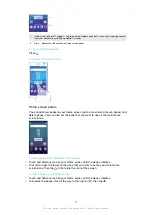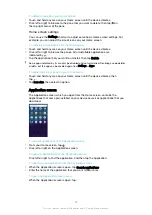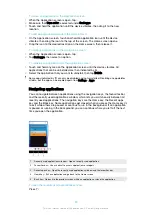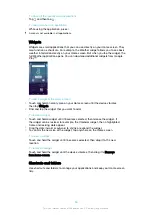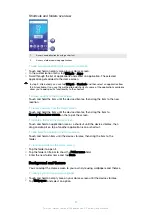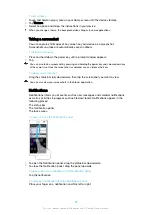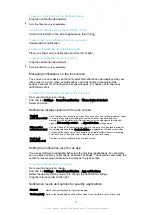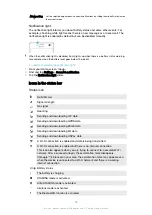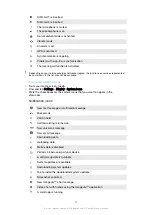To edit a custom place
1
Make sure location mode is turned on and that you are using either the
High
accuracy
or
Battery saving
setting.
2
From your
Home screen
, tap .
3
Find and tap
Settings
>
Lock screen & security
>
Smart Lock
>
Trusted places
.
4
Select the place that you want to edit.
5
Tap
Edit Address
.
6
To enter another location, tap the magnification glass icon and type the
address. Your device searches for the entered location. To use the suggested
address, tap the address.
7
To fine-tune the location, tap the back arrow next to the address, then drag the
location pin to the desired location, then tap
Select this location
.
To remove a custom place
1
Make sure location mode is turned on and that you are using either the
High
accuracy
or
Battery saving
setting.
2
From your
Home screen
, tap .
3
Find and tap
Settings
>
Lock screen & security
>
Smart Lock
>
Trusted places
.
4
Select the place that you want to remove.
5
Tap
Delete
.
Keeping your device unlocked while you’re carrying it
Using the On-body detection feature, you can keep your device stay unlocked while
you have it on you, for example, if you're carrying it in your hand, pocket or bag. The
accelerometer in your device keeps your device unlocked when it senses that it's
being carried. The device locks when the accelerometer detects that the device has
been put down.
The On-body detection feature can't distinguish whose body is connected. If you give your
device to someone else while it's unlocked using On-body detection, your device may stay
unlocked for the other user. Keep in mind that On-body detection as a security feature is less
secure than a pattern, PIN, or password.
To enable or disable On-body detection
1
From your
Home screen
, tap .
2
Find and tap
Settings
>
Lock screen & security
>
Smart Lock
>
On-body
detection
.
3
Tap the slider to enable or disable the function.
Using On-body detection
When you use the On-body detection feature, you need to be aware of the following
behaviours:
•
When your device senses that it's on your body, it stays unlocked after you unlock it.
•
Any time you put your device down and it senses that it's no longer on your body,
your device locks automatically.
•
After you put your device down, for example, if you place it on a table, your device
can take up to one minute to lock.
•
After you get into a car, bus, train or other land vehicles, your device can take
between 5 and 10 minutes to lock.
•
Note that when you get on an airplane or a boat (or other non-land based vehicles),
your device may not lock automatically, so make sure to lock it manually if needed.
•
When you pick up your device again or get out of the vehicle, just unlock it once and
your device then stays unlocked for as long as you have it on you.
SIM card protection
You can lock and unlock each SIM card that you use in your device with a PIN
(Personal Identification Number). When a SIM card is locked, the subscription linked
16
This is an internet version of this publication. © Print only for private use.
Содержание E5343
Страница 1: ...User guide Xperia C4 dual E5333 E5363 ...