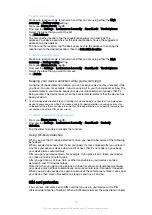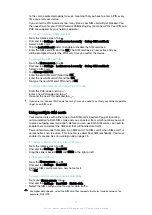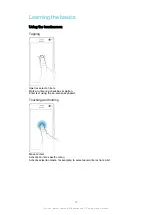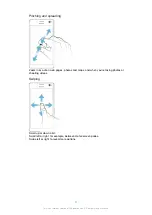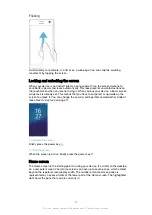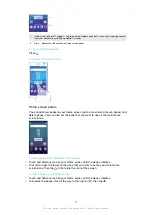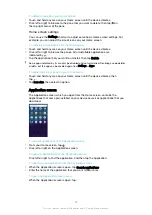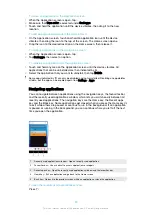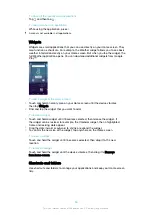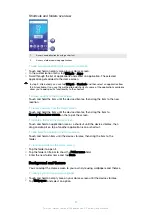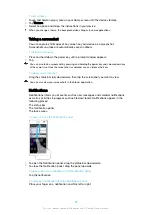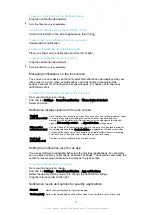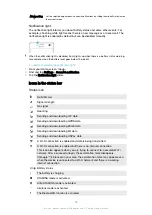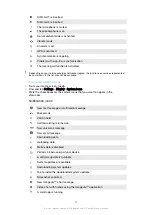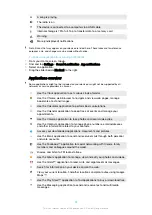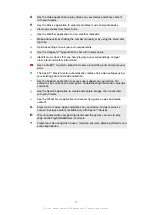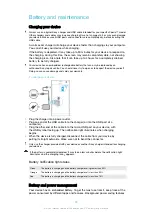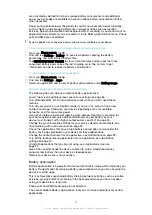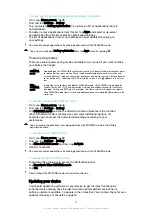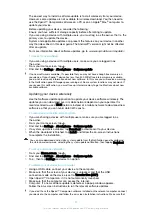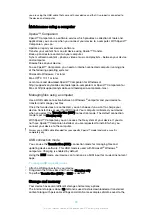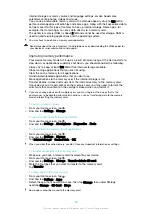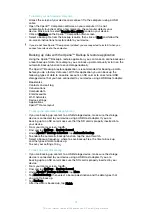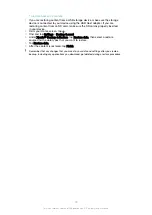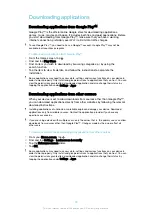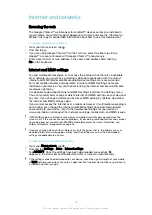To expand a notification on the Notification panel
•
Drag the notification downwards.
Not all notifications are expandable.
To clear all notifications from the Notification panel
•
Scroll to the bottom of the list of applications, then tap
.
To take action on a notification from the lock screen
•
Double-tap the notification.
To dismiss a notification from the lock screen
•
Place your finger on the notification and flick left or right.
To expand a notification on the lock screen
•
Drag the notification downwards.
Not all notifications are expandable.
Managing notifications on the lock screen
You can set up your device so that only selected notifications get displayed on your
lock screen. You can make all notifications and their content accessible, hide
sensitive content for all notifications or specific apps, or choose not to show any
notifications at all.
To select the notifications to display on the lock screen
1
From your Home screen, tap .
2
Find and tap
Settings
>
Sound & notification
>
When device is locked
.
3
Select an option.
Notification display options on the lock screen
Show all
notification content
Get all notifications on the lock screen. When you have this setting turned on, keep
in mind that all content (including the content of incoming emails and chat
messages) will be visible on your lock screen unless you designate the relevant
apps as
Hide sensitive content
in the
App notifications
settings menu.
Hide sensitive
notification content
You must have a PIN, password, or pattern set up as your screen lock in order for
this setting to be available.
Contents hidden
is displayed on the lock screen when
sensitive notifications arrive. For example, you'll get a notification for an incoming
email or chat, but the content won't be visible on your lock screen.
Don't show
notifications at all
You won't get any notifications on the lock screen.
Setting the notification level for an app
You can set different notification behaviour for individual applications. For example,
you can block all email notifications, prioritise Facebook™ notifications and make the
content of messaging notifications invisible on the lock screen.
To set the notification level for an app
1
From your Home screen, tap .
2
Find and tap
Settings
>
Sound & notification
>
App notifications
.
3
Select the app for which you want to change the notification settings.
4
Drag the relevant slider to the right.
Notification levels and options for specific applications
Block all
Never show notifications for the selected app.
Treat as priority
Receive the selected app’s notifications when Do not disturb is set to Priority only.
29
This is an internet version of this publication. © Print only for private use.
Содержание E5343
Страница 1: ...User guide Xperia C4 dual E5333 E5363 ...