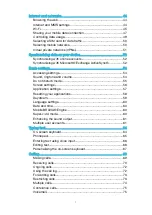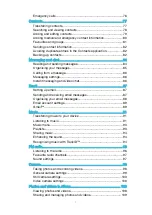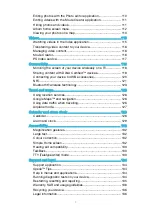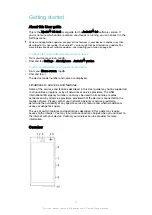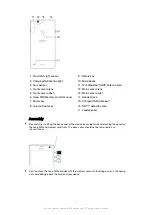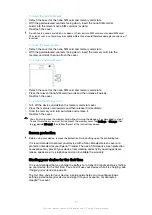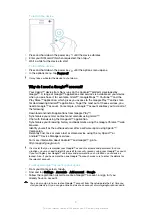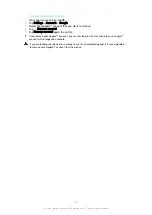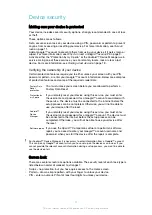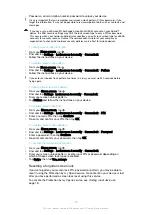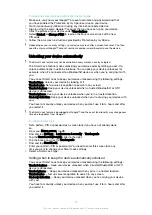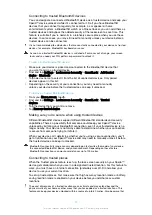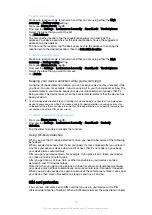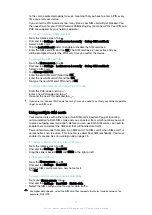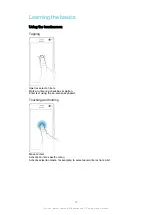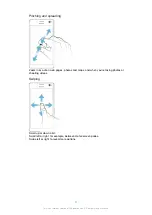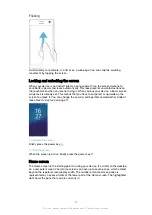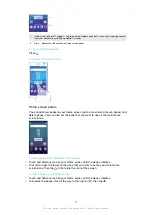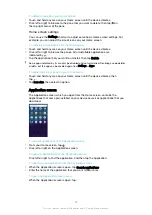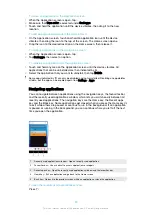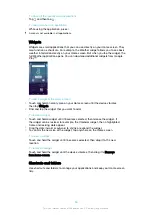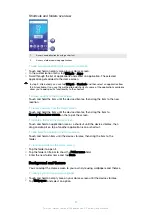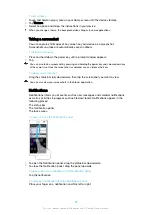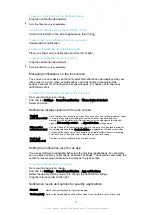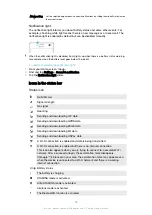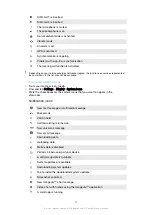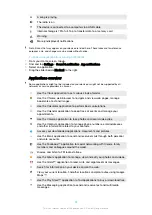to the card is protected against misuse, meaning that you have to enter a PIN every
time you start your device.
If you enter the PIN incorrectly too many times, your SIM card will get blocked. You
then need to enter your PUK (Personal Unblocking Key) and a new PIN. Your PIN and
PUK are supplied by your network operator.
To set up or remove a SIM card lock
1
From the Home screen, tap .
2
Find and tap
Settings
>
Lock screen & security
>
Set up SIM card lock
.
3
Select a SIM card.
4
Tap the
Lock SIM card
slider to enable or disable the SIM card lock.
5
Enter the SIM card PIN and tap
OK
. The SIM card lock is now active and you
will be prompted to enter the PIN every time you restart the device.
To change the SIM card PIN
1
From the
Home screen
, tap .
2
Find and tap
Settings
>
Lock screen & security
>
Set up SIM card lock
.
3
Select a SIM card.
4
Tap
Change SIM PIN
.
5
Enter the old SIM card PIN and tap
OK
.
6
Enter the new SIM card PIN and tap
OK
.
7
Re-type the new SIM card PIN and tap
OK
.
To unlock a blocked SIM card using the PUK code
1
Enter the PUK code and tap
.
2
Enter a new PIN code and tap
.
3
Re-enter the new PIN code and tap
.
If you enter an incorrect PUK code too many times, you need to contact your network operator
to get a new SIM card.
Using multiple SIM cards
Your device works with either one or two SIM cards inserted. You get incoming
communication to both SIM cards and you can select from which number you want
to place outgoing communication. Before you can use both SIM cards, you need to
enable them and select the SIM card that will handle data traffic.
You can forward calls that come in on SIM card 1 to SIM card 2 when SIM card 1 is
unreachable, and vice versa. This function is called Dual SIM reachability. You must
enable it manually. See
Forwarding calls on page 73.
To enable or disable the use of two SIM cards
1
From the Home screen, tap .
2
Find and tap
Settings
>
Dual SIM
.
3
Drag the sliders beside
SIM1
and
SIM2
to the right or left.
To rename a SIM card
1
From the
Home screen
, tap .
2
Find and tap
Settings
>
Dual SIM
.
3
Select a SIM card and enter a new name for it.
4
Tap
OK
.
To select the SIM card that handles data traffic
1
From your
Home screen
, tap .
2
Find and tap
Settings
>
Dual SIM
>
Mobile data
.
3
Select the SIM card you want to use for data traffic.
For higher data speeds, select the SIM card that supports the fastest mobile network, for
example, 3G or LTE.
17
This is an internet version of this publication. © Print only for private use.
Содержание E5343
Страница 1: ...User guide Xperia C4 dual E5333 E5363 ...