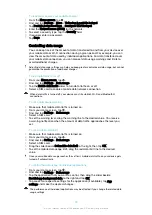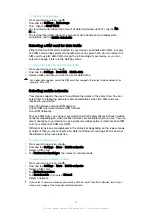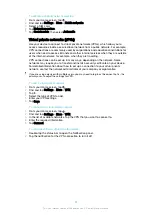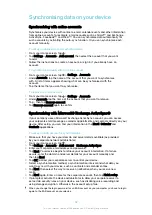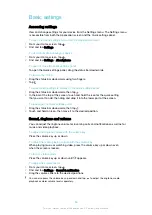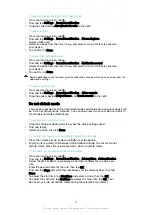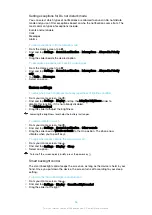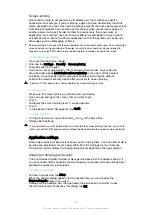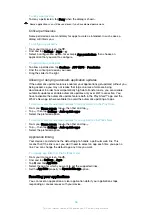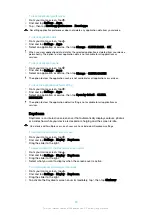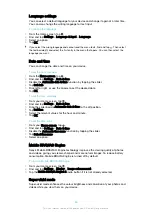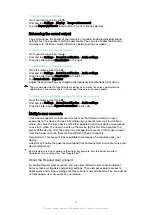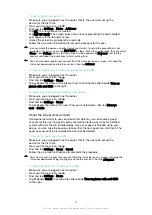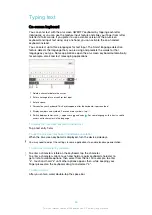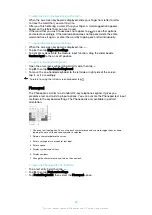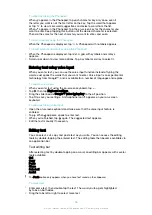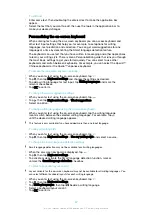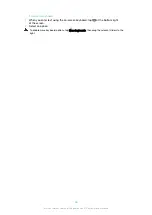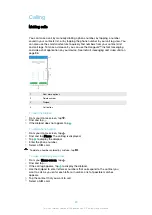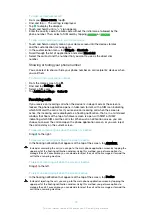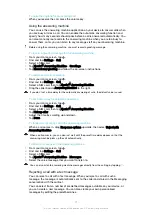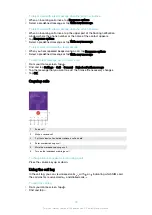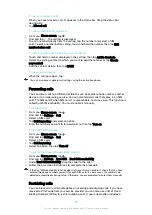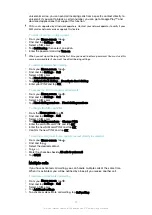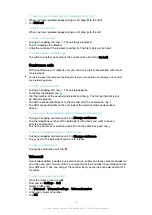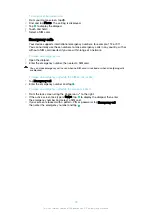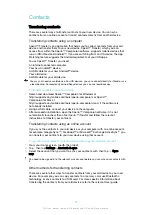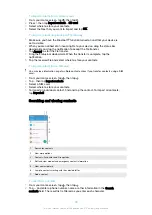To clear the guest session data
1
Make sure you are logged in to the guest account.
2
From your Home screen, tap .
3
Find and tap
Settings
>
Users
.
4
Find and tap
Remove guest
.
5
Tap
Remove
.
You can also clear the guest session from the status bar on any screen as long as you are
logged in to the guest account. Just drag the status bar downwards using two fingers and tap
the user icon, then tap
Remove guest
.
Switching between multiple user accounts
To switch between multiple user accounts
1
To view the list of users, drag the status bar downwards using two fingers, then
tap the user icon at the top right of the screen.
2
Tap the icon representing the user account that you want to switch to. The lock
screen for that user account appears.
When you switch to the guest account, tap
Start again
if you want to wipe the previous
session or tap
Yes, continue
to continue the previous session.
Settings for multiple user accounts
There are three different types of settings on devices with multiple users:
•
Settings that can be changed by any user and affect all users. Examples include
language, Wi-Fi, Airplane mode, NFC and Bluetooth®.
•
Settings that only affect an individual user account. Examples include automatic data
syncing, screen lock, various accounts added, and wallpaper.
•
Settings that are only visible to the owner and affect all users, for example, VPN
settings.
63
This is an internet version of this publication. © Print only for private use.
Содержание E5343
Страница 1: ...User guide Xperia C4 dual E5333 E5363 ...